filmov
tv
Lossless Scaling Guide | Frame Generation & Upscaling In ANY Game

Показать описание
*Universal LSFG Guide (AMD/Intel/NVIDIA)*
1: Set your game to borderless fullscreen (if the option does not exist or work then windowed, it does not work with exclusive fullscreen)
2: Set "Scaling Mode" to "Auto" and "Scaling Type" to "Off" (this ensures you're playing at native & not upscaling, since the app also has upscaling functionality which you can use if you want)
3: Limit your framerate by half of your monitors hertz, if you want a lower framerate then you need to lower your hertz as well (ex: 120 ÷ 2 = 60) via RTSS or driver. Hertz that end in odd numbers that cannot be evenly capped (165hz) will either have to make a custom hz like 164hz or go down to something like 144hz.
4: Whatever framerate you have make sure you're able to maintain it so you don't throw off the frame pacing (it has to be stable and consistent)
5: Now click scale then click on your game. You can also setup a keybind to do it. After this step your game will be interpolated
*NVIDIA LSFG Guide*
1: Set your monitor to its highest supported hertz
2. Check your game and find what frame you can hit consistently & cap it there
4: Use the ordinary steps to scale your game & everything. This method should provide superior results but only works for NVIDIA users
*Bonus Tips*
Tip 1: Some people found better results adding Lossless Scaling to their driver software then enabling forced v-sync on it
Tip 2: Overlays can interfere with Lossless Scaling
Tip 3: Things under the "Rendering" tab except "Draw FPS" in the program may cause issues as they're untested. If you encounter any issues disable them
Tip 4: Playing with controller offers a better experience than mouse as latency penalties are much harder to perceive
Tip 5: Use upscaling with a scale factor of 1.1 or 1.2 to offset the FG cost (LS1 or FSR1 recommended)
*Minimum & Recommended List*
Minimum Supported: 30fps to 60hz
Minimum Advised: 45fps to 90hz
Minimum Recommended: 60fps to 120hz
Recommended: 120fps+ to 240hz+
Info 0:00
Upscaling Borderless 0:24
Upscaling Windowed 1:37
Frame Gen 2:24
Best Upscaling Method 4:15
Tips & Fixes 5:10
DONATIONS
------------------------------------------------------
All Of My Texture/Shader/Sound/Skin/Behvaior Packs
------------------------------------------------------
OTHER SOCIAL MEDIAS
------------------------------------------------------
PC SPECS
------------------------------------------------------
► Video Card: Radeon RX 5700 XT 8 GB
► CPU: AMD Ryzen 7 3700X 3.6 GHz 8-Core Processor
► Memory: Crucial Ballistix 16 GB (2 x 8 GB) DDR4-3600 CL16
► Storage: Crucial P1 1 TB M.2-2280 NVME Solid State Drive
► Motherboard: MSI B550-A PRO ATX AM4
► Power Supply: Antec Earthwatts Gold Pro 750 W 80+ Gold Certified Semi-modular ATX
► Case: Phanteks Eclipse P400A ATX Mid Tower
► Case Fan: ARCTIC P12 PST 56.3 CFM 120 mm Fans 5-Pack
IGNORE TAGS!
------------------------------------------------------
xbox one, xbox series s, xbox series x, playstation, ps4, ps5, 2023, new, newest, latest, still working, patch, notes, reveal, resolution, performance, perf, benchmark, lets play, walkthrough, how to, guide, tutorial, optimized, optimal, optimised, settings, uplift, boost, montage, highlights, compilation, funny moments, fails, meme, best moments, world record, #1, ranked, top player, best, commentary, season, year, op, nerf, master, professional, pro league, esports, mlg, tournament, rtx, raytracing, pathtracing, nvidia, amd, realistic, max settings, epic, ultra, high, medium, low, lowest, potato, windows 10, windows 11, linux, pc handheld, steam deck, rog ally, custom, resource pack, texture pack, shaders, sounds, skins, behavior, addon, mods, modded, modpack, pack folder, release, 1080p, 1440p, 4k, 5k, 8k, 20k, 60fps, 120fps, 144fps, 240fps, 360fps, 1000fps, 120hz, 144hz, 240hz, 360hz, 540hz, 1000hz, ls, lossless scaling, ls1, lsfi, lsfg, fsr, nis, xbr, integer
Комментарии
 0:06:44
0:06:44
 0:20:32
0:20:32
 0:02:21
0:02:21
 0:10:26
0:10:26
 0:04:17
0:04:17
 0:03:05
0:03:05
 0:13:27
0:13:27
 0:14:37
0:14:37
 0:06:09
0:06:09
 0:10:34
0:10:34
 0:17:00
0:17:00
 0:08:24
0:08:24
 0:03:28
0:03:28
 0:12:50
0:12:50
![[TUTORIAL] How to](https://i.ytimg.com/vi/API0tDr38Z4/hqdefault.jpg) 0:03:28
0:03:28
 0:13:36
0:13:36
 0:03:07
0:03:07
 0:18:56
0:18:56
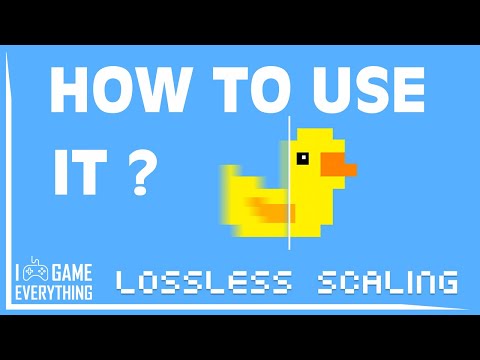 0:03:06
0:03:06
 0:05:10
0:05:10
 0:09:36
0:09:36
 0:14:17
0:14:17
 0:02:43
0:02:43
 0:10:01
0:10:01