filmov
tv
Convert CSV to Excel Format | Convert CSV to Excel | CSV to XLSX | CSV Import to Excel
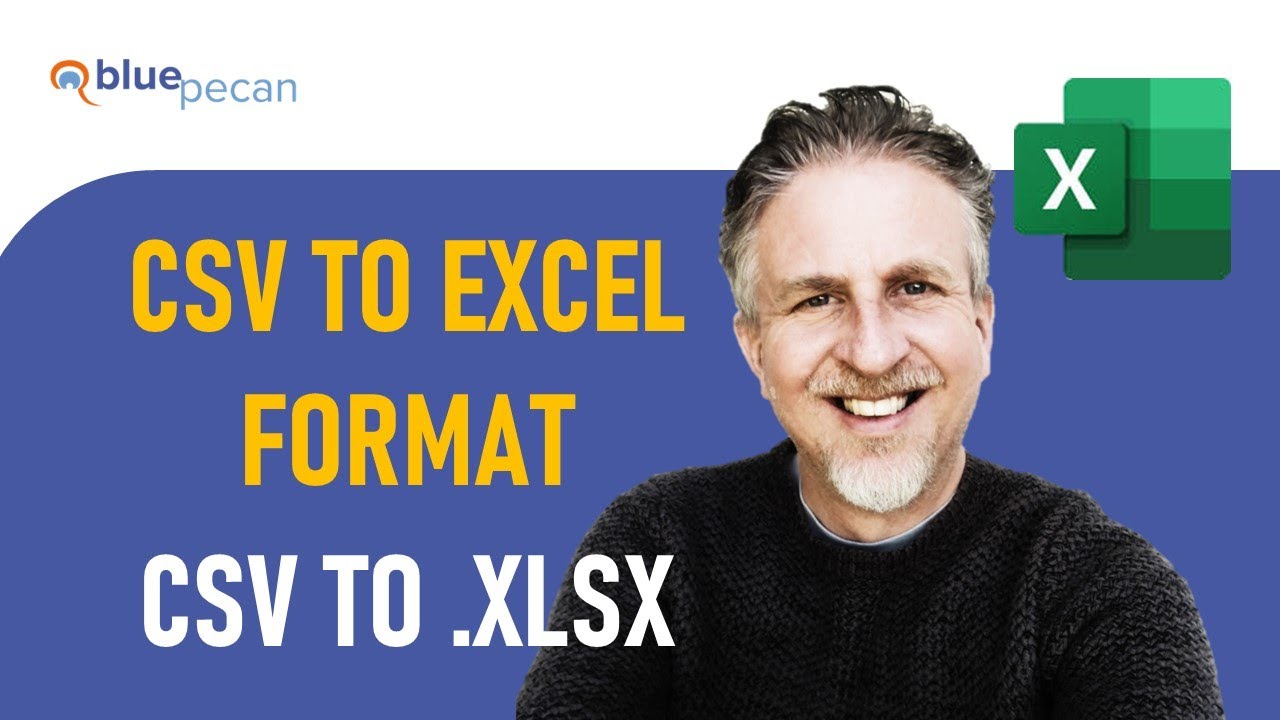
Показать описание
In this Microsoft Excel video tutorial I explain how to convert a CSV file into Excel format. A CSV file uses a delimiter to separate data into columns. The delimiter is often a comma, but it might be a semi-colon. This video shows you how to set the default list separator in Windows, so if you always receive data separated by a semi-colon you can tell Windows to treat a semi-colon as a list separator. This setting is then applied to Excel.
If your CSV file imports into Excel in a single column, the data can be separated into columns by either using the Text to Columns feature or by using Power Query.
🕰️Timestamps
00:00 Introduction
00:55 Changing the default CSV delimiter used by windows
02:48 Method 1: Use Text to Columns
03:31 Method 2: Use Power Query
#exceltutorial #exceltips #exceltricks
If your CSV file imports into Excel in a single column, the data can be separated into columns by either using the Text to Columns feature or by using Power Query.
🕰️Timestamps
00:00 Introduction
00:55 Changing the default CSV delimiter used by windows
02:48 Method 1: Use Text to Columns
03:31 Method 2: Use Power Query
#exceltutorial #exceltips #exceltricks
How to Convert a CSV File to Excel
How to Convert CSV to Excel (Simple and Quick)
How to Import CSV File Into Excel
Convert a CSV File to Excel
Convert CSV to Excel Format | Convert CSV to Excel | CSV to XLSX | CSV Import to Excel
Opening .CSV Files with Excel - Quick Tip on Delimited Text Files
Convert CSV to Excel (2 simple methods)
How to convert CSV files into Excel format without using any software
Format messy CSV data in 15 Seconds! #excel #exceltips #exceltricks
How to Save Excel File as a CSV File
Text to Columns Comma Delimited txt Or csv To Excel (2021)
How to Import CSV file to Excel Worksheet #excel #short #exceltips
Convert CSV to Excel automatically (PowerQuery option)
How to Convert Excel to CSV (Quick and Correct)
Convert CSV Files to Excel (xlsx format) in Power Automate
How to convert a CSV file to an XLSX file using Microsoft Excel
How to Convert Excel File to CSV File Format
Import Series - Import CSV TXT File into Excel
CSV to Excel Power Automate and Office Scripts Any File Encoding - Free | Fast | Easy
Tutorial Preview | How to convert a CSV file to an XLSX file using Microsoft Excel #Shorts
How to Convert CSV to Excel with Python and Pandas?
How to Open CSV File in Excel
Convert CSV Files and CSV Data to a Microsoft Excel (XLSX) File
How to Convert CSV to XML online?
Комментарии
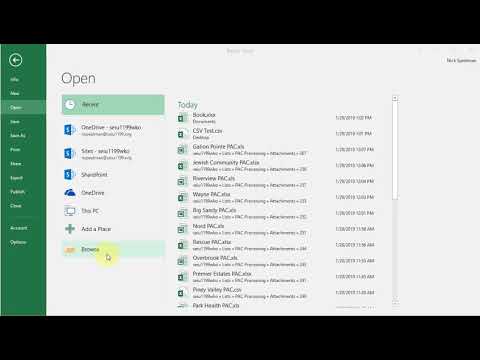 0:01:19
0:01:19
 0:03:23
0:03:23
 0:03:22
0:03:22
 0:00:34
0:00:34
 0:05:29
0:05:29
 0:01:39
0:01:39
 0:04:29
0:04:29
 0:02:49
0:02:49
 0:00:22
0:00:22
 0:00:29
0:00:29
 0:00:56
0:00:56
 0:00:46
0:00:46
 0:02:35
0:02:35
 0:03:02
0:03:02
 0:17:00
0:17:00
 0:11:33
0:11:33
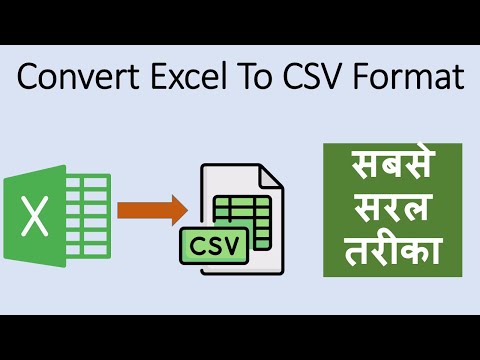 0:02:15
0:02:15
 0:26:53
0:26:53
 0:14:51
0:14:51
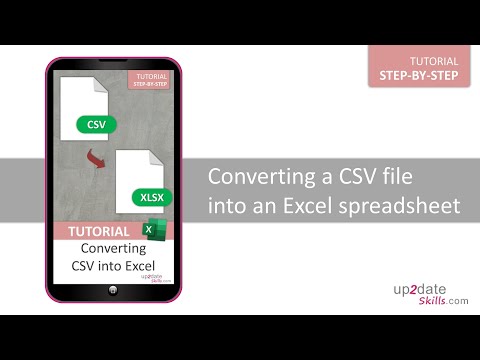 0:00:24
0:00:24
 0:10:43
0:10:43
 0:04:31
0:04:31
 0:07:33
0:07:33
 0:00:13
0:00:13