filmov
tv
How to Setup SCCM Windows 10 Task Sequence BareMetal Deployment via SCCM OSD - Step By Step Tutorial
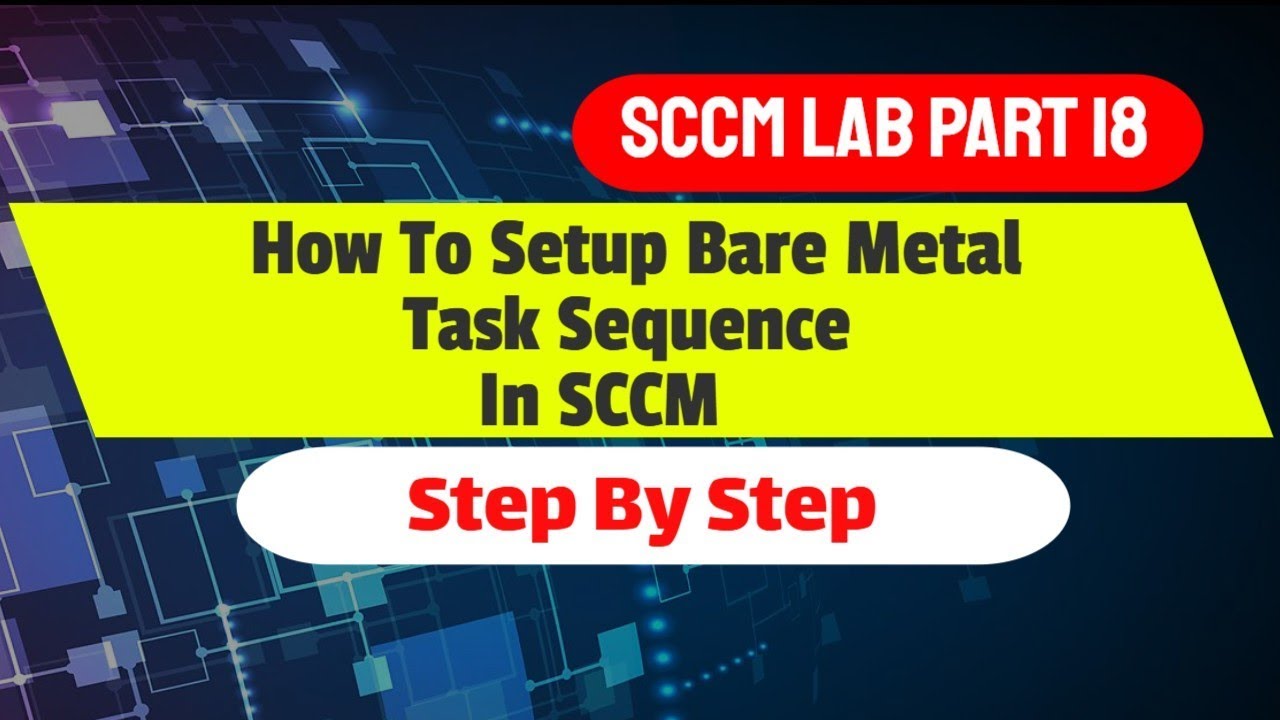
Показать описание
In this video I will show you how to create Task sequence to Deploy Windows 10 Baremetal via SCCM OSD.
All the steps needed to create SCCM Windows 10 Task Sequence for your Windows 10 deployments using SCCM.
Use task sequences in Configuration Manager to automatically install an OS image on a destination computer. ... Then you deploy the task sequence to a collection that contains the destination computer. ... In most cases, create a task sequence and select Install an existing image package
Use task sequences in Configuration Manager to automatically install an OS image on a destination computer. You create a task sequence that references a boot image used to start the destination computer, the OS image that you want to install on the destination computer, and any other additional content, such as other applications or software updates, that you want to install. Then you deploy the task sequence to a collection that contains the destination computer.
Create a task sequence to install an OS SCCM Tutorial:
There are multiple scenarios to deploy an OS to computers in your environment. In most cases, create a task sequence and select Install an existing image package in the Create Task Sequence Wizard. This option creates a task sequence that installs the OS, migrates user settings, applies software updates, and installs applications.
Prerequisites:
Before you create a task sequence to install an OS, the following requirements must be in place.
Required
A boot image
An OS image
Required (if used).
Synchronize software updates
Add applications
Process to create a task sequence that installs an OS
In the Configuration Manager console, go to the Software Library workspace, expand Operating Systems, microsoft deployment toolkit, mdt and select the Task Sequences node.
On the Home tab of the ribbon, in the Create group, select Create Task Sequence. This action starts the Create Task Sequence Wizard.
On the Create a New Task Sequence page, select Install an existing Image package, and then select Next.
On the Task Sequence Information page, specify the following settings:
Task sequence name: Specify a name that identifies the task sequence.
Description: Specify a description of what the task sequences does.
Boot image: Specify the boot image that the task sequences uses to install the OS on the destination computer. The boot image contains a version of Windows PE, plus any additional required device drivers. For more information, see Manage boot images.
Other Searches on Task Sequence Topic:
what is task sequence in sccm
sccm 2012 task sequence examples
sccm task sequence assignment schedule
task sequence MDT wizard
task sequence MDT variables
disable this task sequence on computers where it is deployed
sccm update task sequence
deploy task sequence to user collection
All the steps needed to create SCCM Windows 10 Task Sequence for your Windows 10 deployments using SCCM.
Use task sequences in Configuration Manager to automatically install an OS image on a destination computer. ... Then you deploy the task sequence to a collection that contains the destination computer. ... In most cases, create a task sequence and select Install an existing image package
Use task sequences in Configuration Manager to automatically install an OS image on a destination computer. You create a task sequence that references a boot image used to start the destination computer, the OS image that you want to install on the destination computer, and any other additional content, such as other applications or software updates, that you want to install. Then you deploy the task sequence to a collection that contains the destination computer.
Create a task sequence to install an OS SCCM Tutorial:
There are multiple scenarios to deploy an OS to computers in your environment. In most cases, create a task sequence and select Install an existing image package in the Create Task Sequence Wizard. This option creates a task sequence that installs the OS, migrates user settings, applies software updates, and installs applications.
Prerequisites:
Before you create a task sequence to install an OS, the following requirements must be in place.
Required
A boot image
An OS image
Required (if used).
Synchronize software updates
Add applications
Process to create a task sequence that installs an OS
In the Configuration Manager console, go to the Software Library workspace, expand Operating Systems, microsoft deployment toolkit, mdt and select the Task Sequences node.
On the Home tab of the ribbon, in the Create group, select Create Task Sequence. This action starts the Create Task Sequence Wizard.
On the Create a New Task Sequence page, select Install an existing Image package, and then select Next.
On the Task Sequence Information page, specify the following settings:
Task sequence name: Specify a name that identifies the task sequence.
Description: Specify a description of what the task sequences does.
Boot image: Specify the boot image that the task sequences uses to install the OS on the destination computer. The boot image contains a version of Windows PE, plus any additional required device drivers. For more information, see Manage boot images.
Other Searches on Task Sequence Topic:
what is task sequence in sccm
sccm 2012 task sequence examples
sccm task sequence assignment schedule
task sequence MDT wizard
task sequence MDT variables
disable this task sequence on computers where it is deployed
sccm update task sequence
deploy task sequence to user collection
Комментарии
 0:40:31
0:40:31
 0:19:09
0:19:09
 0:09:03
0:09:03
 1:12:03
1:12:03
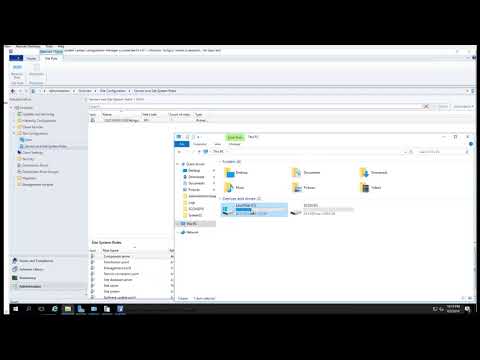 0:04:42
0:04:42
 0:07:17
0:07:17
 0:10:43
0:10:43
 0:04:46
0:04:46
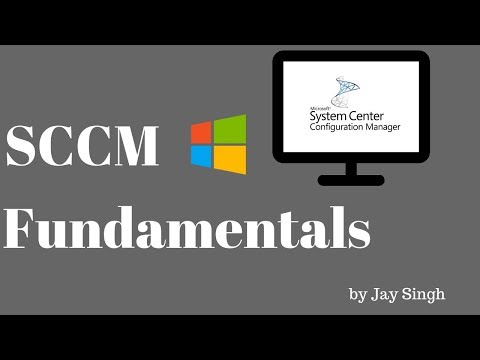 0:09:04
0:09:04
 1:06:18
1:06:18
 0:01:35
0:01:35
 0:03:39
0:03:39
 0:14:56
0:14:56
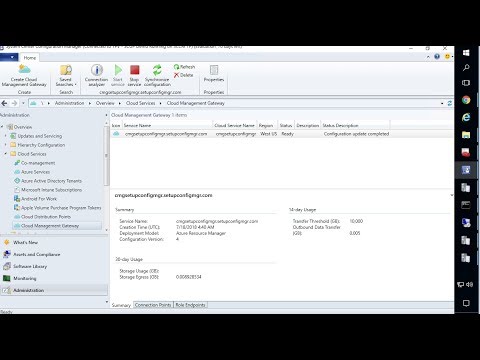 0:47:05
0:47:05
 0:43:25
0:43:25
 0:03:26
0:03:26
 0:50:44
0:50:44
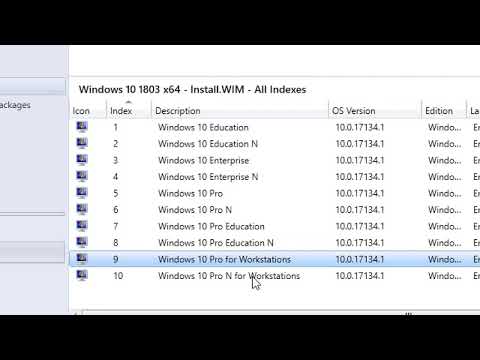 1:11:19
1:11:19
 0:06:18
0:06:18
 0:39:50
0:39:50
 0:05:41
0:05:41
 0:14:02
0:14:02
 0:10:54
0:10:54
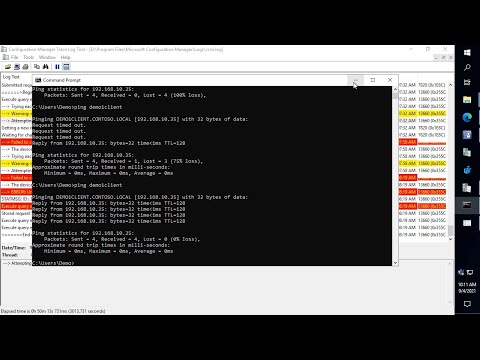 1:04:18
1:04:18