filmov
tv
How to Update and Install Missing Device Driver in Windows

Показать описание
How to update device drivers in Windows | Update drivers in windows 11 manually.
Update Windows 11 drivers for free.
To Check whether windows device drivers are installed or not in your computer follow these steps.
Right-click on the "This PC" icon on your desktop.
From the context menu, select "Manage." This will open the Computer Management window.
In the Computer Management window, click on "Device Manager" in the left pane. This will display the list of devices and their respective drivers.
You can see some device drivers are not installed. These device drivers can be installed from Windows Optional Updates.
To update device drivers from the optional updates in Windows, you can follow these steps:
Connect your device to the internet.
In the Search Box search for Windows Update.
In the best match click on Check for Updates.
Click on the "Check for updates" button. Windows will check for any available updates, including both required and optional updates.
After the check is complete, scroll down Click on "Advanced Options" section.
Again scroll down and look for the "Optional updates" In Additional Options.
In the list of optional updates, you'll see different categories, such as drivers, feature updates, and quality updates. Click on the "Driver updates" category.
Expand the list of available driver updates. You should see a list of drivers that can be installed or updated for your devices.
Review the list and select the driver updates you want to install. You can check the box next to each driver to install all available updates.
Once you have selected the desired driver updates, click on the "Download and install" button.
Windows will now download and install the selected driver updates. This process may take some time, depending on the size and number of updates.
If Download fails and retry is written, click on Retry.
After the installation is complete, restart your computer if prompted to do so.
Upon restarting,
Check whether the windows device drivers are installed properly or not.
Now the newly installed device drivers should be active and ready to use. It's recommended to periodically check for optional updates to ensure that your device drivers are up to date for optimal performance and compatibility.
Thanks for watching.
Please do subscribe for more updates.
Update Windows 11 drivers for free.
To Check whether windows device drivers are installed or not in your computer follow these steps.
Right-click on the "This PC" icon on your desktop.
From the context menu, select "Manage." This will open the Computer Management window.
In the Computer Management window, click on "Device Manager" in the left pane. This will display the list of devices and their respective drivers.
You can see some device drivers are not installed. These device drivers can be installed from Windows Optional Updates.
To update device drivers from the optional updates in Windows, you can follow these steps:
Connect your device to the internet.
In the Search Box search for Windows Update.
In the best match click on Check for Updates.
Click on the "Check for updates" button. Windows will check for any available updates, including both required and optional updates.
After the check is complete, scroll down Click on "Advanced Options" section.
Again scroll down and look for the "Optional updates" In Additional Options.
In the list of optional updates, you'll see different categories, such as drivers, feature updates, and quality updates. Click on the "Driver updates" category.
Expand the list of available driver updates. You should see a list of drivers that can be installed or updated for your devices.
Review the list and select the driver updates you want to install. You can check the box next to each driver to install all available updates.
Once you have selected the desired driver updates, click on the "Download and install" button.
Windows will now download and install the selected driver updates. This process may take some time, depending on the size and number of updates.
If Download fails and retry is written, click on Retry.
After the installation is complete, restart your computer if prompted to do so.
Upon restarting,
Check whether the windows device drivers are installed properly or not.
Now the newly installed device drivers should be active and ready to use. It's recommended to periodically check for optional updates to ensure that your device drivers are up to date for optimal performance and compatibility.
Thanks for watching.
Please do subscribe for more updates.
Комментарии
 0:04:21
0:04:21
 0:09:55
0:09:55
 0:06:34
0:06:34
 0:16:41
0:16:41
 0:04:31
0:04:31
 0:07:09
0:07:09
 0:06:27
0:06:27
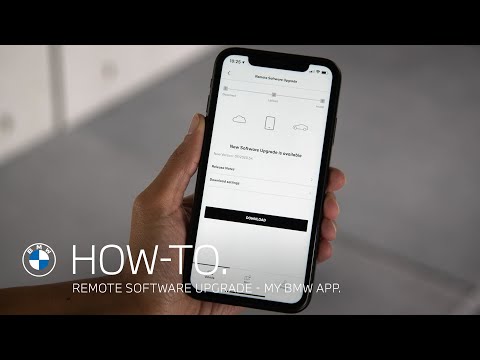 0:01:59
0:01:59
 0:03:34
0:03:34
 0:10:34
0:10:34
 0:05:38
0:05:38
 0:05:28
0:05:28
 0:01:35
0:01:35
 0:05:05
0:05:05
 0:02:43
0:02:43
 0:04:03
0:04:03
 0:06:33
0:06:33
 0:02:40
0:02:40
 0:09:21
0:09:21
 0:03:05
0:03:05
 0:11:00
0:11:00
 0:05:09
0:05:09
 0:16:59
0:16:59
 0:09:53
0:09:53