filmov
tv
How to Force User to Change Password at Next Logon Windows 10 [Tutorial]

Показать описание
How to Force User to Change Password at Next Logon Windows 10 [Tutorial]
If your system has multiple users and one of the user's password got leaked, you can force that user to change the password on their next login. This is particularly useful to make their account secure and safe.
There are multiple ways to force a user to change the user account password when they log in the next time. For example, you can set a group policy to expire the user account password after a set number of days. At which point, Windows will ask the user to change the password. As you can guess, this method is not immediate.
If you are looking for immediate action, you can use the advanced user account settings tool to force the user right now. The good thing about this method is that it is one-time use only.
For security or as needed, you might want to require a local account to change their password the next time they sign-in to Windows 10.
Windows 10 comes packed with many great security features including Windows Defender, biometric authentication, Microsoft’s security compliance toolkit, and Windows Update. But, even with all these features in action, a computer system can still be defenseless to unauthorized access if the user keeps using the same old password for a long time.
Although users can change their password at any point in time, it is also necessary to configure the operating system to periodically ask for a change of password. One can force a password change on Windows 10 pretty conveniently. One of the most common ways of doing it is with ‘Group Policy Editor’ where you can set a precise number of days after which the user account password routinely expires.
But this security modification doesn’t offer immediate action. What happens in cases where a system has multiple users, and one of the user’s password gets compromised? You cannot wait for the group policy settings to prompt the users to change the password with immediate effect. In such a case, the Advanced User Account Settings tool can help as it lets you immediately force the user to change the account password at the next login. This guide will walk you through the steps to force users to change account password when you are looking for prompt action.
This tutorial will show you how to require a local account to change their password the next time they sign-in to Windows 10.
You must be signed in as an administrator to require a user must change password at next logon.
This tutorial will apply for computers, laptops, desktops, and tablets running the Windows 10, Windows 8/8.1, Windows 7 operating systems. Works for all major computer manufactures (Dell, HP, Acer, Asus, Toshiba, Lenovo, Samsung).
If your system has multiple users and one of the user's password got leaked, you can force that user to change the password on their next login. This is particularly useful to make their account secure and safe.
There are multiple ways to force a user to change the user account password when they log in the next time. For example, you can set a group policy to expire the user account password after a set number of days. At which point, Windows will ask the user to change the password. As you can guess, this method is not immediate.
If you are looking for immediate action, you can use the advanced user account settings tool to force the user right now. The good thing about this method is that it is one-time use only.
For security or as needed, you might want to require a local account to change their password the next time they sign-in to Windows 10.
Windows 10 comes packed with many great security features including Windows Defender, biometric authentication, Microsoft’s security compliance toolkit, and Windows Update. But, even with all these features in action, a computer system can still be defenseless to unauthorized access if the user keeps using the same old password for a long time.
Although users can change their password at any point in time, it is also necessary to configure the operating system to periodically ask for a change of password. One can force a password change on Windows 10 pretty conveniently. One of the most common ways of doing it is with ‘Group Policy Editor’ where you can set a precise number of days after which the user account password routinely expires.
But this security modification doesn’t offer immediate action. What happens in cases where a system has multiple users, and one of the user’s password gets compromised? You cannot wait for the group policy settings to prompt the users to change the password with immediate effect. In such a case, the Advanced User Account Settings tool can help as it lets you immediately force the user to change the account password at the next login. This guide will walk you through the steps to force users to change account password when you are looking for prompt action.
This tutorial will show you how to require a local account to change their password the next time they sign-in to Windows 10.
You must be signed in as an administrator to require a user must change password at next logon.
This tutorial will apply for computers, laptops, desktops, and tablets running the Windows 10, Windows 8/8.1, Windows 7 operating systems. Works for all major computer manufactures (Dell, HP, Acer, Asus, Toshiba, Lenovo, Samsung).
Комментарии
 0:01:52
0:01:52
 0:01:53
0:01:53
 0:02:23
0:02:23
 0:03:21
0:03:21
 0:06:51
0:06:51
 0:06:28
0:06:28
 0:04:41
0:04:41
 0:04:29
0:04:29
 0:01:53
0:01:53
 0:06:03
0:06:03
 0:03:16
0:03:16
 0:15:23
0:15:23
 0:09:09
0:09:09
 0:06:20
0:06:20
 0:12:41
0:12:41
 0:00:34
0:00:34
 0:00:39
0:00:39
 0:09:48
0:09:48
 0:00:56
0:00:56
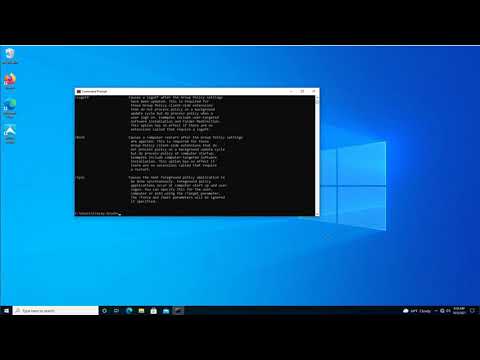 0:07:58
0:07:58
 0:03:05
0:03:05
 0:09:25
0:09:25
 0:11:15
0:11:15
 0:00:25
0:00:25