filmov
tv
How To Use Sum Function In Apple Numbers

Показать описание
How To Use Sum Function In Apple Numbers
In this quick tech how-to video, I’m going to show you how to use the sum function inside of Apple Numbers.
The sum function is one of the basic formulas inside of Numbers, but also one of the most helpful and often used.
I use spreadsheets to create monthly budget sheets for myself, for instance, keeping track of my income and debts, and it’s become one of the most beneficial things for me.
To get started, open a new Numbers file.
Just to have some numbers to work with, I’ll create a few columns here and enter some data.
We see here in the first column is our income. We have 2 sources of income, so I will enter that data.
Then we’ll create a few more columns, bills, credit cards, and student loans. Then we’ll just quickly enter some numbers here. This will be where you go through all of your debts and organize them.
So now we have our data.
I usually leave a space, and then start my sum function.
Type in, =sum( and then select the first income, press the plus sign, and then the second income. Press enter.
That will then perform the function, adding the sums of the 2 cells we selected.
Next, select the cell at the bottom of the bills column, type =sum( and then for this one, we want everything in that column, so select the top bill data, and drag down to the bottom like this, then press enter.
This will add everything in the selection we just made.
You can do that for the next 2 columns.
Now that we have our cells added up using the sum function there, I will drop down a couple more cells, and type total income. In the cell next to that, type =sum( and then select just the income total cell, and press enter.
Now, if we ever add or change our income, this field will also take effect.
Next row, type total debt, next cell type =sum( and then click and drag across the debt totals, same as we did on the individual bill data. Press enter and that will add those up.
Finally, skip a row and type balance, and in the next cell, type =sum(, select the total income cell, and then press the minus button, and finally your total debt, and press enter.
This will then give you your balance, income minus debt.
This spreadsheet like I said is incredibly important I feel for everyone. I use it every month to help keep things in check and adjust as my situations change, and I hope it helps you guys out.
And it's that simple to use the sum function inside of Apple Numbers.
Thank you for watching! Please like and subscribe and stay tuned for more quick tech how-to videos.
In this quick tech how-to video, I’m going to show you how to use the sum function inside of Apple Numbers.
The sum function is one of the basic formulas inside of Numbers, but also one of the most helpful and often used.
I use spreadsheets to create monthly budget sheets for myself, for instance, keeping track of my income and debts, and it’s become one of the most beneficial things for me.
To get started, open a new Numbers file.
Just to have some numbers to work with, I’ll create a few columns here and enter some data.
We see here in the first column is our income. We have 2 sources of income, so I will enter that data.
Then we’ll create a few more columns, bills, credit cards, and student loans. Then we’ll just quickly enter some numbers here. This will be where you go through all of your debts and organize them.
So now we have our data.
I usually leave a space, and then start my sum function.
Type in, =sum( and then select the first income, press the plus sign, and then the second income. Press enter.
That will then perform the function, adding the sums of the 2 cells we selected.
Next, select the cell at the bottom of the bills column, type =sum( and then for this one, we want everything in that column, so select the top bill data, and drag down to the bottom like this, then press enter.
This will add everything in the selection we just made.
You can do that for the next 2 columns.
Now that we have our cells added up using the sum function there, I will drop down a couple more cells, and type total income. In the cell next to that, type =sum( and then select just the income total cell, and press enter.
Now, if we ever add or change our income, this field will also take effect.
Next row, type total debt, next cell type =sum( and then click and drag across the debt totals, same as we did on the individual bill data. Press enter and that will add those up.
Finally, skip a row and type balance, and in the next cell, type =sum(, select the total income cell, and then press the minus button, and finally your total debt, and press enter.
This will then give you your balance, income minus debt.
This spreadsheet like I said is incredibly important I feel for everyone. I use it every month to help keep things in check and adjust as my situations change, and I hope it helps you guys out.
And it's that simple to use the sum function inside of Apple Numbers.
Thank you for watching! Please like and subscribe and stay tuned for more quick tech how-to videos.
Комментарии
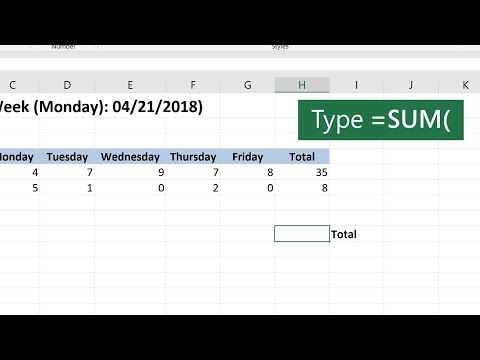 0:00:38
0:00:38
 0:01:50
0:01:50
 0:07:53
0:07:53
 0:00:19
0:00:19
 0:00:56
0:00:56
 0:03:40
0:03:40
 0:08:04
0:08:04
 0:00:10
0:00:10
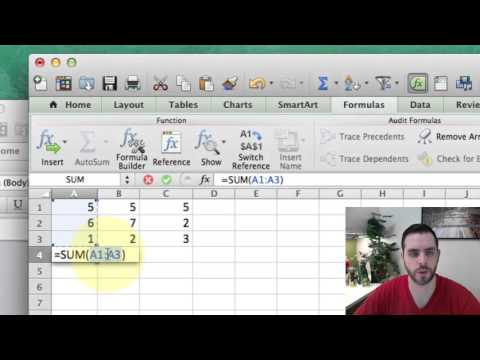 0:01:02
0:01:02
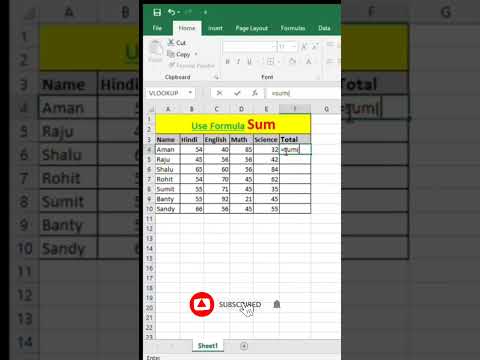 0:00:06
0:00:06
 0:06:44
0:06:44
 0:02:52
0:02:52
 0:00:51
0:00:51
 0:02:10
0:02:10
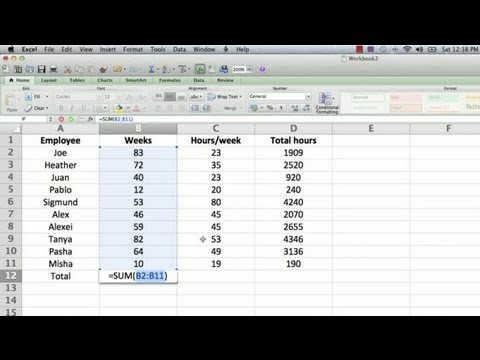 0:03:57
0:03:57
 0:01:00
0:01:00
 0:00:51
0:00:51
 0:00:35
0:00:35
 0:02:34
0:02:34
 0:00:37
0:00:37
 0:07:06
0:07:06
 0:00:22
0:00:22
 0:14:56
0:14:56
 0:00:34
0:00:34