filmov
tv
Excel - Sum All VLOOKUP Matching Rows #shorts - Episode S0055

Показать описание
Microsoft Excel Tutorial: VLOOKUP in Excel and Sum All Matching Values
One of the most common questions is how can I do a VLOOKUP in Excel and sum all of the matches? You can't do it with VLOOKUP because VLOOKUP only finds the first match. It won't work with XLOOKUP either, because you can only find the last match. Instead, you can use SUMIF or SUMIFS to get the total of all VLOOKUP matches.
Welcome to another #shorts video from MrExcel! In this quick tutorial, we're going to tackle a common issue with VLOOKUP - how to sum all matching rows. I know this can be frustrating, but don't worry, I've got you covered.
As you may already know, VLOOKUP can only return the first match it finds. But what if you need to sum up all the matching rows? Well, that's where things get a little tricky. XLOOKUP does have a solution with the -1 trick, but not everyone has access to it. So, we have to get creative with the tools we have at hand.
In this video, I'll show you how to use a combination of VLOOKUP, XLOOKUP, INDEX, and MATCH to achieve the desired result. But the real hero here is SUMIFS. By using this function, we can easily sum up all the matching rows without any hassle. Just specify the range to sum, the range to search, and the criteria to look for - in this case, cherry, apple, and banana.
And there you have it - the total values for cherry. If you select all the cells and look at the status bar, you'll see the sum of all the matching rows - 3,513. I know many of you have been searching for a way to combine VLOOKUP and SUM, but trust me, SUMIFS is the way to go. It's simple, efficient, and gets the job done.
If you found this video helpful, please consider visiting TL.Page/MrExcel for more tutorials and resources. You'll also find my group lessons and plenty of other videos to help you become an Excel pro. Thanks for watching, and don't forget to like, comment, and subscribe for more #shorts videos from MrExcel!
Table of Contents
(0:00) Problem Statement: Excel VLOOKUP All Matches
(0:10) VLOOKUP can only find 1st match. XLOOKUP can find last match.
(0:20) Solve using SUMIFS function in Excel
(0:38) Checking answer in Excel Status Bar
(0:49) Wrap-Up
This video answers these search terms:
How To Do A VLOOKUP Sum In Excel
How To Lookup And Sum In Excel
How To Sum A Column Using VLOOKUP In Excel
How To Sum A XLOOKUP In Excel
How To Sum In Excel Using VLOOKUP
How To Sum In Excel Using VLOOKUP Column
How To Sum In Excell Using VLOOKUP
How To Use Lookup And Sum In Excel
How To Use VLOOKUP And Sum In Excel
How To Use VLOOKUP With Sum In Excel?
How To VLOOKUP And Sum In Excel
One of the most common questions is how can I do a VLOOKUP in Excel and sum all of the matches? You can't do it with VLOOKUP because VLOOKUP only finds the first match. It won't work with XLOOKUP either, because you can only find the last match. Instead, you can use SUMIF or SUMIFS to get the total of all VLOOKUP matches.
Welcome to another #shorts video from MrExcel! In this quick tutorial, we're going to tackle a common issue with VLOOKUP - how to sum all matching rows. I know this can be frustrating, but don't worry, I've got you covered.
As you may already know, VLOOKUP can only return the first match it finds. But what if you need to sum up all the matching rows? Well, that's where things get a little tricky. XLOOKUP does have a solution with the -1 trick, but not everyone has access to it. So, we have to get creative with the tools we have at hand.
In this video, I'll show you how to use a combination of VLOOKUP, XLOOKUP, INDEX, and MATCH to achieve the desired result. But the real hero here is SUMIFS. By using this function, we can easily sum up all the matching rows without any hassle. Just specify the range to sum, the range to search, and the criteria to look for - in this case, cherry, apple, and banana.
And there you have it - the total values for cherry. If you select all the cells and look at the status bar, you'll see the sum of all the matching rows - 3,513. I know many of you have been searching for a way to combine VLOOKUP and SUM, but trust me, SUMIFS is the way to go. It's simple, efficient, and gets the job done.
If you found this video helpful, please consider visiting TL.Page/MrExcel for more tutorials and resources. You'll also find my group lessons and plenty of other videos to help you become an Excel pro. Thanks for watching, and don't forget to like, comment, and subscribe for more #shorts videos from MrExcel!
Table of Contents
(0:00) Problem Statement: Excel VLOOKUP All Matches
(0:10) VLOOKUP can only find 1st match. XLOOKUP can find last match.
(0:20) Solve using SUMIFS function in Excel
(0:38) Checking answer in Excel Status Bar
(0:49) Wrap-Up
This video answers these search terms:
How To Do A VLOOKUP Sum In Excel
How To Lookup And Sum In Excel
How To Sum A Column Using VLOOKUP In Excel
How To Sum A XLOOKUP In Excel
How To Sum In Excel Using VLOOKUP
How To Sum In Excel Using VLOOKUP Column
How To Sum In Excell Using VLOOKUP
How To Use Lookup And Sum In Excel
How To Use VLOOKUP And Sum In Excel
How To Use VLOOKUP With Sum In Excel?
How To VLOOKUP And Sum In Excel
Комментарии
 0:01:00
0:01:00
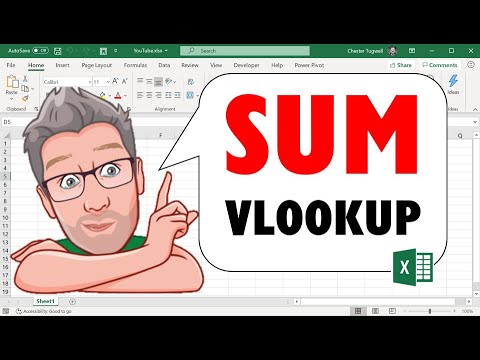 0:11:48
0:11:48
 0:02:44
0:02:44
 0:03:09
0:03:09
 0:05:16
0:05:16
 0:02:58
0:02:58
 0:00:41
0:00:41
 0:00:31
0:00:31
 0:00:29
0:00:29
 0:01:00
0:01:00
 0:00:33
0:00:33
 0:06:38
0:06:38
 0:15:15
0:15:15
 0:00:35
0:00:35
 0:01:14
0:01:14
 0:06:33
0:06:33
 0:00:55
0:00:55
 0:01:00
0:01:00
 0:01:54
0:01:54
 0:00:54
0:00:54
 0:01:00
0:01:00
 0:06:55
0:06:55
 0:09:18
0:09:18
 0:04:25
0:04:25