filmov
tv
How to Fix Outlook Error 0x800ccc0e
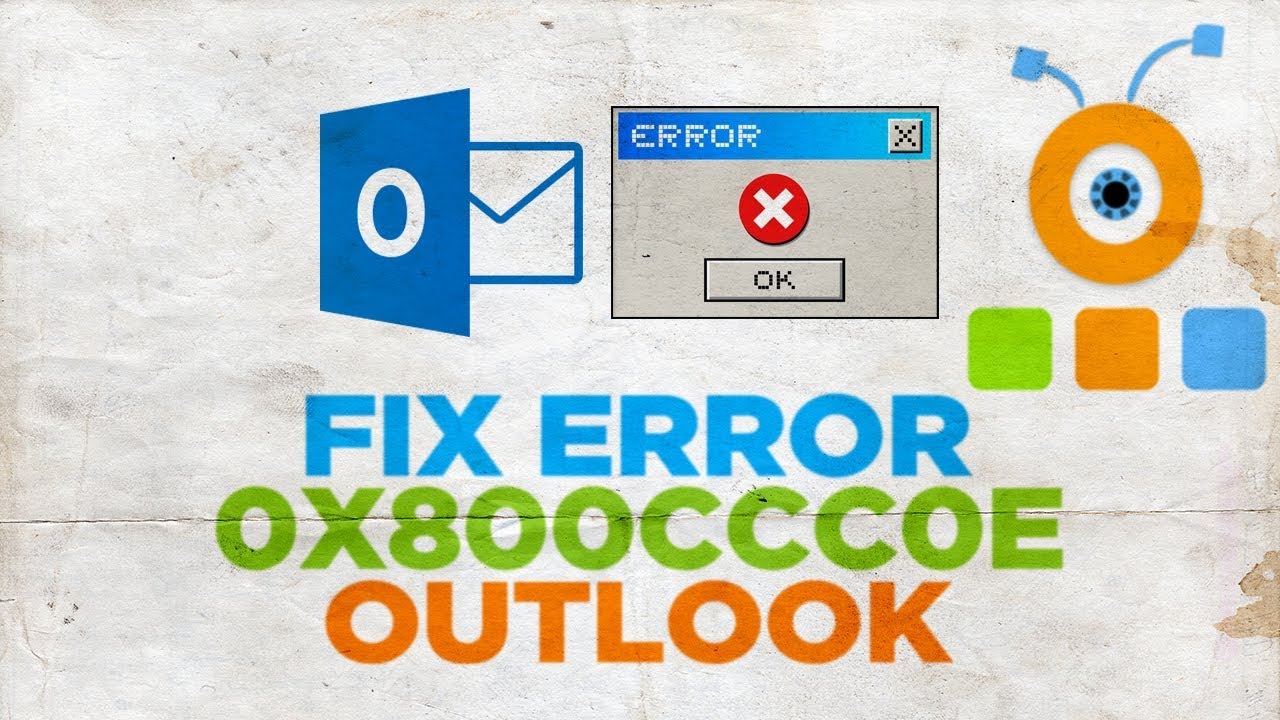
Показать описание
-
In today's lesson, you will learn how to fix Outlook error 0x800ccc0e.
Open Outlook app. Click on File at the top left corner. Click on ‘Account settings’ and choose ‘Account settings’. Click on your email. Click on ‘More Settings’ in the pop-up window. Go to ‘Outgoing server’ tab. Check ‘My outgoing server SMTP requires authentication. Click ‘Ok’ and click on ‘Next’. Wait until test settings are complete. Click on ‘Close’ and 'Finish’. Close the window.
In today's lesson, you will learn how to fix Outlook error 0x800ccc0e.
Open Outlook app. Click on File at the top left corner. Click on ‘Account settings’ and choose ‘Account settings’. Click on your email. Click on ‘More Settings’ in the pop-up window. Go to ‘Outgoing server’ tab. Check ‘My outgoing server SMTP requires authentication. Click ‘Ok’ and click on ‘Next’. Wait until test settings are complete. Click on ‘Close’ and 'Finish’. Close the window.
How to Fix Outlook Send Receive Error [Solved]
How to fix outlook send recieve error [Solved] #outlook #send #recieve #working #disconnect #issues
How To Fix MS Outlook Not Responding Error
ERROR 500 OUTLOOK FIX (2024) | Fix Outlook Web Something Went Wrong
How to FIX Outlook error 0x800ccc0f in ONE MINUTE #short #outlook #error
How to Fix Outlook Error 0x800ccc0e
How to Fix Outlook Error Cannot Connect to Server? (8 Solutions)
How to fix 'Cannot start Microsoft Outlook. Unable to open Outlook window' error
How to fix Outlook error 0x8004060C (SOLVED)
Outlook Send Receive Error Solution | How to fix outlook send receive error solved
How To Fix Outlook Not Working/Opening in Windows 10
How To Fix Outlook Not Implemented Error [Solved]
How To Fix “Outlook data file cannot be accessed error (0x8004010F)'
How To Fix Microsoft Outlook Error 0x80040115
How to fix Outlook error 0x800ccc0f in 1 minute!
Microsoft Outlook won't open in Windows 10 Fix
How to fix Outlook Error 500
How To Fix Outlook Sync Issues (2025) Simple Tutorial
Fix Outlook error code CAAC000E
How to Repair PST & OST file Outlook 365
Fix Outlook Error 503 Valid RCPT command must precede DATA! Resolve Send Receive Outlook Error 2023
How To Fix Outlook 2013 Rules in Error - can't move to specific folder [Solved]
FIX Outlook Error: 'Something went wrong and your search couldn't be completed'
How To Fix Microsoft Outlook Error 0x80040115 [Tutorial]
Комментарии
 0:01:21
0:01:21
 0:00:45
0:00:45
 0:01:36
0:01:36
 0:02:40
0:02:40
 0:01:00
0:01:00
 0:01:06
0:01:06
 0:07:16
0:07:16
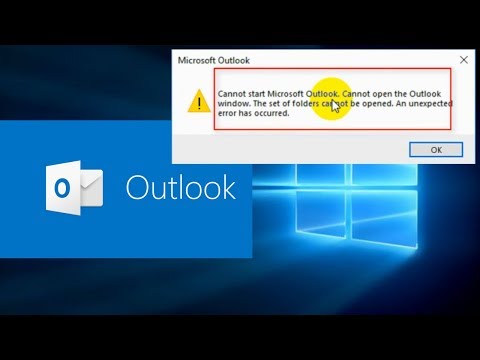 0:03:54
0:03:54
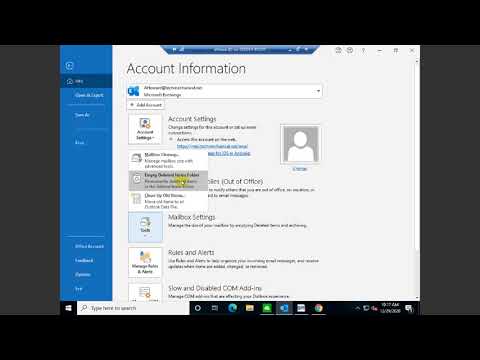 0:01:18
0:01:18
 0:04:09
0:04:09
 0:02:21
0:02:21
 0:01:09
0:01:09
 0:03:20
0:03:20
 0:00:46
0:00:46
 0:01:13
0:01:13
 0:00:58
0:00:58
 0:04:28
0:04:28
 0:00:48
0:00:48
 0:00:32
0:00:32
 0:01:05
0:01:05
 0:05:03
0:05:03
 0:01:41
0:01:41
 0:02:19
0:02:19
 0:04:55
0:04:55