filmov
tv
How To Fix Hypervisor is not Running Error on Windows 11 & 10
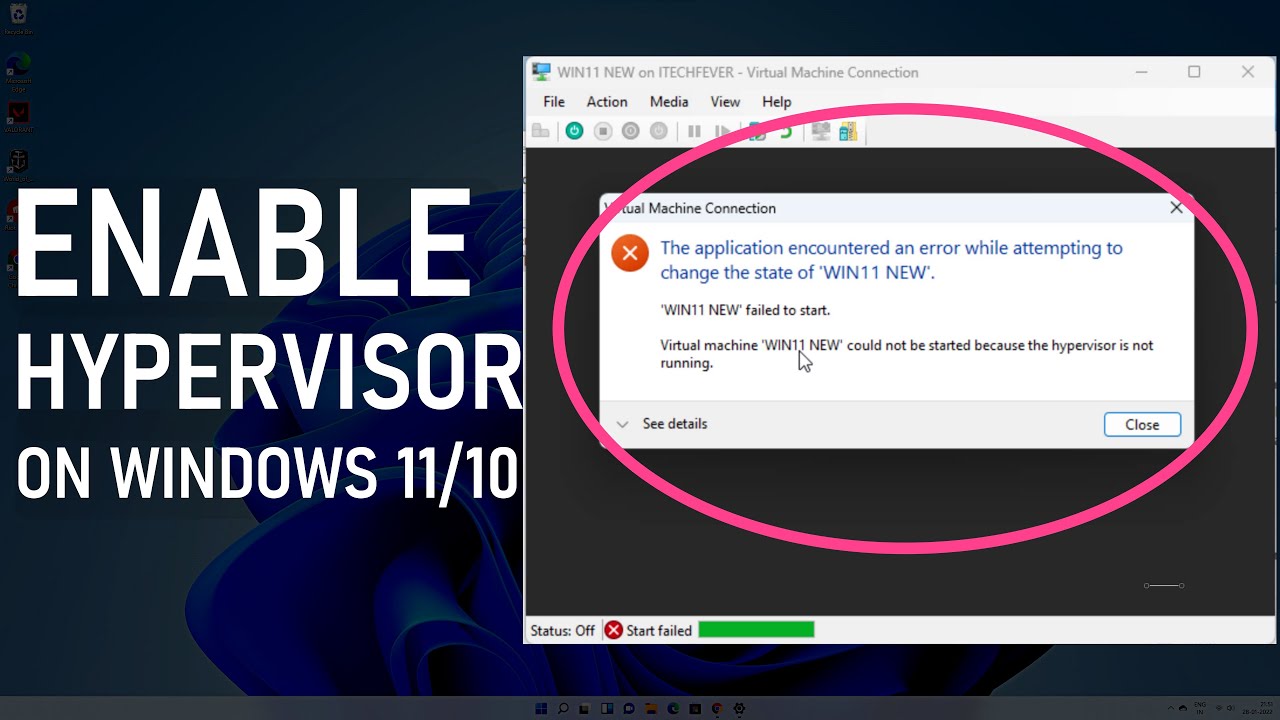
Показать описание
Are you getting this error "Virtual machine could not be started because the hypervisor is not running" while starting the virtual machine on Hyper - V? It also says, the application encountered an error while attempting to change the state of the virtual machine. You can easily fix the error by enabling the Hyper V feature from the program and features and by enabling virtualization technology.
Steps to enable Hypervisor on Windows 11 or 10.
1. First, open the BIOS and enable the Intel VTx or AMD V.
Enable Intel VTx -
Enable AMD V or SVM mode -
2. Go to the Control Panel and then program and features.
Find and enable -
Hyper-V
Hyper-V management tools
Hyper-V GUI management tools
Hyper-V modules for Windows PowerShell
Hyper-V Platform
Hyper-V Hypervisor
Hyper-V services
Virtual Machine Platform
Windows Hypervisor Platform
3. Open cmd as admin
Type
bcdedit /set HyperVisorLaunchType auto
press enter.
Now restart the PC.
Follow on Social Media
#Hyper-V #Hypervisor #Windows11
Steps to enable Hypervisor on Windows 11 or 10.
1. First, open the BIOS and enable the Intel VTx or AMD V.
Enable Intel VTx -
Enable AMD V or SVM mode -
2. Go to the Control Panel and then program and features.
Find and enable -
Hyper-V
Hyper-V management tools
Hyper-V GUI management tools
Hyper-V modules for Windows PowerShell
Hyper-V Platform
Hyper-V Hypervisor
Hyper-V services
Virtual Machine Platform
Windows Hypervisor Platform
3. Open cmd as admin
Type
bcdedit /set HyperVisorLaunchType auto
press enter.
Now restart the PC.
Follow on Social Media
#Hyper-V #Hypervisor #Windows11
How To FIx Hypervisor is not Running Error on Windows 10 [Tutorial]
How To Fix Hypervisor is Not Running Error on Windows 11
How To Fix Hypervisor is not Running Error on Windows 11 & 10
How to Fix Hypervisor Is Not Running Error in Windows 10
How To Disable Hyper V In Windows 11 + 10 - Full Guide
How to fix Hypervisor error windows 11
How to fix hyper-v cannot be installed- a hypervisor is already running
FIX: Hypervisor is Not Running Error on Windows 10/11
Network Virtualization For Network Engineer | What is Virtualization | ESXi vs VMware Workstation
Fix Hyper-V 'Hypervisor not running' | Easy | Windows 10
Fix Virtual Machine Could Not Be Started Because The Hypervisor Is Not Running How To Enable Hyper
FIX: Hypervisor Error Windows 11 Blue Screen [4 Easy Solutions]
How To Fix Hypervisor is Not Running Error in Windows 11
How to Fix 'HYPERVISOR ERROR' Windows 11/10 Blue Screen (BSOD)
Sửa lỗi Hyper V báo lỗi hypervisor How to fix hypervisor error .
Hypervisor Is Not Running FIX In Windows 10/8/7 [Tutorial]
How to Fix Hypervisor Error in Windows 11
How to Use Windows 10’s Sandbox and fix error No Hypervisor tutorial - virtual machine on windows
How to Fix Hypervisor Error Blue Screen of Death (BSOD) on Windows 10/11
Virtualbox error not in a hypervisor partition (hvp=0) (verr_nem_not_available) solved
Fix - Docker Desktop for Windows: No hypervisor is present on this system
Fix Hyper-V Error 'The boot loader did not load on operating system' - New Virtual Machine
How to Enable and Run the Missing Hyper-V Manager After Installing it on Windows
[DOCKER FIX IN 20 SECOND WITHOUT SETTING BIOS] Windows Hypervisor is not present
Комментарии
 0:03:34
0:03:34
 0:04:12
0:04:12
 0:03:05
0:03:05
 0:01:34
0:01:34
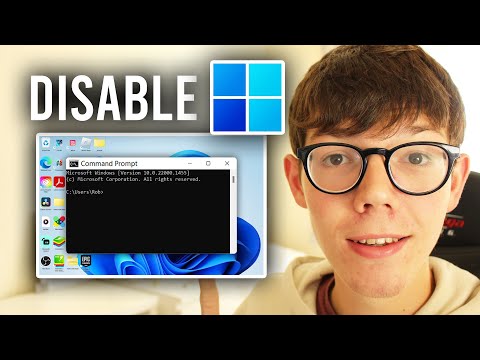 0:01:36
0:01:36
 0:02:28
0:02:28
 0:04:35
0:04:35
 0:01:47
0:01:47
 1:13:22
1:13:22
 0:05:06
0:05:06
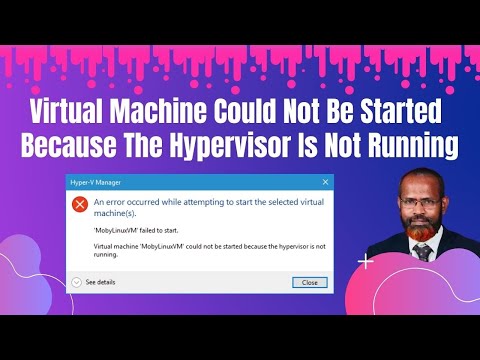 0:04:44
0:04:44
 0:02:41
0:02:41
 0:00:55
0:00:55
 0:06:35
0:06:35
 0:00:41
0:00:41
 0:03:48
0:03:48
 0:02:06
0:02:06
 0:07:20
0:07:20
 0:02:26
0:02:26
 0:02:25
0:02:25
 0:01:15
0:01:15
 0:03:14
0:03:14
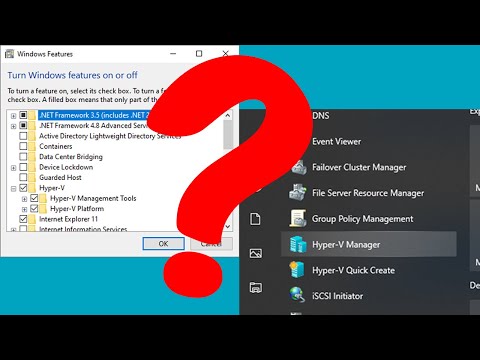 0:03:56
0:03:56
 0:00:29
0:00:29