filmov
tv
Additional Tools - ReSharper Essentials
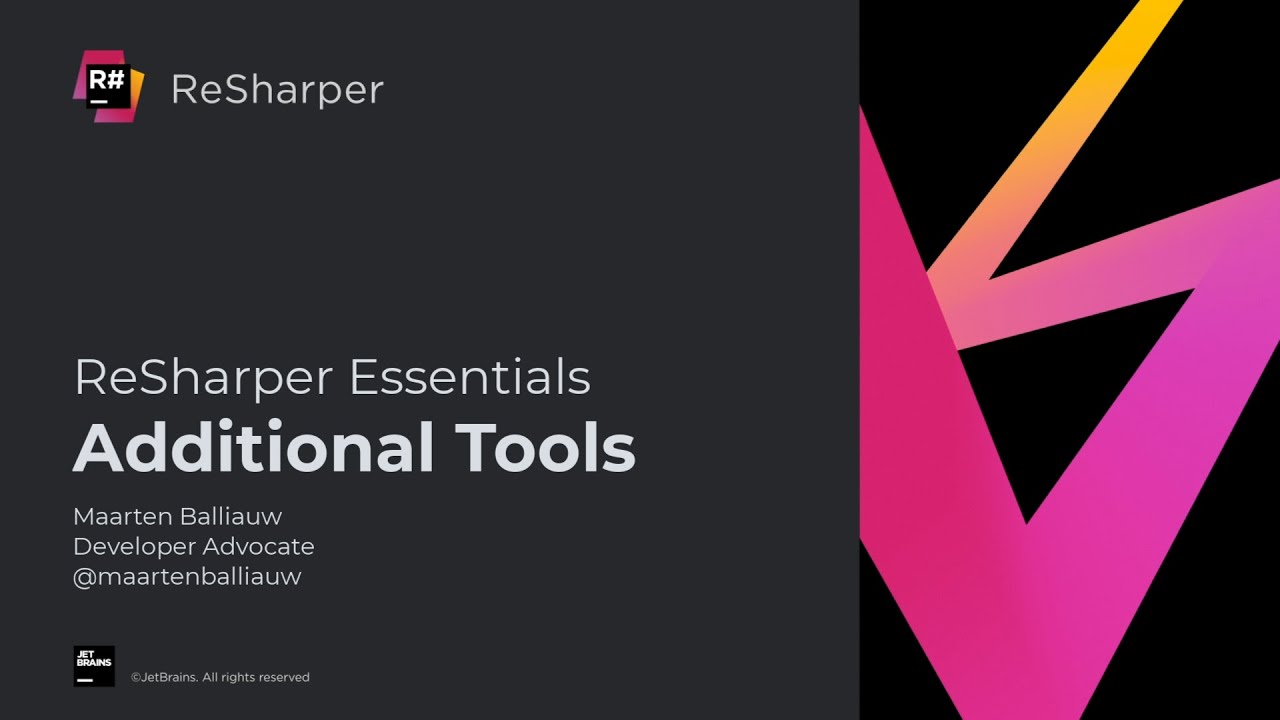
Показать описание
### Architecture Diagrams
ReSharper comes with a number of architecture tools, including diagrams.
#### Project Dependency Diagram
The project dependency diagram lets you visualize project dependencies in your solution, and explore its architecture. They help to analyze project coupling in a solution. You can open it from the **ReSharper | Architecture ** menu.
The toolbar on the left shows your solution, solution folders, and projects. You can use it to filter which projects to include on the diagram.
#### Type Dependency Diagram
It visualizes how types depend on one another. Using the context menu, you can also initiate refactorings - no need to dive into code.
### Localization Manager
You can open the Localization Manager from the **ReSharper | Windows | Localization Manager** menu, or use **Go to Action** (Ctrl+Shift+A and search for *Localization Manager*).
In the Localization Manager tool window, you can view and edit localizable resources in a single grid. You can add, edit, and rename localizable strings. The grid view makes it easy to spot missing values that need a translation.
### ReSharper Build
Build acceleration works based on several techniques:
* ReSharper build will build multiple projects in parallel, when possible.
* ReSharper build uses multiple techniques to discover which projects have to be rebuilt.
### Run Configurations
Visual Studio lets you run the current project, or define multiple startup projects.
More complex solutions often have multiple projects that can be run, and switching between them is cumbersome.
Using the Ctrl+Shift+Alt+R keyboard shortcut, you can quickly launch a project, executable, or static method.
The popup menu lets you select whether you want to run, debug, profile, cover the executable.
### See Also
ReSharper comes with a number of architecture tools, including diagrams.
#### Project Dependency Diagram
The project dependency diagram lets you visualize project dependencies in your solution, and explore its architecture. They help to analyze project coupling in a solution. You can open it from the **ReSharper | Architecture ** menu.
The toolbar on the left shows your solution, solution folders, and projects. You can use it to filter which projects to include on the diagram.
#### Type Dependency Diagram
It visualizes how types depend on one another. Using the context menu, you can also initiate refactorings - no need to dive into code.
### Localization Manager
You can open the Localization Manager from the **ReSharper | Windows | Localization Manager** menu, or use **Go to Action** (Ctrl+Shift+A and search for *Localization Manager*).
In the Localization Manager tool window, you can view and edit localizable resources in a single grid. You can add, edit, and rename localizable strings. The grid view makes it easy to spot missing values that need a translation.
### ReSharper Build
Build acceleration works based on several techniques:
* ReSharper build will build multiple projects in parallel, when possible.
* ReSharper build uses multiple techniques to discover which projects have to be rebuilt.
### Run Configurations
Visual Studio lets you run the current project, or define multiple startup projects.
More complex solutions often have multiple projects that can be run, and switching between them is cumbersome.
Using the Ctrl+Shift+Alt+R keyboard shortcut, you can quickly launch a project, executable, or static method.
The popup menu lets you select whether you want to run, debug, profile, cover the executable.
### See Also
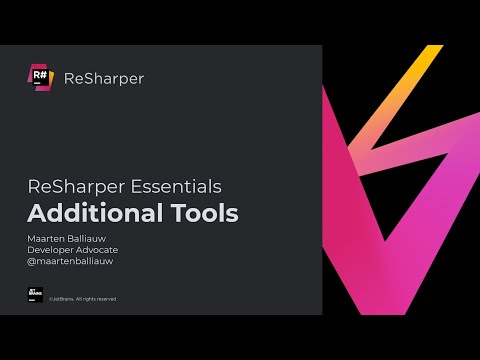 0:28:52
0:28:52
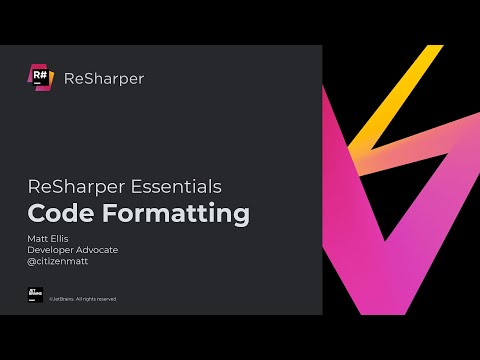 0:15:11
0:15:11
 0:14:38
0:14:38
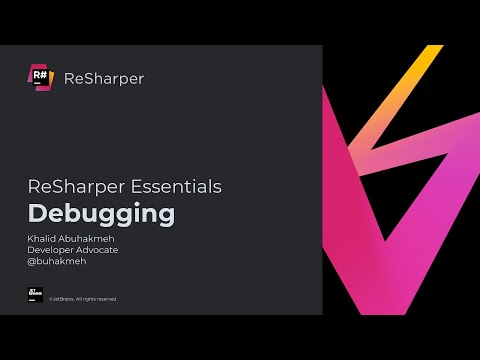 0:10:44
0:10:44
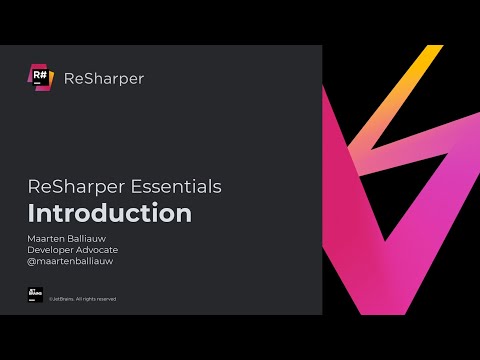 0:00:49
0:00:49
 0:08:36
0:08:36
 0:03:55
0:03:55
 0:17:41
0:17:41
 0:20:57
0:20:57
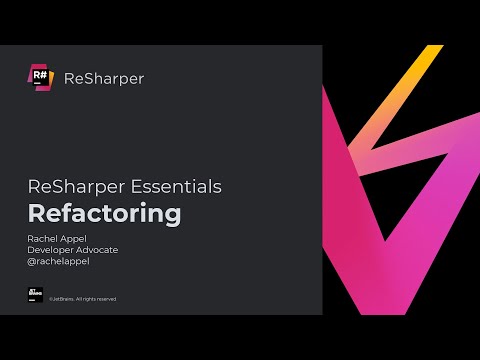 0:27:24
0:27:24
 0:03:10
0:03:10
 0:21:19
0:21:19
 0:10:24
0:10:24
 0:59:03
0:59:03
 0:01:28
0:01:28
 0:06:28
0:06:28
 0:01:01
0:01:01
 0:08:54
0:08:54
 0:01:23
0:01:23
 0:00:56
0:00:56
 0:50:45
0:50:45
 0:57:49
0:57:49
 0:04:34
0:04:34
 0:01:11
0:01:11