filmov
tv
How to add and manage team members on an account

Показать описание
You can manage your team on the 'Team Settings' page. Find the dropdown menu in the upper-right corner. Click 'Team Settings'.
Roles:
Admin : Has access to everyone's videos. Gets emails about videos published by other admins and editors. Has access to 'Payment Settings' and 'Team Settings'. There can be more than one admins in an account.
Editor : Has access only to their own videos. Get emails only about the videos they have published. Does not have access to 'Payment Settings' or 'Team Settings'. There can be more than one editors in an account.
To add a team member, please follow these steps:
Step 1: Click 'Add Team Member'.
Step 2: Enter the relevant details.
Step 3: Click 'Invite.'
You can also use the "Copy Invite Link" to share the invite link with your team member so that they can accept your invite via the link.
You will see the status as 'Pending' until they accept your invite. An email will be sent to the user, which will help them onboard.
Step 4: Once the user has accepted your invite, you will receive an email about the same, and the status will change to 'Active'.
You can change the roles of your team members. Just select their new role in the dropdown next to their name.
If you want to remove a team member, just click the delete button in their row.
If you want to change the email id of a team member, you will need to remove them and add them again with their new email id.
Roles:
Admin : Has access to everyone's videos. Gets emails about videos published by other admins and editors. Has access to 'Payment Settings' and 'Team Settings'. There can be more than one admins in an account.
Editor : Has access only to their own videos. Get emails only about the videos they have published. Does not have access to 'Payment Settings' or 'Team Settings'. There can be more than one editors in an account.
To add a team member, please follow these steps:
Step 1: Click 'Add Team Member'.
Step 2: Enter the relevant details.
Step 3: Click 'Invite.'
You can also use the "Copy Invite Link" to share the invite link with your team member so that they can accept your invite via the link.
You will see the status as 'Pending' until they accept your invite. An email will be sent to the user, which will help them onboard.
Step 4: Once the user has accepted your invite, you will receive an email about the same, and the status will change to 'Active'.
You can change the roles of your team members. Just select their new role in the dropdown next to their name.
If you want to remove a team member, just click the delete button in their row.
If you want to change the email id of a team member, you will need to remove them and add them again with their new email id.
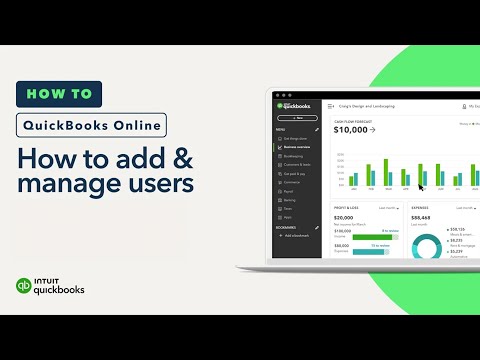 0:03:25
0:03:25
 0:03:21
0:03:21
 0:02:15
0:02:15
 0:03:26
0:03:26
 0:02:16
0:02:16
 0:02:49
0:02:49
 0:04:58
0:04:58
 0:13:51
0:13:51
 0:46:35
0:46:35
 0:16:57
0:16:57
 0:04:13
0:04:13
 0:03:39
0:03:39
 0:03:55
0:03:55
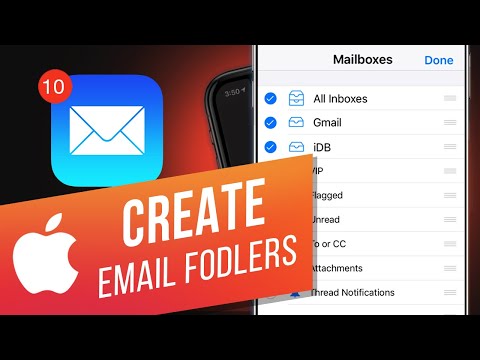 0:01:01
0:01:01
 0:01:10
0:01:10
 0:02:56
0:02:56
 0:02:19
0:02:19
 0:00:58
0:00:58
 0:12:25
0:12:25
 0:07:21
0:07:21
![[EN] How to](https://i.ytimg.com/vi/urE9yNnNeF4/hqdefault.jpg) 0:04:22
0:04:22
 0:03:25
0:03:25
 0:02:53
0:02:53
 0:02:48
0:02:48