filmov
tv
Use Keyboard Shortcuts

Показать описание
While Pen and Touch are great tools for interacting with your device, another method involves using keyboard shortcuts. Learning to use keyboard shortcuts is a great way to improve your efficiency on your device, and help you to become a surface pro.
A list of shortcuts shown in this video:
Text shortcuts:
Ctrl + X Cut
Ctrl + C Copy
Ctrl + V Paste
Ctrl + ⬅ or ➡ Jump cursor across a word
Ctrl + Shift + ⬅ or ➡ Select a whole word at a time
Ctrl + F Find or search dialog
Ctrl + P Print menu
Windows shortcuts:
Win + E File Explorer
Win + A Action Centre
Win + I Settings App
Win + H Dictation input panel
Win + . Emoji Panel
Win + L Locks Screen
Win + Tab Timeline
Win + ⬅ or ➡ Split Screen
Ctrl + Win + ⬅ or ➡ Change Desktop
Ctrl + Win + D New Desktop
OneNote Shortcuts Preview:
Ctrl + . Adds Bullet point
Ctrl + / Adds Numbered list
Ctrl + Tab Turn what you have typed into a table
For Aussie Viewers:
For All Viewers:
Let's Connect!
LIKE if you learned something helpful.
COMMENT if you have any questions or would like to make a video suggestion.
SUBSCRIBE for more Surface Pro tips.
A list of shortcuts shown in this video:
Text shortcuts:
Ctrl + X Cut
Ctrl + C Copy
Ctrl + V Paste
Ctrl + ⬅ or ➡ Jump cursor across a word
Ctrl + Shift + ⬅ or ➡ Select a whole word at a time
Ctrl + F Find or search dialog
Ctrl + P Print menu
Windows shortcuts:
Win + E File Explorer
Win + A Action Centre
Win + I Settings App
Win + H Dictation input panel
Win + . Emoji Panel
Win + L Locks Screen
Win + Tab Timeline
Win + ⬅ or ➡ Split Screen
Ctrl + Win + ⬅ or ➡ Change Desktop
Ctrl + Win + D New Desktop
OneNote Shortcuts Preview:
Ctrl + . Adds Bullet point
Ctrl + / Adds Numbered list
Ctrl + Tab Turn what you have typed into a table
For Aussie Viewers:
For All Viewers:
Let's Connect!
LIKE if you learned something helpful.
COMMENT if you have any questions or would like to make a video suggestion.
SUBSCRIBE for more Surface Pro tips.
Комментарии
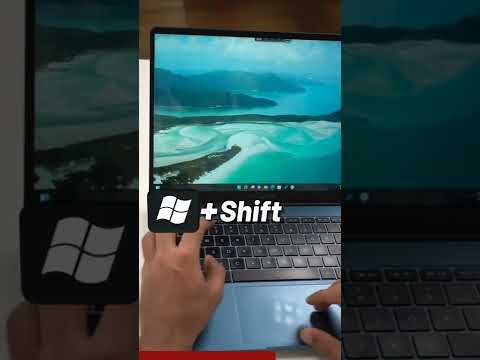 0:01:00
0:01:00
 0:11:08
0:11:08
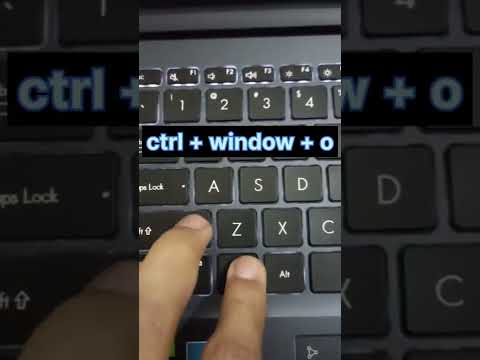 0:00:07
0:00:07
 0:05:01
0:05:01
 0:00:50
0:00:50
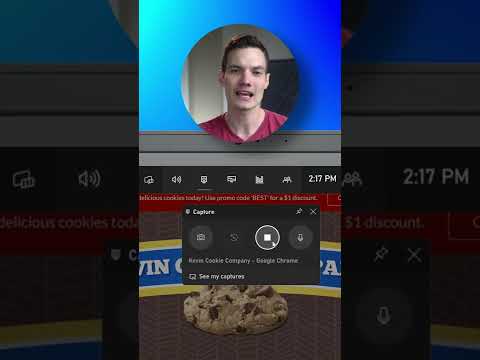 0:00:53
0:00:53
 0:05:56
0:05:56
 0:00:55
0:00:55
 0:12:07
0:12:07
 0:01:00
0:01:00
 0:00:34
0:00:34
 0:09:14
0:09:14
 0:04:28
0:04:28
 0:04:34
0:04:34
 0:21:25
0:21:25
 0:00:52
0:00:52
 0:23:33
0:23:33
 0:12:33
0:12:33
 0:12:50
0:12:50
 0:12:34
0:12:34
 0:09:22
0:09:22
 0:00:23
0:00:23
 0:00:25
0:00:25
 0:01:00
0:01:00