filmov
tv
Amazing Windows Shortcuts You Aren't Using

Показать описание
In this video we'll cover my favorite Microsoft Windows keyboard shortcuts that will save you time and increase productivity. These essential shortcuts will make it much faster and more efficient to navigate and do your tasks on a Windows PC. I also share some cool shortcuts you can use in your internet browser.
▪️ Windows + D (Show Desktop):
Function: Instantly view the desktop or return to your active window.
Use Case: Handy for quickly clearing the screen or accessing desktop files.
▪️ Windows + V (Clipboard History):
Feature: Access a history of your copied items, not just the most recent.
Benefit: Paste previously copied texts or images from an extended clipboard history.
▪️ Windows + Period (Emoji Picker):
Function: Easily insert emojis into your text.
How-to: Use arrow keys for navigation or search for specific emojis.
▪️ Windows + Plus (Magnifier):
Utility: Zoom in on specific screen areas for better visibility.
Customization: Adjust zoom levels and increments to suit your preference.
▪️ Ctrl + K (Search in Browser):
Shortcut: Jump directly to the browser's search bar.
Efficiency: Saves time by avoiding the use of a mouse for searching.
▪️ Ctrl + Shift + T (Reopen Tabs in Browser):
Functionality: Quickly reopen accidentally closed browser tabs.
Convenience: Tabs reopen in the same order they were closed.
▪️ Windows + Tab (Task View):
Feature: View all open apps and virtual desktops in an organized manner.
Use Case: Efficiently switch between apps and manage virtual desktops.
▪️ Windows + L (Lock Screen):
Security: Secure your workstation when stepping away.
Practicality: Prevent unauthorized access while keeping apps running.
▪️ Windows + X, followed by U (Shutdown):
Function: Quickly initiate the shutdown process.
Tip: For a clean system start, disable Fast Startup in Power Options.
00:00 Super Useful Windows Shortcuts
00:18 Show Desktop
00:52 Clipboard History
01:47 Emoji Picker
02:08 Magnifier
02:47 Search in Browser
03:02 Reopen Tabs
03:22 Task View
03:47 Lock Screen
04:08 Shutdown
04:34 Wrap Up
🚩Let’s connect on social:
This description contains affiliate links, which means at no additional cost to you, we will receive a small commission if you make a purchase using the links. This helps support the channel and allows us to continue to make videos like this. Thank you for your support!
#windows #productivitytips
Комментарии
 0:05:01
0:05:01
 0:12:34
0:12:34
 0:04:15
0:04:15
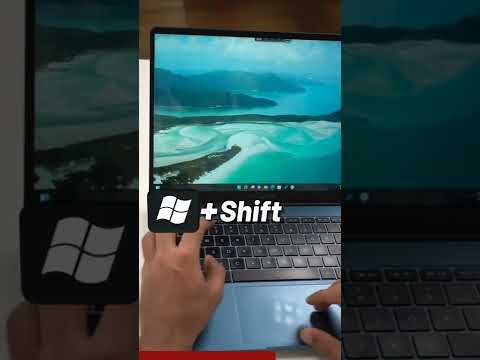 0:01:00
0:01:00
 0:07:55
0:07:55
 0:05:12
0:05:12
 0:13:51
0:13:51
 0:00:34
0:00:34
 0:00:15
0:00:15
 0:02:31
0:02:31
 0:08:17
0:08:17
 0:00:26
0:00:26
 0:07:26
0:07:26
 0:11:08
0:11:08
 0:03:04
0:03:04
 0:05:49
0:05:49
 0:10:51
0:10:51
 0:02:46
0:02:46
 0:00:30
0:00:30
 0:02:51
0:02:51
 0:00:42
0:00:42
 0:00:59
0:00:59
 0:00:47
0:00:47
 0:04:11
0:04:11