filmov
tv
Zoom LiveTrak L-12: Saving Scenes
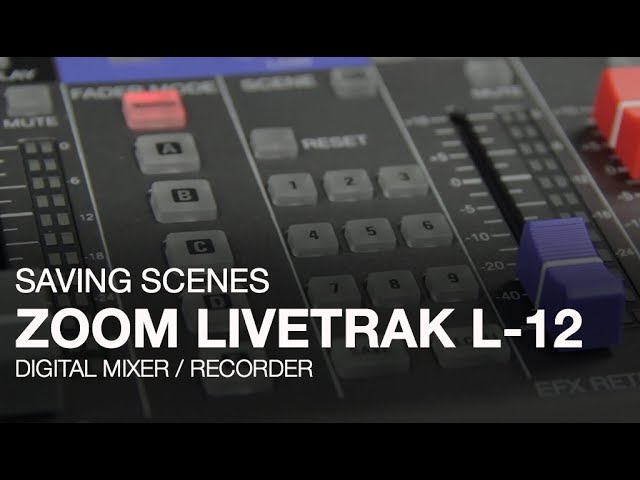
Показать описание
In this video, we will show you how to create and save custom mixer settings (also known as scenes) on the Zoom LiveTrak L-12.
Hi everyone, this is John from Zoom and I'm here to show you how to create and save your custom mixer settings on the LiveTrak L-12.
The L-12 allows you to save up to 9 different scenes which save fader position, EQ settings, effects, pan, mute, and more.
Saving scenes streamlines your workflow, so you can mix and record with ease. You can save a scene for each song of your live show, eliminating the need to adjust levels in between songs. And if you often mix the same band, it can be helpful to recall a saved scene for a quicker sound check.
To save a scene, press the Scene ON button to enable. Pressing the Save button will light any slot with a previously saved scene, while empty slots will blink. Select the desired slot and your scene will be saved.
To recall a scene, press the Recall button. Select the desired slot and this scene will be recalled. Your fader level and other scene settings will update automatically. The LED meters will show the fader level of the recalled scene. If you would like to adjust the fader level, the volume will not change until the fader is moved to the same position.
Hi everyone, this is John from Zoom and I'm here to show you how to create and save your custom mixer settings on the LiveTrak L-12.
The L-12 allows you to save up to 9 different scenes which save fader position, EQ settings, effects, pan, mute, and more.
Saving scenes streamlines your workflow, so you can mix and record with ease. You can save a scene for each song of your live show, eliminating the need to adjust levels in between songs. And if you often mix the same band, it can be helpful to recall a saved scene for a quicker sound check.
To save a scene, press the Scene ON button to enable. Pressing the Save button will light any slot with a previously saved scene, while empty slots will blink. Select the desired slot and your scene will be saved.
To recall a scene, press the Recall button. Select the desired slot and this scene will be recalled. Your fader level and other scene settings will update automatically. The LED meters will show the fader level of the recalled scene. If you would like to adjust the fader level, the volume will not change until the fader is moved to the same position.
Комментарии
 0:01:23
0:01:23
![[Zoom LiveTrak L-12]](https://i.ytimg.com/vi/-20wrK5mH5M/hqdefault.jpg) 0:01:24
0:01:24
 0:01:34
0:01:34
 0:02:14
0:02:14
 0:20:07
0:20:07
 0:29:43
0:29:43
 0:05:13
0:05:13
 0:20:42
0:20:42
 0:10:44
0:10:44
 0:01:16
0:01:16
 0:06:16
0:06:16
 0:05:45
0:05:45
 0:01:59
0:01:59
 0:02:53
0:02:53
 0:05:49
0:05:49
 0:10:20
0:10:20
 0:08:37
0:08:37
 0:03:33
0:03:33
 0:04:10
0:04:10
 0:01:24
0:01:24
 0:25:58
0:25:58
 0:18:24
0:18:24
 0:18:48
0:18:48
 0:33:04
0:33:04