filmov
tv
Best Practices to High-Performing Product Images

Показать описание
If you’re relying entirely on AI to edit your clothing product photos, you’re essentially setting your sales on fire.
Tips for brands who want to collaborate with AI for their next product image. Let’s start with preserving product integrity with fashion accessories:
💡Initial AI Output Review
-Overlay Comparison: In Photoshop, overlay the AI output with the original reference product. Reduce the opacity of the overlay layer to identify discrepancies in structure, color, and folds.
💡Editing in Photoshop for Realism
-Fabric Adjustment (Liquify Tool): Use the Liquify Tool to correct unnatural bulges or stiff fabric folds. For example, make subtle adjustments to the drape of a sleeve to reflect gravity’s effect on the material.
-Color Correction (Curves/Levels): Ensure the color of the fabric matches the real product. Adjust the Curves or Levels in Photoshop to achieve accurate hue, saturation, and brightness.
-Texture Restoration (Clone Stamp/Healing Brush): Reintroduce lost details, like fabric weave or stitching patterns, using the Clone Stamp or Healing Brush.
-Edge Refinement (Pen Tool): If the product’s edges look too sharp or unnatural, use the Pen Tool to clean them up for a realistic appearance.
💡Weight and Fit Accuracy
-Simulating Weight (Shadows and Highlights): Add custom shadows to areas where the fabric naturally folds or bunches (e.g., at the elbows or waist).
-Proportional Scaling (Free Transform Tool): Ensure the garment fits the AI-generated human model appropriately. Use the Free Transform Tool to align the product to the body's contours without distorting its proportions.
💡Final Touches for Photorealism
-Iterative Refinement: Experiment with tools like Freepik, Krea, and Photoshop to achieve the desired look. If AI results miss the mark, avoid prompts that are too detailed. Simpler prompts produce a more polished output.
-Enhanced Textures: Sharpen hair strands, fabric textures, and background depth of field for added definition. Utilize Freepik Flux Pro or an upscaler to refine these details effectively.
-Realistic Faces: Avoid overly smooth or artificial-looking skin. Add texture and pores to faces using Leonardo's Universal Upscaler to ensure a lifelike and authentic appearance.
Fixing human artifacts in your photo is also important. Here's how to do it:
💡 Fixing Hands and Finger Count
-Layer Separation: In Photoshop, separate the human model and the product into distinct layers for isolated editing. This is crucial for preserving the integrity of the product while correcting human model flaws.
-Reconstruction (Clone Stamp and Healing Brush): If fingers are missing or duplicated, use the Clone Stamp Tool to reconstruct realistic digits. The Healing Brush is ideal for blending textures seamlessly.
-Proportion Adjustment (Liquify Tool): Use the Liquify Tool to resize and reshape hands that appear too large or disproportionate for the model. Pay special attention to the context—e.g., smaller, more delicate hands for female models, unless otherwise specified.
-AI-Assisted Input: In Leonardo AI, regenerate hand poses if the initial output is unusable, then refine them manually in Photoshop for precise realism.
💡Correcting Body Part Merging
-Masking and Detachment: Apply layer masks in Photoshop to separate merged areas (e.g., neck and shoulder overlap). This allows for targeted corrections without affecting adjacent areas.
-Edge Refinement (Pen Tool): Use the Pen Tool to redraw clean, precise edges where body parts merge or distort. This ensures a natural separation of elements like arms and torso.
-Texture Rebuild (Patch Tool): The Patch Tool can be used to rebuild textures that were distorted in the merged regions. This is especially effective for areas like skin or fabric transitions.
💡 Fabric and Fold Adjustments
-Remove Extra Folds (Content-Aware Fill): Identify and remove unnatural creases using Photoshop's Content-Aware Fill. This tool is particularly effective for cleaning up busy areas without introducing new artifacts.
-Drape Simulation (Liquify and Dodge/Burn Tools): Re-simulate the drapes and folds of the clothing on the human model to ensure alignment with the body’s posture. Use Dodge and Burn to add subtle shadows or highlights for depth.
💡 Final Quality Check and Realism Enhancements
-Lighting and Shadow Consistency: Use adjustment layers to unify lighting between the human model and the clothing. If the fabric has strong highlights, ensure these match the lighting on the model’s skin.
-Detail Replacement with Real Photos: If generated details like hands or body parts still appear unnatural, consider capturing a real life photo of the body part positioned correctly. Mask the image to blend seamlessly, ensuring accurate colors, proportions, and realism.
–
Join Product-in-use Workshop Live
Have a question for our experts?
Tips for brands who want to collaborate with AI for their next product image. Let’s start with preserving product integrity with fashion accessories:
💡Initial AI Output Review
-Overlay Comparison: In Photoshop, overlay the AI output with the original reference product. Reduce the opacity of the overlay layer to identify discrepancies in structure, color, and folds.
💡Editing in Photoshop for Realism
-Fabric Adjustment (Liquify Tool): Use the Liquify Tool to correct unnatural bulges or stiff fabric folds. For example, make subtle adjustments to the drape of a sleeve to reflect gravity’s effect on the material.
-Color Correction (Curves/Levels): Ensure the color of the fabric matches the real product. Adjust the Curves or Levels in Photoshop to achieve accurate hue, saturation, and brightness.
-Texture Restoration (Clone Stamp/Healing Brush): Reintroduce lost details, like fabric weave or stitching patterns, using the Clone Stamp or Healing Brush.
-Edge Refinement (Pen Tool): If the product’s edges look too sharp or unnatural, use the Pen Tool to clean them up for a realistic appearance.
💡Weight and Fit Accuracy
-Simulating Weight (Shadows and Highlights): Add custom shadows to areas where the fabric naturally folds or bunches (e.g., at the elbows or waist).
-Proportional Scaling (Free Transform Tool): Ensure the garment fits the AI-generated human model appropriately. Use the Free Transform Tool to align the product to the body's contours without distorting its proportions.
💡Final Touches for Photorealism
-Iterative Refinement: Experiment with tools like Freepik, Krea, and Photoshop to achieve the desired look. If AI results miss the mark, avoid prompts that are too detailed. Simpler prompts produce a more polished output.
-Enhanced Textures: Sharpen hair strands, fabric textures, and background depth of field for added definition. Utilize Freepik Flux Pro or an upscaler to refine these details effectively.
-Realistic Faces: Avoid overly smooth or artificial-looking skin. Add texture and pores to faces using Leonardo's Universal Upscaler to ensure a lifelike and authentic appearance.
Fixing human artifacts in your photo is also important. Here's how to do it:
💡 Fixing Hands and Finger Count
-Layer Separation: In Photoshop, separate the human model and the product into distinct layers for isolated editing. This is crucial for preserving the integrity of the product while correcting human model flaws.
-Reconstruction (Clone Stamp and Healing Brush): If fingers are missing or duplicated, use the Clone Stamp Tool to reconstruct realistic digits. The Healing Brush is ideal for blending textures seamlessly.
-Proportion Adjustment (Liquify Tool): Use the Liquify Tool to resize and reshape hands that appear too large or disproportionate for the model. Pay special attention to the context—e.g., smaller, more delicate hands for female models, unless otherwise specified.
-AI-Assisted Input: In Leonardo AI, regenerate hand poses if the initial output is unusable, then refine them manually in Photoshop for precise realism.
💡Correcting Body Part Merging
-Masking and Detachment: Apply layer masks in Photoshop to separate merged areas (e.g., neck and shoulder overlap). This allows for targeted corrections without affecting adjacent areas.
-Edge Refinement (Pen Tool): Use the Pen Tool to redraw clean, precise edges where body parts merge or distort. This ensures a natural separation of elements like arms and torso.
-Texture Rebuild (Patch Tool): The Patch Tool can be used to rebuild textures that were distorted in the merged regions. This is especially effective for areas like skin or fabric transitions.
💡 Fabric and Fold Adjustments
-Remove Extra Folds (Content-Aware Fill): Identify and remove unnatural creases using Photoshop's Content-Aware Fill. This tool is particularly effective for cleaning up busy areas without introducing new artifacts.
-Drape Simulation (Liquify and Dodge/Burn Tools): Re-simulate the drapes and folds of the clothing on the human model to ensure alignment with the body’s posture. Use Dodge and Burn to add subtle shadows or highlights for depth.
💡 Final Quality Check and Realism Enhancements
-Lighting and Shadow Consistency: Use adjustment layers to unify lighting between the human model and the clothing. If the fabric has strong highlights, ensure these match the lighting on the model’s skin.
-Detail Replacement with Real Photos: If generated details like hands or body parts still appear unnatural, consider capturing a real life photo of the body part positioned correctly. Mask the image to blend seamlessly, ensuring accurate colors, proportions, and realism.
–
Join Product-in-use Workshop Live
Have a question for our experts?
 0:17:12
0:17:12
 0:12:39
0:12:39
 0:01:22
0:01:22
 0:14:14
0:14:14
 0:00:36
0:00:36
 0:14:35
0:14:35
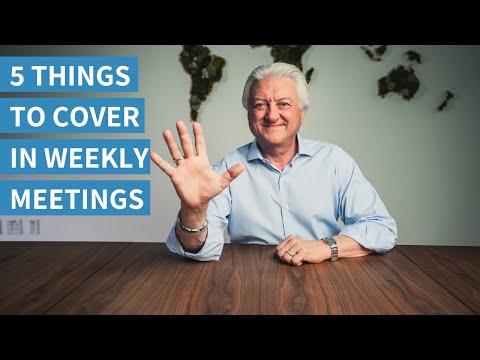 0:09:12
0:09:12
 0:11:53
0:11:53
 0:33:35
0:33:35
 0:10:49
0:10:49
 0:10:13
0:10:13
 0:08:19
0:08:19
 0:11:17
0:11:17
 0:11:35
0:11:35
 0:00:57
0:00:57
 2:03:41
2:03:41
 0:00:27
0:00:27
 0:29:51
0:29:51
 0:00:12
0:00:12
 0:15:40
0:15:40
 0:00:57
0:00:57
 0:13:17
0:13:17
 1:15:10
1:15:10
 1:17:10
1:17:10