filmov
tv
How to Shrink, Extend, Partition of Disk Volumes in Windows 7/8/8.1
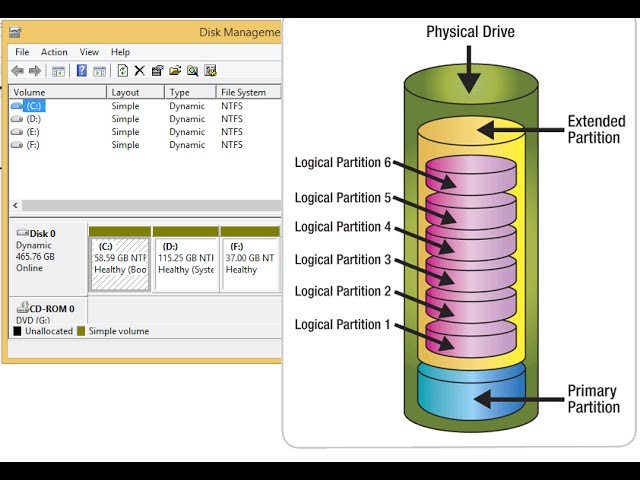
Показать описание
Bitcoins Donations here : 3HSybvP5TK4MXYZ5BvDhC1WiwiiqR1KgwP
To support our Team and improve our channel.
Thank you.
STEPS:
Please pause my video to read subtitles Completely
select Disk Partition
select "Create and format hard disk partitions"
select the partition which you want to shrink *Compress* Unallocate memory
Right Click on it
select Shrink to Minimize the partition memory
enter the SIZE you want to unallocate memory.To create a new memory X * 1024 where x=Size in GB eX : for 41 GB unallocation 41*1024=41984
memory unallocated
Right click on the partition you want to extend
select "Expand Volume"
Volume is extended of that partition
How to create a new partition
unallocate some memory from the present partitions
right click on the selected partition
enter the size of partition you want to allocate to create a new partition X * 1024 where x=Size in GB eX : for 4 GB allocation 4*1024=4096
4GB Memory allocated
Right click on the Unallocated partition
select New simple volume
You can also make less partition than unallocated memory by changing the size x*1024 less than unallocate memory
Give a name for your partition
Click YES to make a partition
Your New Partition is Ready
To support our Team and improve our channel.
Thank you.
STEPS:
Please pause my video to read subtitles Completely
select Disk Partition
select "Create and format hard disk partitions"
select the partition which you want to shrink *Compress* Unallocate memory
Right Click on it
select Shrink to Minimize the partition memory
enter the SIZE you want to unallocate memory.To create a new memory X * 1024 where x=Size in GB eX : for 41 GB unallocation 41*1024=41984
memory unallocated
Right click on the partition you want to extend
select "Expand Volume"
Volume is extended of that partition
How to create a new partition
unallocate some memory from the present partitions
right click on the selected partition
enter the size of partition you want to allocate to create a new partition X * 1024 where x=Size in GB eX : for 4 GB allocation 4*1024=4096
4GB Memory allocated
Right click on the Unallocated partition
select New simple volume
You can also make less partition than unallocated memory by changing the size x*1024 less than unallocate memory
Give a name for your partition
Click YES to make a partition
Your New Partition is Ready
Комментарии
 0:03:41
0:03:41
 0:02:39
0:02:39
 0:01:54
0:01:54
 0:03:04
0:03:04
 0:03:24
0:03:24
 0:06:41
0:06:41
 0:11:06
0:11:06
 0:01:33
0:01:33
 0:08:51
0:08:51
 0:02:21
0:02:21
 0:00:23
0:00:23
 0:10:31
0:10:31
 0:01:29
0:01:29
![[GUIDE] How to](https://i.ytimg.com/vi/R2q1ha71Vw0/hqdefault.jpg) 0:05:26
0:05:26
 0:03:46
0:03:46
 0:03:30
0:03:30
 0:07:47
0:07:47
 0:03:27
0:03:27
 0:03:57
0:03:57
 0:03:57
0:03:57
 0:06:25
0:06:25
 0:09:22
0:09:22
 0:02:01
0:02:01
 0:14:47
0:14:47