filmov
tv
How to File Permissions & Ownership in Linux #coding #cybersecurity #linux #tech #code #hacker

Показать описание
How to File Permissions & Ownership in Linux
Ever seen 'Permission Denied' errors in Linux? Today, I’ll show you how to control file access using permissions and ownership!
Understanding File Permissions
Let’s start by checking file permissions!
✅ View file permissions:
• ls -l (List files with permissions)
• ls -lh (Human-readable format)
"Run ls -l to check permissions. Here’s what each part means!"
• Breakdown of -rw-r--r--
○ First character (- or d) → File or Directory
○ Owner permissions (rw-) → Read & Write
○ Group permissions (r--) → Read only
○ Others (r--) → Read only
"The first letter tells you if it’s a file (-) or directory (d), followed by owner, group, and others’ permissions!
Changing File Permissions
Want to modify file permissions? Here’s how!
✅ Modify permissions with chmod:
• chmod 755 filename (Owner: rwx, Group: r-x, Others: r-x)
• chmod 644 filename (Owner: rw-, Group & Others: r--)
✅ Change directory permissions:
• chmod 700 myfolder (Only owner can access)
"Use chmod followed by numbers to change permissions. Here’s how 755 works!"
• Explanation of permission numbers:
○ 7 = rwx (Read, Write, Execute)
○ 5 = r-x (Read & Execute)
○ 4 = r-- (Read only)
"To make a file readable by everyone, use chmod 644 filename!
Changing File Ownership
Now, let’s change who owns a file!"
✅ Check file owner:
• ls -l filename
✅ Change file owner:
• sudo chown newuser filename
✅ Change file owner & group:
• sudo chown newuser:newgroup filename
✅ Change ownership recursively:
• sudo chown -R newuser:newgroup foldername
"Run ls -l to see the owner. To change it, use chown newuser filename!"
• Show changing ownership of a file
"To update both owner and group, use chown newuser:newgroup filename!
Special Permissions
Linux also has special permissions for advanced security!"
✅ Set UID (Run as owner):
• chmod u+s filename
✅ Set GID (Run as group):
• chmod g+s filename
✅ Sticky Bit (Prevent deletion by others):
• chmod +t filename
"Setting the SUID bit lets programs run as the owner, even if executed by another user!"
• Show setting chmod u+s
"Use chmod +t on shared directories to prevent users from deleting others’ files!
Now you know how to manage file permissions like a pro! What command do you use the most? Tell me in the comments!"
🖥️ On-Screen:
🔔 Subscribe for More Linux Tutorials!
👍 Like & Share if you found this useful!
Ever seen 'Permission Denied' errors in Linux? Today, I’ll show you how to control file access using permissions and ownership!
Understanding File Permissions
Let’s start by checking file permissions!
✅ View file permissions:
• ls -l (List files with permissions)
• ls -lh (Human-readable format)
"Run ls -l to check permissions. Here’s what each part means!"
• Breakdown of -rw-r--r--
○ First character (- or d) → File or Directory
○ Owner permissions (rw-) → Read & Write
○ Group permissions (r--) → Read only
○ Others (r--) → Read only
"The first letter tells you if it’s a file (-) or directory (d), followed by owner, group, and others’ permissions!
Changing File Permissions
Want to modify file permissions? Here’s how!
✅ Modify permissions with chmod:
• chmod 755 filename (Owner: rwx, Group: r-x, Others: r-x)
• chmod 644 filename (Owner: rw-, Group & Others: r--)
✅ Change directory permissions:
• chmod 700 myfolder (Only owner can access)
"Use chmod followed by numbers to change permissions. Here’s how 755 works!"
• Explanation of permission numbers:
○ 7 = rwx (Read, Write, Execute)
○ 5 = r-x (Read & Execute)
○ 4 = r-- (Read only)
"To make a file readable by everyone, use chmod 644 filename!
Changing File Ownership
Now, let’s change who owns a file!"
✅ Check file owner:
• ls -l filename
✅ Change file owner:
• sudo chown newuser filename
✅ Change file owner & group:
• sudo chown newuser:newgroup filename
✅ Change ownership recursively:
• sudo chown -R newuser:newgroup foldername
"Run ls -l to see the owner. To change it, use chown newuser filename!"
• Show changing ownership of a file
"To update both owner and group, use chown newuser:newgroup filename!
Special Permissions
Linux also has special permissions for advanced security!"
✅ Set UID (Run as owner):
• chmod u+s filename
✅ Set GID (Run as group):
• chmod g+s filename
✅ Sticky Bit (Prevent deletion by others):
• chmod +t filename
"Setting the SUID bit lets programs run as the owner, even if executed by another user!"
• Show setting chmod u+s
"Use chmod +t on shared directories to prevent users from deleting others’ files!
Now you know how to manage file permissions like a pro! What command do you use the most? Tell me in the comments!"
🖥️ On-Screen:
🔔 Subscribe for More Linux Tutorials!
👍 Like & Share if you found this useful!
 0:06:03
0:06:03
 0:01:45
0:01:45
 0:04:32
0:04:32
 0:11:13
0:11:13
 0:02:01
0:02:01
 0:05:11
0:05:11
 0:11:08
0:11:08
 0:03:25
0:03:25
 0:02:38
0:02:38
 0:09:28
0:09:28
 0:13:39
0:13:39
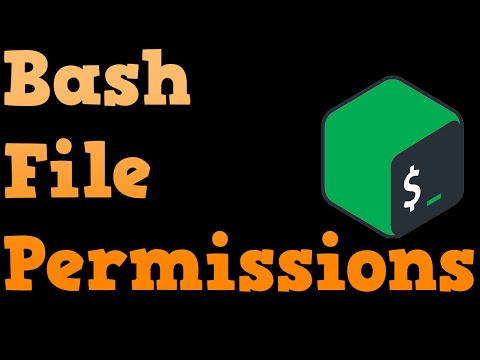 0:12:05
0:12:05
 0:00:54
0:00:54
 0:00:21
0:00:21
 0:09:40
0:09:40
 0:00:13
0:00:13
 0:16:27
0:16:27
 0:35:48
0:35:48
 0:00:19
0:00:19
 0:04:56
0:04:56
 0:03:22
0:03:22
 0:00:30
0:00:30
 0:07:53
0:07:53
 0:17:07
0:17:07