filmov
tv
How to Open File Explorer Using CMD in Windows 10 | Definite Solutions
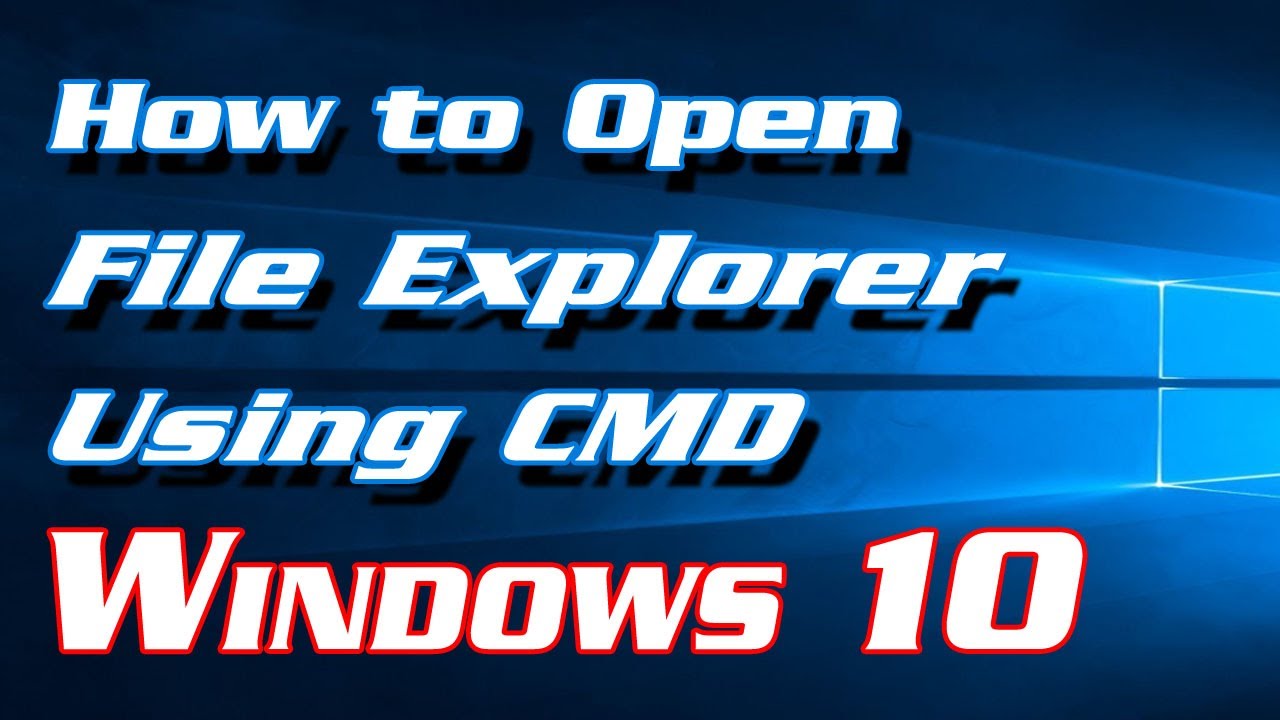
Показать описание
In this video tutorial you will learn how to Open File Explorer using Command Prompt in Windows 10.
Some advanced users tends to open File Explorer using both Command Prompt and PowerShell. Here is an amazing tip for you too to try and use command prompt to Open File Explorer or Windows Explorer.
Follow the steps shown below to Open File Explorer using CMD in Windows 10:
1. Go to Start Menu then type cmd
2. Now type d: (d is the drive letter where your file is located)
3. Now type dir to choose the folder which you want to open
4. Now note down the folder name which you want to open then type cd folder name
5. Now, in order to open that folder type start .
Watch the video here:
#OpenFileExplorer #OpenFileExplorerWithCMD #OpenFileExplorerUsingCMD
Like our Facebook Page:
Subscribe our Youtube Channel:
Some advanced users tends to open File Explorer using both Command Prompt and PowerShell. Here is an amazing tip for you too to try and use command prompt to Open File Explorer or Windows Explorer.
Follow the steps shown below to Open File Explorer using CMD in Windows 10:
1. Go to Start Menu then type cmd
2. Now type d: (d is the drive letter where your file is located)
3. Now type dir to choose the folder which you want to open
4. Now note down the folder name which you want to open then type cd folder name
5. Now, in order to open that folder type start .
Watch the video here:
#OpenFileExplorer #OpenFileExplorerWithCMD #OpenFileExplorerUsingCMD
Like our Facebook Page:
Subscribe our Youtube Channel:
 0:01:10
0:01:10
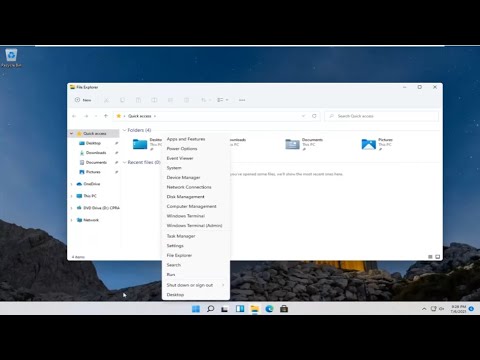 0:01:11
0:01:11
 0:00:09
0:00:09
 0:01:27
0:01:27
 0:01:34
0:01:34
 0:00:17
0:00:17
 0:06:45
0:06:45
 0:02:26
0:02:26
 0:16:11
0:16:11
 0:03:37
0:03:37
 0:04:07
0:04:07
 0:05:38
0:05:38
 0:19:14
0:19:14
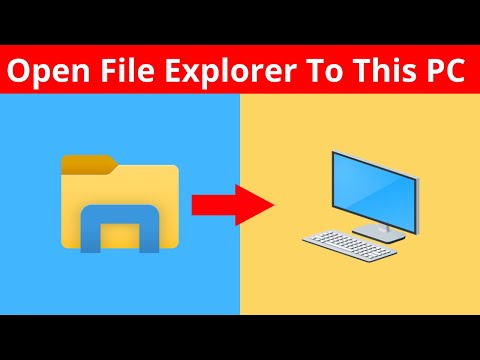 0:02:31
0:02:31
 0:03:36
0:03:36
 0:00:29
0:00:29
 0:10:27
0:10:27
 0:01:35
0:01:35
 0:02:08
0:02:08
 0:00:46
0:00:46
 0:00:07
0:00:07
 0:02:56
0:02:56
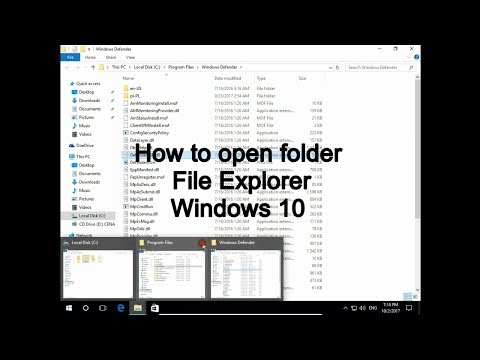 0:02:37
0:02:37
 0:01:34
0:01:34