filmov
tv
How to Disable Start Screen and User Password on Windows 8.1

Показать описание
Tips how to disable Start Screen und user password authentication on Windows 8.1. I personally think that Windows 8 Start Screen wayyyy wastes my time only to see my desktop. If you have the same opinion, you might want to disable it, also, to enter the password for your user account feature will be disabled too.
Contents:
0:17 Go to Desktop
0:26 Hover Task Bar area, right click "Properties".
0:34 Enable the feature to bright you straight to your desktop instead to the start screen.
1:03 Typing "netplwiz" click the icon to open User Account dialog box.
2:09 Good bye for now.
Enter your User password if you are prompted to.
Tags: disable start screen, windows 8, startscreen, user password, windows 8 start screen, windows 8 startscreen, how to, windows 8.1,start menu
Contents:
0:17 Go to Desktop
0:26 Hover Task Bar area, right click "Properties".
0:34 Enable the feature to bright you straight to your desktop instead to the start screen.
1:03 Typing "netplwiz" click the icon to open User Account dialog box.
2:09 Good bye for now.
Enter your User password if you are prompted to.
Tags: disable start screen, windows 8, startscreen, user password, windows 8 start screen, windows 8 startscreen, how to, windows 8.1,start menu
How to Enable or Disable Windows 10 Full Screen Start Menu
How to Disable Startup Programs in Windows 10
How to Disable Windows 10 Login Password and Lock Screen
How to Disable Windows 10 Login Password & Lock Screen (Updated)
How to Disable Start Screen and User Password on Windows 8.1
How to Disable the Home Screen In Adobe Photoshop CC 2020
Photoshop 2023 Disable Home Screen - Workspaces Affect the Home Screen Visibility
Disable Choose an Operating System at start up Windows 11, 10 - Dual Boot disable
How To Enable / Disable Screen Attention On OnePlus 13
How to Disable Windows 11 Login Password and Lock Screen
How to Disable Touch Screen on Windows 11 or 10 PC
iPhone 12/12 Pro: How to Enable/Disable Home Control On Lock Screen
How to Disable / Enable Fast Startup Windows 11 or 10 PC
How to Disable Google Discovery on OnePlus 11
How to Disable New Lock Screen Widgets in Windows 11 23H2
How to disable auto lock in windows 10
How to Disable and Enable Touch Screen on Dell, HP, Lenovo, Asus, and Windows 10/11 PC?
Fix Home page Blank Issue | How to Disable the Home Screen In Photoshop CC 2020
How To Disable YouTube Homepage
Disable Windows FAST BOOT / FAST START & Why You Should
How to Disable from Showing Windows boot manager | Windows 7 | Windows 8 | Windows 10
How to Disable Desktop Background SlideShow in Windows 10 PC or Laptop
How to Disable Jovi home in vivo mobile | Disable jovi smart scene
Galaxy S10 / S10+: How to Enable / Disable Swipe Up to Open App Screen From Home Screen
Комментарии
 0:01:09
0:01:09
 0:02:56
0:02:56
 0:03:44
0:03:44
 0:02:06
0:02:06
 0:03:15
0:03:15
 0:01:40
0:01:40
 0:04:06
0:04:06
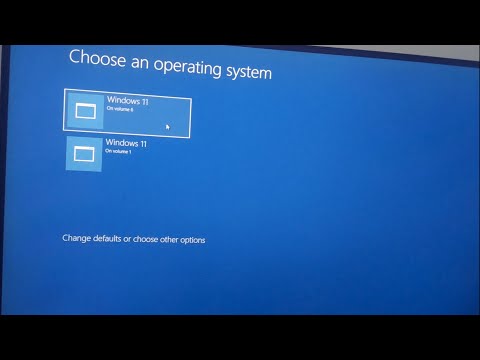 0:01:23
0:01:23
 0:01:00
0:01:00
 0:02:26
0:02:26
 0:02:18
0:02:18
 0:00:52
0:00:52
 0:01:01
0:01:01
 0:00:16
0:00:16
 0:00:57
0:00:57
 0:01:56
0:01:56
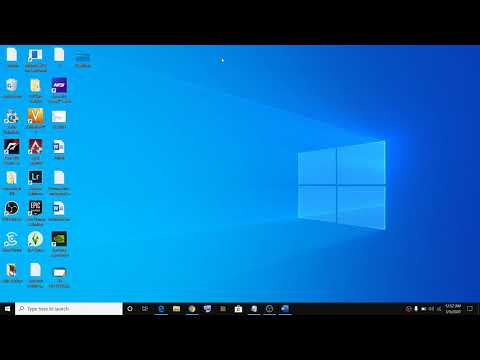 0:01:14
0:01:14
 0:01:44
0:01:44
 0:00:47
0:00:47
 0:03:35
0:03:35
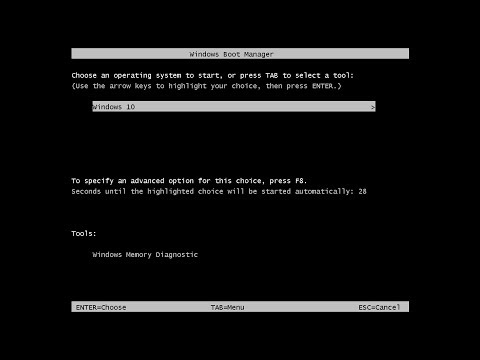 0:01:22
0:01:22
 0:01:26
0:01:26
 0:02:36
0:02:36
 0:01:25
0:01:25