filmov
tv
How To Restrict Access To A Folder in Windows 10/11 (2023 Guide)
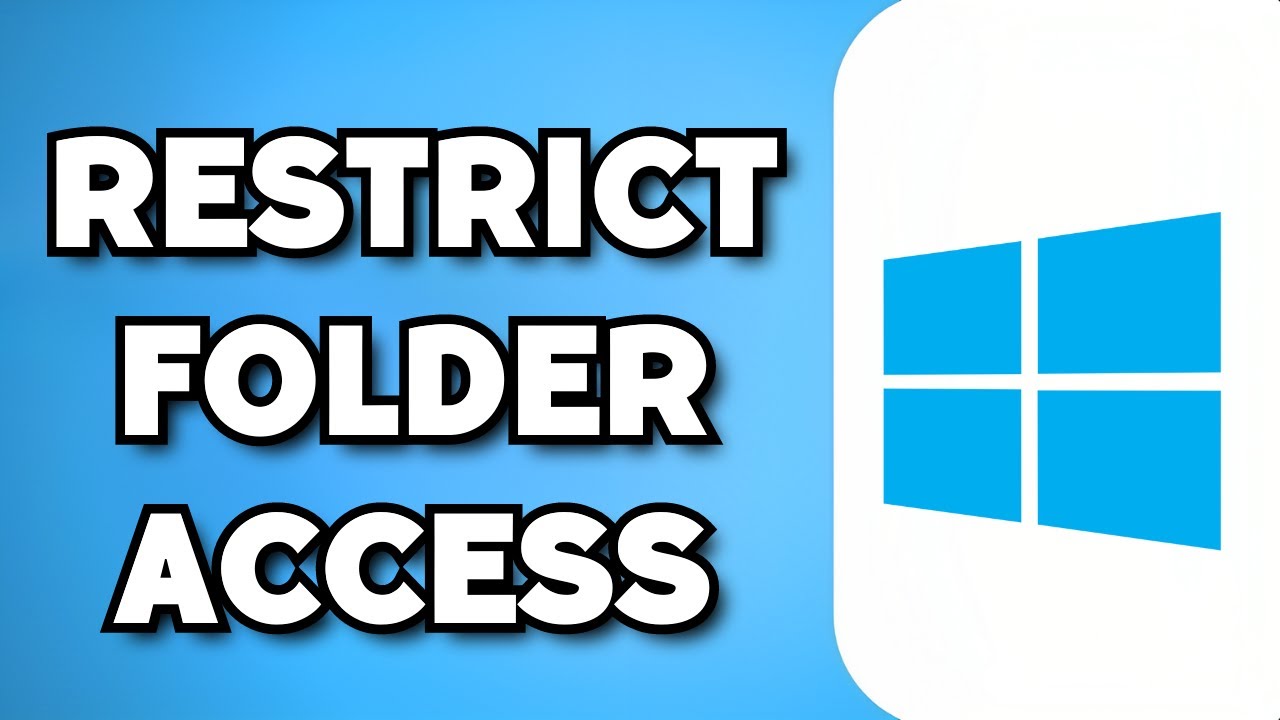
Показать описание
Learn How To Restrict Access To A Folder in Windows 10/11.In this tutorial, you will learn how to restrict access to a folder in Windows 10/11. Restricting access to a folder can help protect sensitive files or prevent unauthorized users from modifying or viewing its contents. Follow these steps to set up folder restrictions on your Windows 10/11 system:
Identify the Folder:
Locate the folder that you want to restrict access to on your Windows 10/11 computer.
Right-click the Folder:
Right-click on the folder you want to protect to open the context menu.
Select "Properties":
From the context menu, click on "Properties." A new window will appear.
Go to the "Security" Tab:
In the Properties window, navigate to the "Security" tab.
Click on "Edit":
In the Security tab, click on the "Edit" button. The "Permissions for [Folder Name]" window will open.
Choose the User or Group:
In the "Permissions for [Folder Name]" window, click on the "Add" button to select the user or group you want to restrict access for.
You can either enter the specific username or group name or click on "Advanced" to search for it.
Set the Permissions:
After selecting the user or group, click on the "OK" button to return to the "Permissions for [Folder Name]" window.
In the window, you can configure the permissions for the selected user or group.
To deny all access, select the user/group and check the "Deny" box for "Full Control" or other relevant permissions.
To restrict specific actions, you can choose to allow or deny individual permissions such as "Read," "Write," "Modify," or "Delete."
Apply the Changes:
Once you have set the desired permissions, click on the "Apply" button in the "Permissions for [Folder Name]" window.
Confirm any prompts that appear.
Close the Windows:
Close the "Permissions for [Folder Name]" window and the folder's Properties window.
Test the Access Restrictions:
To ensure that the access restrictions are working correctly, try accessing the folder using the restricted user account or a different user account.
By following these steps, you can restrict access to a folder in Windows 10/11 and protect your sensitive files from unauthorized access or modifications. Remember to use caution when configuring permissions and ensure that you do not accidentally lock yourself out of the folder.
Identify the Folder:
Locate the folder that you want to restrict access to on your Windows 10/11 computer.
Right-click the Folder:
Right-click on the folder you want to protect to open the context menu.
Select "Properties":
From the context menu, click on "Properties." A new window will appear.
Go to the "Security" Tab:
In the Properties window, navigate to the "Security" tab.
Click on "Edit":
In the Security tab, click on the "Edit" button. The "Permissions for [Folder Name]" window will open.
Choose the User or Group:
In the "Permissions for [Folder Name]" window, click on the "Add" button to select the user or group you want to restrict access for.
You can either enter the specific username or group name or click on "Advanced" to search for it.
Set the Permissions:
After selecting the user or group, click on the "OK" button to return to the "Permissions for [Folder Name]" window.
In the window, you can configure the permissions for the selected user or group.
To deny all access, select the user/group and check the "Deny" box for "Full Control" or other relevant permissions.
To restrict specific actions, you can choose to allow or deny individual permissions such as "Read," "Write," "Modify," or "Delete."
Apply the Changes:
Once you have set the desired permissions, click on the "Apply" button in the "Permissions for [Folder Name]" window.
Confirm any prompts that appear.
Close the Windows:
Close the "Permissions for [Folder Name]" window and the folder's Properties window.
Test the Access Restrictions:
To ensure that the access restrictions are working correctly, try accessing the folder using the restricted user account or a different user account.
By following these steps, you can restrict access to a folder in Windows 10/11 and protect your sensitive files from unauthorized access or modifications. Remember to use caution when configuring permissions and ensure that you do not accidentally lock yourself out of the folder.
 0:00:39
0:00:39
 0:01:43
0:01:43
 0:04:21
0:04:21
 0:04:10
0:04:10
 0:05:12
0:05:12
 0:01:52
0:01:52
 0:05:21
0:05:21
 0:12:04
0:12:04
 0:13:24
0:13:24
 0:01:40
0:01:40
 0:02:59
0:02:59
 0:25:11
0:25:11
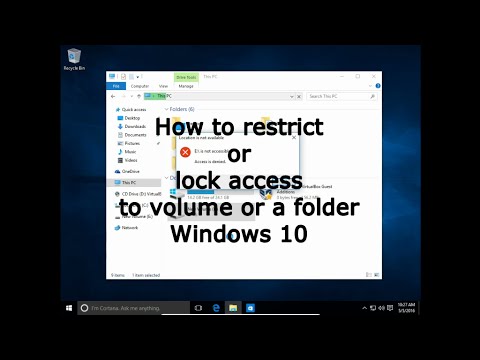 0:04:47
0:04:47
 0:01:53
0:01:53
 0:01:24
0:01:24
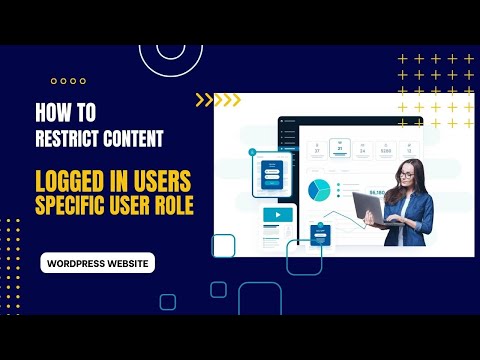 0:14:53
0:14:53
 0:04:06
0:04:06
 0:03:52
0:03:52
 0:03:07
0:03:07
 0:07:46
0:07:46
 0:04:38
0:04:38
 0:07:13
0:07:13
 0:19:54
0:19:54
 0:03:59
0:03:59