filmov
tv
How to Restrict User Access to a Folder or Drive in Windows 11, 10, 9, 7
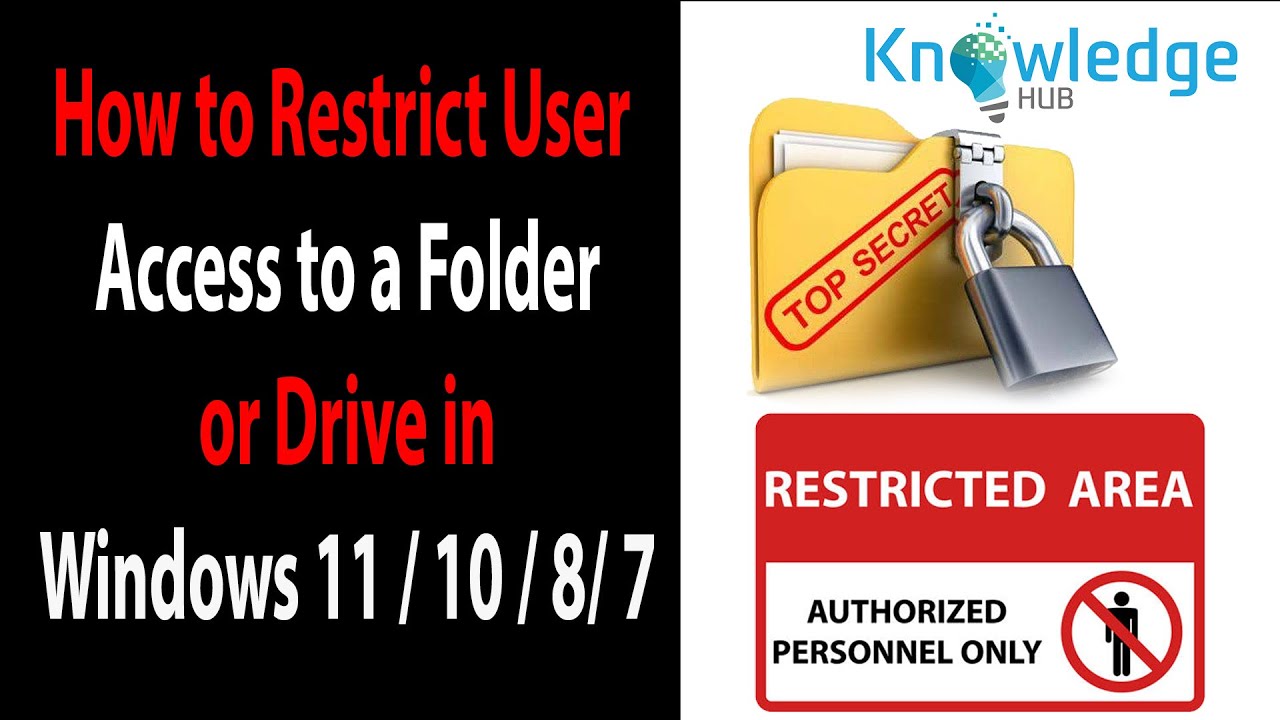
Показать описание
How to Restrict User Access to a Folder or Drive in Windows 11, 10, 9, 7
Restrict user access to a #folder or #drive in #Windows 11
By configuring the security properties of a folder or drive, you can restrict a specific user account or a group of user accounts from accessing the folder or drive. For example, you can allow or deny the permission to read, write, modify or view the folder contents for a specific user account or a group of user accounts (e.g. Guests). To limit user access to a folder or drive in Windows 11, follow the steps below.
First, right-click the folder or drive you want to limit user access, and select Properties.
In the folder’s properties window, click on Security tab. Under “Group or user names”, click on the Edit button.
In the “Permissions for This Folder / Local Disk” window, click on Add.
In the “Enter the object names to select” field, enter the user account or group name you want to limit access
If an entered user name or group name is invalid or does not exist, you will get a “Name Not Found” error. Check the spelling of the username and try again.
Once you’ve added the user account or group name you would like to restrict access, back to the permission window, select the user account you’ve added, then configure the permissions for the user account by checking the checkboxes under Deny to restrict or Allow to permit for each permission.
What does each permission do?
Full Control: Allows the user to read, write, change and delete the files and subfolders in the folder. Additionally, it also allows user to change the permission settings for the files and subfolders.
Modify: Allows reading, writing and deletion of files and subfolders.
Read & execute: Allows viewing and listing of files and subfolders as well as executing of files.
List folder contents: Allows viewing and listing of files and subfolders in the folder, as well as executing of files; inherited by folders only.
Read: Allows user to view and list the files and subfolders.
Write: Allows user to add files or subfolders to the folder, and also allows writing to the files in the folder.
Hello friends, we hope that you like this video. Thank you for watching !! Please Subscribe our channels and FOLLOW US ON SOCIAL NETWORKS: 👍
Subscribe to our YouTube Channels
Follow us on Facebook
Google Plus
Daily Motion
Restrict user access to a #folder or #drive in #Windows 11
By configuring the security properties of a folder or drive, you can restrict a specific user account or a group of user accounts from accessing the folder or drive. For example, you can allow or deny the permission to read, write, modify or view the folder contents for a specific user account or a group of user accounts (e.g. Guests). To limit user access to a folder or drive in Windows 11, follow the steps below.
First, right-click the folder or drive you want to limit user access, and select Properties.
In the folder’s properties window, click on Security tab. Under “Group or user names”, click on the Edit button.
In the “Permissions for This Folder / Local Disk” window, click on Add.
In the “Enter the object names to select” field, enter the user account or group name you want to limit access
If an entered user name or group name is invalid or does not exist, you will get a “Name Not Found” error. Check the spelling of the username and try again.
Once you’ve added the user account or group name you would like to restrict access, back to the permission window, select the user account you’ve added, then configure the permissions for the user account by checking the checkboxes under Deny to restrict or Allow to permit for each permission.
What does each permission do?
Full Control: Allows the user to read, write, change and delete the files and subfolders in the folder. Additionally, it also allows user to change the permission settings for the files and subfolders.
Modify: Allows reading, writing and deletion of files and subfolders.
Read & execute: Allows viewing and listing of files and subfolders as well as executing of files.
List folder contents: Allows viewing and listing of files and subfolders in the folder, as well as executing of files; inherited by folders only.
Read: Allows user to view and list the files and subfolders.
Write: Allows user to add files or subfolders to the folder, and also allows writing to the files in the folder.
Hello friends, we hope that you like this video. Thank you for watching !! Please Subscribe our channels and FOLLOW US ON SOCIAL NETWORKS: 👍
Subscribe to our YouTube Channels
Follow us on Facebook
Google Plus
Daily Motion
Комментарии
 0:00:39
0:00:39
 0:05:21
0:05:21
 0:01:43
0:01:43
 0:03:52
0:03:52
 0:05:12
0:05:12
 0:05:30
0:05:30
 0:03:23
0:03:23
 0:08:18
0:08:18
 0:58:45
0:58:45
 0:16:45
0:16:45
 0:05:59
0:05:59
 0:06:12
0:06:12
 0:05:15
0:05:15
 0:03:31
0:03:31
 0:04:42
0:04:42
 0:01:23
0:01:23
 0:08:30
0:08:30
 0:01:50
0:01:50
 0:00:58
0:00:58
 0:25:11
0:25:11
 0:05:18
0:05:18
 0:06:27
0:06:27
 0:04:21
0:04:21
 0:07:22
0:07:22