filmov
tv
How to Reset iPhone to Factory Settings - 2023

Показать описание
How to reset iPhone to Factory Settings? In this tutorial, I show you how to factory reset an iPhone. This means your iPhone will be completely wiped with everything on it being deleted and the settings reset to default. Before resetting our iPhone, we back up all the data so that it can be moved to a new iPhone if needed. Let me know in the comments if you have any questions while you factory reset an iPhone.
Follow the steps below to reset iPhone to Factory Settings:
1. Open the settings on your iPhone.
2. In the settings, select the first option under search with your name. It should also be labeled Apple ID, iCloud, Media
3. In Apple ID, scroll down and select iCloud.
4. Select iCloud Backup.
5. Select Back Up Now to backup your iPhone to iCloud.
6. Go back to Apple ID and scroll all the way to the to the bottom. Select Sign Out.
7. Once you have signed out of iCloud, go back to the main page of the iPhone settings.
8. Select General.
9. Scroll down and select Reset.
10. Select Erase All Content and Settings.
11. Enter your iPhone passcode and then select Erase iPhone.
12. The iPhone will then reboot and once completed it will will have been factory reset.
#iPhone #FactoryReset #iPhoneTips
Disclaimer: Some of the links in this description are affiliate links. As an Amazon Associate and a partner of other affiliate programs, this mean I earn a small commission from qualifying purchases through these links. This helps support the channel and allows us to continue to make videos like this. Thank you for the support!
😀 SUPPORT THE CHANNEL 😀 (Paid links)
FOLLOW ME!
HOW DO I DO IT? (Paid Links)
Follow the steps below to reset iPhone to Factory Settings:
1. Open the settings on your iPhone.
2. In the settings, select the first option under search with your name. It should also be labeled Apple ID, iCloud, Media
3. In Apple ID, scroll down and select iCloud.
4. Select iCloud Backup.
5. Select Back Up Now to backup your iPhone to iCloud.
6. Go back to Apple ID and scroll all the way to the to the bottom. Select Sign Out.
7. Once you have signed out of iCloud, go back to the main page of the iPhone settings.
8. Select General.
9. Scroll down and select Reset.
10. Select Erase All Content and Settings.
11. Enter your iPhone passcode and then select Erase iPhone.
12. The iPhone will then reboot and once completed it will will have been factory reset.
#iPhone #FactoryReset #iPhoneTips
Disclaimer: Some of the links in this description are affiliate links. As an Amazon Associate and a partner of other affiliate programs, this mean I earn a small commission from qualifying purchases through these links. This helps support the channel and allows us to continue to make videos like this. Thank you for the support!
😀 SUPPORT THE CHANNEL 😀 (Paid links)
FOLLOW ME!
HOW DO I DO IT? (Paid Links)
Комментарии
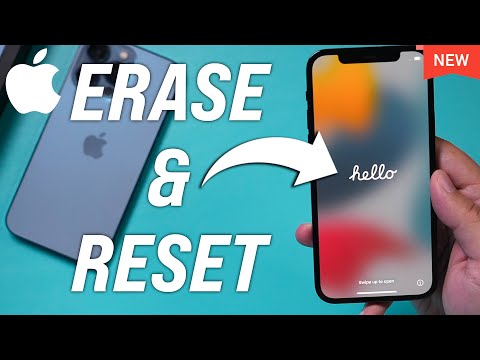 0:04:43
0:04:43
 0:03:15
0:03:15
 0:00:54
0:00:54
 0:04:07
0:04:07
 0:05:52
0:05:52
 0:04:25
0:04:25
 0:05:12
0:05:12
 0:00:24
0:00:24
 0:04:19
0:04:19
 0:02:59
0:02:59
 0:06:49
0:06:49
 0:04:23
0:04:23
 0:03:18
0:03:18
 0:06:51
0:06:51
 0:04:46
0:04:46
 0:01:14
0:01:14
 0:04:33
0:04:33
 0:04:38
0:04:38
 0:04:56
0:04:56
 0:03:33
0:03:33
 0:02:09
0:02:09
 0:04:26
0:04:26
 0:03:45
0:03:45
 0:00:29
0:00:29