filmov
tv
Add Search to Slicer in Power BI
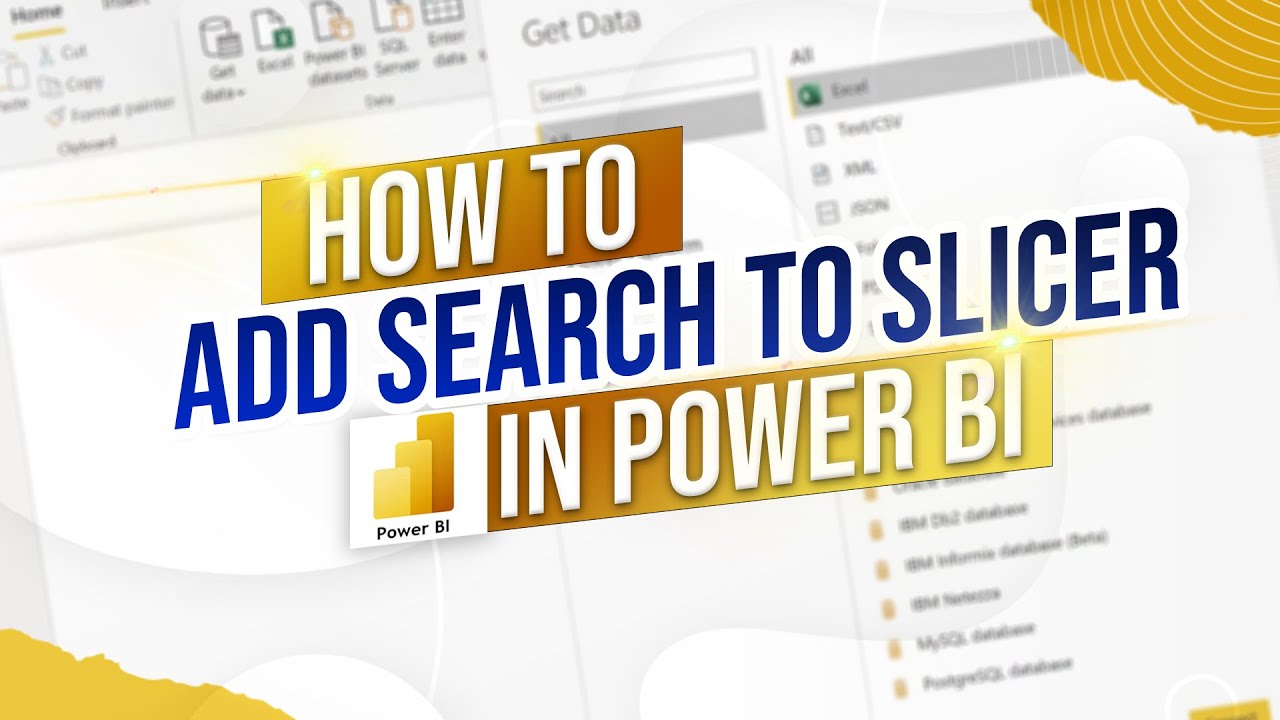
Показать описание
Elevate your Power BI dashboards by mastering the art of adding a search bar to slicers! 🔍✨ Whether you're managing extensive datasets with numerous entries or aiming to enhance the user experience of your reports, incorporating a search functionality into your slicers is a game-changer. This tutorial provides a straightforward method to implement a search bar in Power BI slicers, making data filtering faster and more efficient. Perfect for data analysts, business intelligence professionals, and anyone looking to optimize their Power BI skills! 📊🚀
📧 Need Assistance?
What You'll Learn:
🔹 Enhancing Slicer Functionality:
Discover how to add a search bar to your Power BI slicers, allowing users to quickly find and filter data without scrolling through long lists. This feature is especially useful when dealing with large datasets, such as all 50 states in a sales report. 🛠️🔍
🔹 Step-by-Step Implementation:
Follow a simple, easy-to-understand guide to modify your existing slicers. Learn how to access the slicer settings, enable the search functionality, and customize it to fit your dashboard's design seamlessly. 📋✏️
🔹 Improving Dashboard Efficiency:
Understand how a search-enabled slicer can significantly reduce the time it takes to filter data, enhancing the overall efficiency of your dashboards. Make your reports more interactive and user-friendly by providing quick access to specific data points. ⏱️💡
🔹 Customizing Slicer Appearance:
Learn how to tailor the appearance of your slicers to match your dashboard's aesthetic. From adjusting the size and layout to selecting appropriate colors, ensure your slicers are both functional and visually appealing. 🎨✨
🔹 Best Practices for Slicer Design:
Adopt best practices for designing effective slicers that enhance data visualization without cluttering your dashboard. Learn tips for optimal placement, sizing, and functionality to create a professional and intuitive user experience. 📐✅
Why Learn This:
💡 Boost Data Accessibility:
Making your slicers searchable ensures that users can effortlessly navigate through extensive data, making your dashboards more accessible and easier to use. This enhances the overall user experience and encourages deeper data exploration. 🌐🔍
🚀 Increase Productivity:
Save valuable time by enabling quick searches within slicers. Users can swiftly filter data to find exactly what they need, increasing productivity and making your dashboards more effective tools for decision-making. ⏳📈
🌟 Enhance Professionalism:
A well-designed, searchable slicer adds a layer of professionalism to your Power BI reports. It demonstrates attention to detail and a commitment to creating user-centric dashboards that cater to the needs of your audience. 🏆✨
📊 Improve Data Insights:
By streamlining the data filtering process, users can focus more on analyzing and interpreting data rather than spending time navigating through long lists. This leads to more meaningful insights and better-informed business decisions. 📈💼
👥 Facilitate Better Collaboration:
Interactive and efficient dashboards foster better collaboration among team members. When everyone can quickly access the data they need, it promotes a more collaborative and data-driven work environment. 🤝🔗
👍 Enjoyed the video?
Like and subscribe for more Power BI tutorials and data visualization tips! 🔔💬
📣 Stay Connected:
Follow us on our social media channels to stay updated with the latest tutorials and data insights! 🌐📱
Keywords: Power BI, add search bar to slicer, Power BI tutorial, data visualization, business intelligence, interactive training, data analytics, Power BI tips, slicer customization, dashboard design, filter data Power BI, Power BI slicers, enhance dashboards, professional reports, data filtering, user-friendly dashboards, Power BI techniques
#PowerBI #DataVisualization #PowerBITutorial #BusinessIntelligence #InteractiveTraining #DataAnalytics #SlicerCustomization #DashboardDesign #PowerBITips #FilterData #ProfessionalReports #EnhanceDashboards #DataFiltering #UserFriendly #PowerBIDesktop #VisualizationEnhancement #DataInsights #TechTutorial #PowerBITraining #BusinessReports #DataManagement
📧 Need Assistance?
What You'll Learn:
🔹 Enhancing Slicer Functionality:
Discover how to add a search bar to your Power BI slicers, allowing users to quickly find and filter data without scrolling through long lists. This feature is especially useful when dealing with large datasets, such as all 50 states in a sales report. 🛠️🔍
🔹 Step-by-Step Implementation:
Follow a simple, easy-to-understand guide to modify your existing slicers. Learn how to access the slicer settings, enable the search functionality, and customize it to fit your dashboard's design seamlessly. 📋✏️
🔹 Improving Dashboard Efficiency:
Understand how a search-enabled slicer can significantly reduce the time it takes to filter data, enhancing the overall efficiency of your dashboards. Make your reports more interactive and user-friendly by providing quick access to specific data points. ⏱️💡
🔹 Customizing Slicer Appearance:
Learn how to tailor the appearance of your slicers to match your dashboard's aesthetic. From adjusting the size and layout to selecting appropriate colors, ensure your slicers are both functional and visually appealing. 🎨✨
🔹 Best Practices for Slicer Design:
Adopt best practices for designing effective slicers that enhance data visualization without cluttering your dashboard. Learn tips for optimal placement, sizing, and functionality to create a professional and intuitive user experience. 📐✅
Why Learn This:
💡 Boost Data Accessibility:
Making your slicers searchable ensures that users can effortlessly navigate through extensive data, making your dashboards more accessible and easier to use. This enhances the overall user experience and encourages deeper data exploration. 🌐🔍
🚀 Increase Productivity:
Save valuable time by enabling quick searches within slicers. Users can swiftly filter data to find exactly what they need, increasing productivity and making your dashboards more effective tools for decision-making. ⏳📈
🌟 Enhance Professionalism:
A well-designed, searchable slicer adds a layer of professionalism to your Power BI reports. It demonstrates attention to detail and a commitment to creating user-centric dashboards that cater to the needs of your audience. 🏆✨
📊 Improve Data Insights:
By streamlining the data filtering process, users can focus more on analyzing and interpreting data rather than spending time navigating through long lists. This leads to more meaningful insights and better-informed business decisions. 📈💼
👥 Facilitate Better Collaboration:
Interactive and efficient dashboards foster better collaboration among team members. When everyone can quickly access the data they need, it promotes a more collaborative and data-driven work environment. 🤝🔗
👍 Enjoyed the video?
Like and subscribe for more Power BI tutorials and data visualization tips! 🔔💬
📣 Stay Connected:
Follow us on our social media channels to stay updated with the latest tutorials and data insights! 🌐📱
Keywords: Power BI, add search bar to slicer, Power BI tutorial, data visualization, business intelligence, interactive training, data analytics, Power BI tips, slicer customization, dashboard design, filter data Power BI, Power BI slicers, enhance dashboards, professional reports, data filtering, user-friendly dashboards, Power BI techniques
#PowerBI #DataVisualization #PowerBITutorial #BusinessIntelligence #InteractiveTraining #DataAnalytics #SlicerCustomization #DashboardDesign #PowerBITips #FilterData #ProfessionalReports #EnhanceDashboards #DataFiltering #UserFriendly #PowerBIDesktop #VisualizationEnhancement #DataInsights #TechTutorial #PowerBITraining #BusinessReports #DataManagement
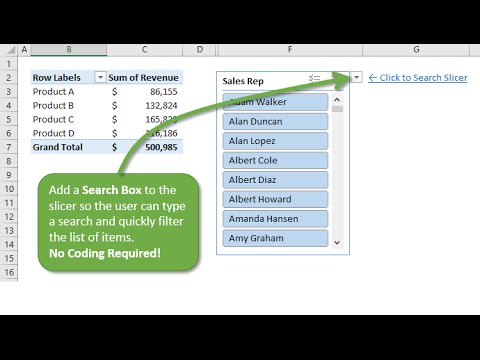 0:06:38
0:06:38
 0:03:00
0:03:00
 0:00:32
0:00:32
 0:05:55
0:05:55
 0:02:02
0:02:02
 0:06:09
0:06:09
 0:04:14
0:04:14
 0:00:38
0:00:38
 0:03:50
0:03:50
 0:00:53
0:00:53
 0:03:29
0:03:29
 0:00:23
0:00:23
 0:02:34
0:02:34
 0:01:28
0:01:28
 0:04:02
0:04:02
 0:01:59
0:01:59
 0:10:56
0:10:56
 0:00:45
0:00:45
 0:02:32
0:02:32
 0:04:57
0:04:57
 0:10:32
0:10:32
 0:03:27
0:03:27
 0:07:08
0:07:08
 0:01:17
0:01:17