filmov
tv
How to Use Skype
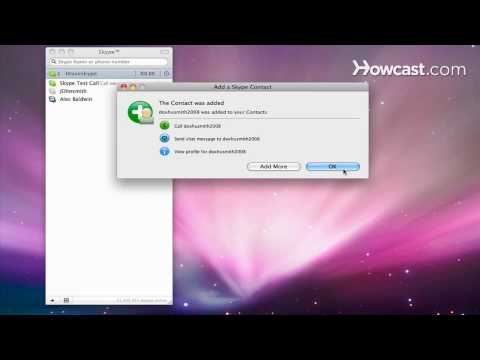
Показать описание
-
-
If you are in Orlando, your spouse is at a conference in El Paso, your daughter's at college in Raleigh, and your son is working in Dubai, you can keep the family in touch with Skype, a software application that lets you make free video calls over the internet.
Step 1: Check requirements
Tip
If you're using Windows 2000, you will need DirectX 9.0 in order to place video calls. You can download this at Microsoft's website.
Step 2: Download Skype
Step 3: Open Skype
Double-click the Skype icon on your desktop or by choosing it from your Start menu.
Step 4: Create account
Create an account when the screen prompts you to do so. Type your name and make up a username, also known as your Skype name and password.
Tip
Choose your Skype name and password wisely -- something you can easily remember, but not something someone else could guess.
Step 5: Find others on Skype
Find your friends and family by going to Contacts and clicking Search for Skype Users. Another window will prompt you to enter a name, e-mail address, or Skype name to locate your friends. Click Search and wait for Skype to search users; once your contact is located, highlight the name and click Add Contact.
Tip
It may take a few tries to locate people. If you are unsuccessful, try e-mail addresses, last names, and usernames, or else call them on the phone.
Step 6: Call your friends
The speakers, microphone, and webcam let you talk to your friends and see them while you're talking. Call them by clicking on the Contacts tab and highlighting their name; the icon next to the name indicates their online status. Then click on Call to call with voice only, or Video Call to include video. You will hear ringing and your friend will pick up.
Step 7: Hang up
Hang up by pushing the red End Call button once you've caught up with your faraway favorites.
Did You Know?
Skype users make over 3.1 billion minutes of calls, and at peak times more than 20 million people are using Skype online at the same time.
-
If you are in Orlando, your spouse is at a conference in El Paso, your daughter's at college in Raleigh, and your son is working in Dubai, you can keep the family in touch with Skype, a software application that lets you make free video calls over the internet.
Step 1: Check requirements
Tip
If you're using Windows 2000, you will need DirectX 9.0 in order to place video calls. You can download this at Microsoft's website.
Step 2: Download Skype
Step 3: Open Skype
Double-click the Skype icon on your desktop or by choosing it from your Start menu.
Step 4: Create account
Create an account when the screen prompts you to do so. Type your name and make up a username, also known as your Skype name and password.
Tip
Choose your Skype name and password wisely -- something you can easily remember, but not something someone else could guess.
Step 5: Find others on Skype
Find your friends and family by going to Contacts and clicking Search for Skype Users. Another window will prompt you to enter a name, e-mail address, or Skype name to locate your friends. Click Search and wait for Skype to search users; once your contact is located, highlight the name and click Add Contact.
Tip
It may take a few tries to locate people. If you are unsuccessful, try e-mail addresses, last names, and usernames, or else call them on the phone.
Step 6: Call your friends
The speakers, microphone, and webcam let you talk to your friends and see them while you're talking. Call them by clicking on the Contacts tab and highlighting their name; the icon next to the name indicates their online status. Then click on Call to call with voice only, or Video Call to include video. You will hear ringing and your friend will pick up.
Step 7: Hang up
Hang up by pushing the red End Call button once you've caught up with your faraway favorites.
Did You Know?
Skype users make over 3.1 billion minutes of calls, and at peak times more than 20 million people are using Skype online at the same time.
Комментарии
 0:08:24
0:08:24
 0:06:07
0:06:07
 0:15:25
0:15:25
 0:01:58
0:01:58
 0:09:30
0:09:30
 0:01:22
0:01:22
 0:00:23
0:00:23
 0:00:53
0:00:53
 0:06:13
0:06:13
 0:00:17
0:00:17
 0:04:25
0:04:25
 0:00:40
0:00:40
 0:01:43
0:01:43
 0:01:23
0:01:23
 0:17:28
0:17:28
 0:03:53
0:03:53
 0:12:40
0:12:40
 0:14:52
0:14:52
 0:05:30
0:05:30
 0:00:59
0:00:59
 0:01:04
0:01:04
 0:14:02
0:14:02
 0:00:43
0:00:43