filmov
tv
How to create a Grouped Bar Charts Stacked with Dates in Tableau

Показать описание
In this silent video, you'll learn how to create grouped bar charts Stacked with Dates, also known as a stacked side-by-side bar charts.
- - - - - - - - - - - - - -
Step 1: Build the view:
1. Drag "Market" to Columns.
2. Right-click and drag "Date" to Columns. In the pop-up window, select QUARTER(Date) as a continuous measure.
3. Drag "Inventory" to Rows.
4. Filter the view to the 2005 Year.
5. Add "Product Type" to Color.
6. Change the chart to Bar Chart.
Step 2: Adjust the bar sizes:
1. If the bar charts are not grouped, follow the below steps:
2. Click the Size mark card.
3. Select Fixed so that Tableau Desktop automatically adjusts the size to minimum and the maximum default data.
4. (Optional step) Right-click the x axis and unselect "Show Header" if you do not want to display the Quarters. Or, right-click the axis and select Edit Axis... and then Remove the title.
Related solutions:
- - - - - - - - - - - - - -
- - - - - - - - - - - - - -
Step 1: Build the view:
1. Drag "Market" to Columns.
2. Right-click and drag "Date" to Columns. In the pop-up window, select QUARTER(Date) as a continuous measure.
3. Drag "Inventory" to Rows.
4. Filter the view to the 2005 Year.
5. Add "Product Type" to Color.
6. Change the chart to Bar Chart.
Step 2: Adjust the bar sizes:
1. If the bar charts are not grouped, follow the below steps:
2. Click the Size mark card.
3. Select Fixed so that Tableau Desktop automatically adjusts the size to minimum and the maximum default data.
4. (Optional step) Right-click the x axis and unselect "Show Header" if you do not want to display the Quarters. Or, right-click the axis and select Edit Axis... and then Remove the title.
Related solutions:
- - - - - - - - - - - - - -
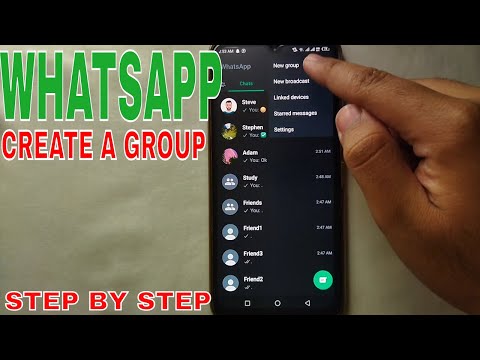 0:03:59
0:03:59
 0:01:09
0:01:09
 0:01:27
0:01:27
 0:02:35
0:02:35
 0:01:57
0:01:57
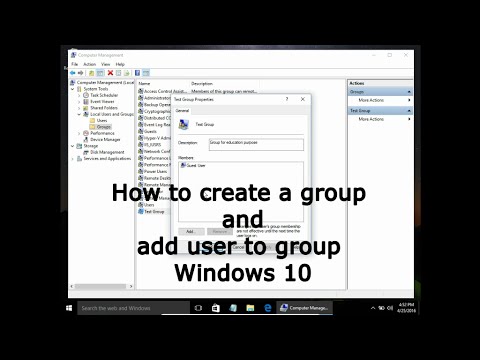 0:01:50
0:01:50
 0:03:16
0:03:16
 0:02:50
0:02:50
 0:01:19
0:01:19
 0:01:49
0:01:49
 0:01:43
0:01:43
 0:01:36
0:01:36
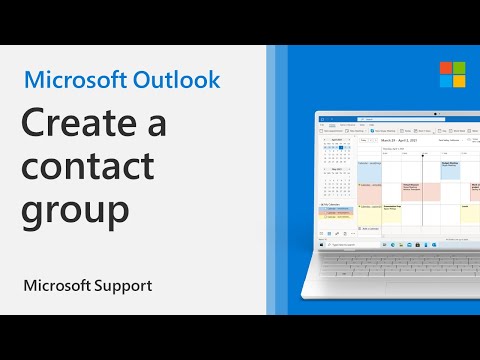 0:01:30
0:01:30
 0:07:09
0:07:09
 0:04:25
0:04:25
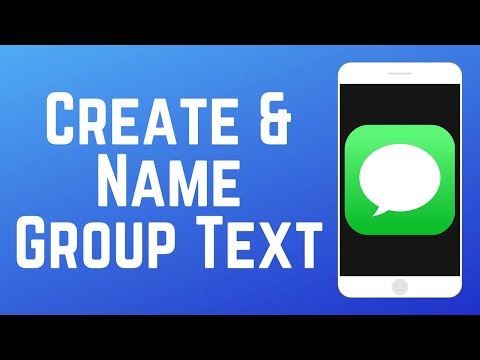 0:02:41
0:02:41
 0:01:10
0:01:10
 0:03:34
0:03:34
 0:00:28
0:00:28
 0:02:26
0:02:26
 0:01:50
0:01:50
 0:05:57
0:05:57
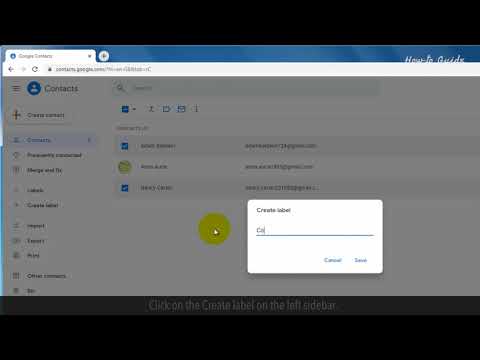 0:01:52
0:01:52
 0:05:18
0:05:18