filmov
tv
How To Create A WhatsApp Group On iPhone
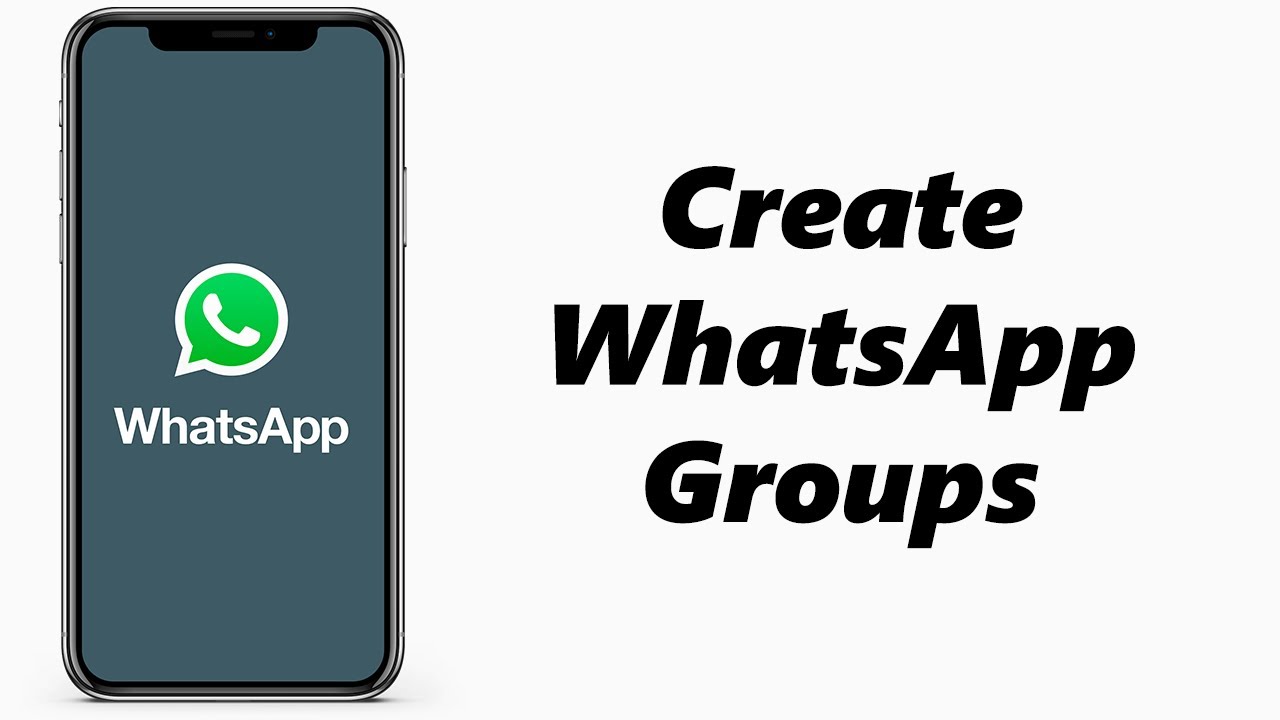
Показать описание
Learn how to create a WhatsApp group on iPhone.
Creating a WhatsApp group is a convenient way to connect with multiple people at once, share updates, discuss common interests, and plan events. With the user-friendly interface of WhatsApp on your iPhone, setting up a group is quick and hassle-free.
Whether you want to create a group for friends, family, or colleagues, this tutorial has got you covered. Follow the steps below to create a WhatsApp group on your iPhone;
1: Launch WhatsApp: Locate the WhatsApp icon on your iPhone's home screen and tap on it to open the app.
2: Navigate to the Chats Tab: Once you're in the WhatsApp interface, you'll see different tabs at the bottom of the screen. Tap on the "Chats" tab, which is the first one on the right.
3: Start a New Chat: In the top-right corner of the Chats tab, you'll find a square icon with a pencil symbol. Tap on this icon to start a new chat.
4: Create Group: On the New Chat screen, you'll see a list of your contacts. Tap on "New Group". Scroll through the list and tap on the names of the contacts you want to add to the group. As you tap on each contact, a checkmark will appear next to their name. You can add as many contacts as you like. Once you've selected all the contacts you want to add, tap on the "Next" button located in the top-right corner of the screen.
5: Set a Group Name: Now, you'll be prompted to set a name for your WhatsApp group. Tap on the text field and enter a name that represents the purpose or theme of the group. This name will be visible to all the group members.
6: Add Group Photo (Optional): If you wish to add a group photo, tap on the camera icon next to the group name field. You'll be given options to choose a photo from your gallery, take a new photo, or search the web for an image. Select the desired option and follow the on-screen instructions to add a group photo.
7: Finalize the Group: Once you've set the group name and added a photo (if desired), tap on the "Create" button in the top-right corner. Congratulations! You have successfully created your WhatsApp group.
Once your group is created, you can customize it further by changing the group settings, adding more participants, and even assigning additional administrators. You'll have full control over your group and can manage its privacy and notification settings according to your preferences.
Galaxy S23 Ultra DUAL SIM 256GB 8GB Phantom Black:
Galaxy S23 Ultra DUAL SIM 256GB 8GB Green:
Samsung Galaxy A14 (Factory Unlocked):
-----My Gear for Youtube videos-----
As full disclosure, I use affiliate links on this channel, and purchasing through these links earns me a small commission. The price you pay will be the same!
Creating a WhatsApp group is a convenient way to connect with multiple people at once, share updates, discuss common interests, and plan events. With the user-friendly interface of WhatsApp on your iPhone, setting up a group is quick and hassle-free.
Whether you want to create a group for friends, family, or colleagues, this tutorial has got you covered. Follow the steps below to create a WhatsApp group on your iPhone;
1: Launch WhatsApp: Locate the WhatsApp icon on your iPhone's home screen and tap on it to open the app.
2: Navigate to the Chats Tab: Once you're in the WhatsApp interface, you'll see different tabs at the bottom of the screen. Tap on the "Chats" tab, which is the first one on the right.
3: Start a New Chat: In the top-right corner of the Chats tab, you'll find a square icon with a pencil symbol. Tap on this icon to start a new chat.
4: Create Group: On the New Chat screen, you'll see a list of your contacts. Tap on "New Group". Scroll through the list and tap on the names of the contacts you want to add to the group. As you tap on each contact, a checkmark will appear next to their name. You can add as many contacts as you like. Once you've selected all the contacts you want to add, tap on the "Next" button located in the top-right corner of the screen.
5: Set a Group Name: Now, you'll be prompted to set a name for your WhatsApp group. Tap on the text field and enter a name that represents the purpose or theme of the group. This name will be visible to all the group members.
6: Add Group Photo (Optional): If you wish to add a group photo, tap on the camera icon next to the group name field. You'll be given options to choose a photo from your gallery, take a new photo, or search the web for an image. Select the desired option and follow the on-screen instructions to add a group photo.
7: Finalize the Group: Once you've set the group name and added a photo (if desired), tap on the "Create" button in the top-right corner. Congratulations! You have successfully created your WhatsApp group.
Once your group is created, you can customize it further by changing the group settings, adding more participants, and even assigning additional administrators. You'll have full control over your group and can manage its privacy and notification settings according to your preferences.
Galaxy S23 Ultra DUAL SIM 256GB 8GB Phantom Black:
Galaxy S23 Ultra DUAL SIM 256GB 8GB Green:
Samsung Galaxy A14 (Factory Unlocked):
-----My Gear for Youtube videos-----
As full disclosure, I use affiliate links on this channel, and purchasing through these links earns me a small commission. The price you pay will be the same!
Комментарии
 0:02:11
0:02:11
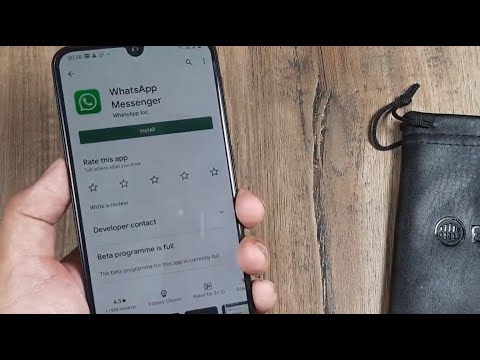 0:02:32
0:02:32
 0:01:43
0:01:43
 0:01:01
0:01:01
 0:10:05
0:10:05
 0:02:10
0:02:10
 0:01:50
0:01:50
 0:01:09
0:01:09
 0:03:32
0:03:32
 0:10:21
0:10:21
 0:15:28
0:15:28
 0:00:31
0:00:31
 0:02:00
0:02:00
 0:00:21
0:00:21
 0:08:11
0:08:11
 0:04:50
0:04:50
 0:00:55
0:00:55
 0:04:33
0:04:33
 0:02:30
0:02:30
 0:08:23
0:08:23
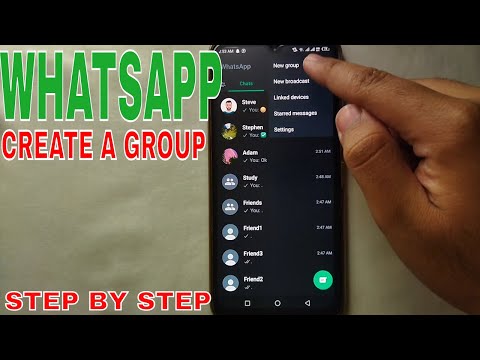 0:03:59
0:03:59
 0:03:13
0:03:13
 0:01:46
0:01:46
 0:01:24
0:01:24