filmov
tv
11 YouTube Settings Small Channels Must Turn ON
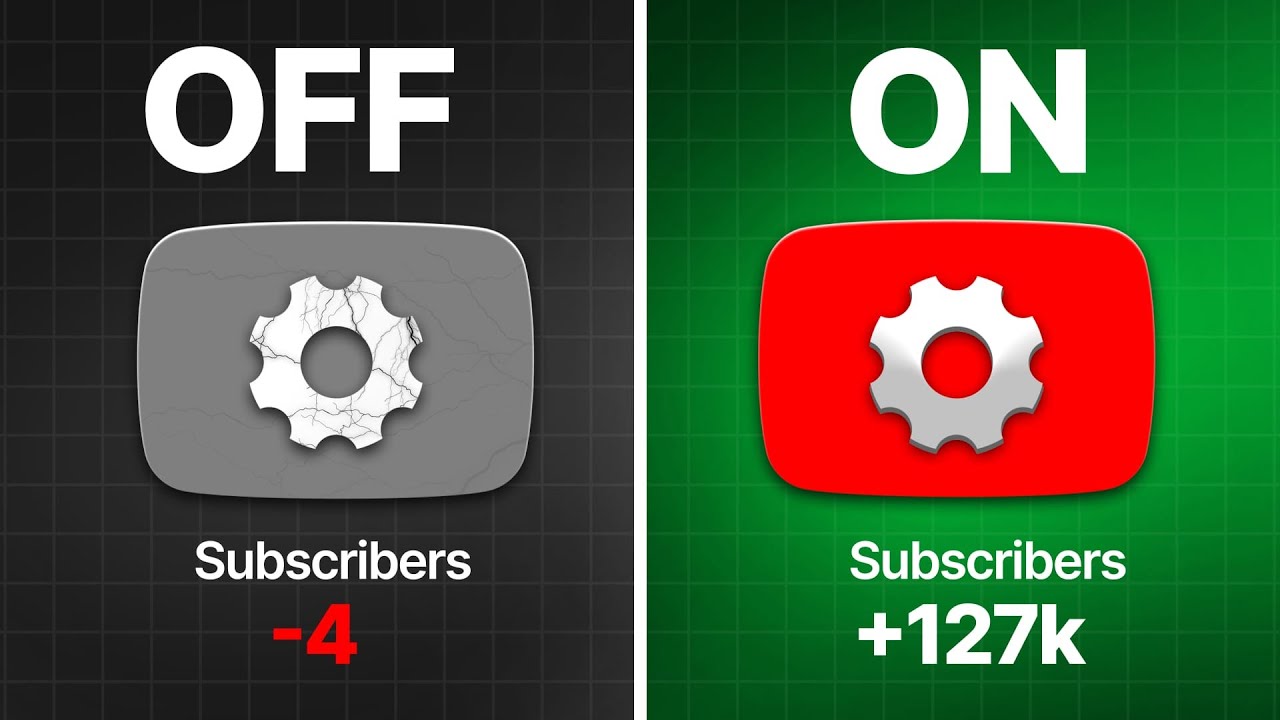
Показать описание
11 Crucial YouTube Settings You Need to Change NOW!
Are you unknowingly sabotaging your chances of blowing up on YouTube? Here are 11 essential YouTube settings that will drastically improve your channel's growth and views.
Setting 1: Disable Automatic Chapters
While chapters can enhance viewer experience, YouTube's automatic chapters often misrepresent your content, harming retention. Disable this feature in your video details and create manual chapters using timestamps in your description. Tools like TubeBuddy can simplify this process.
Setting 2: Optimize Your Channel Description
In YouTube Studio, go to Customization, then Basic Info, and craft a compelling channel description. This is the first thing viewers see when they visit your channel, so use it to promote your best content or a call to action.
Setting 3: Enable Content Reuse
Allow others to reuse your content by changing the Standard YouTube License to Creative Commons Attribution in your video details. Also, enable shorts remixing for increased exposure and traffic back to your original content.
Setting 4: Correct Video Category
Ensure your videos reach the right audience by selecting the appropriate category in your video details. This prevents your content from being suggested to irrelevant viewers, which can hurt retention rates.
Setting 5: Customize Featured Sections
Make your channel more engaging by organizing videos into playlists with enticing names. Go to Customization, then Featured Sections to add templates like popular videos or shorts. This encourages viewers to binge-watch your content.
Setting 6: Utilize End Screens
Increase session time by adding end screens that prompt viewers to watch more of your videos. Mention specific videos at the end of your content to boost click-through rates.
Setting 7: Add a Branding Watermark
In Customization, then Branding, upload a watermark, like your logo or a subscribe button, to appear on the bottom right of your videos. This makes it easier for viewers to subscribe without leaving full-screen mode.
Setting 8: Use Upload Defaults
Set consistent video descriptions, keywords, and affiliate links in Settings, then Upload Defaults. This saves time and ensures uniformity across all your videos.
Setting 9: Optimize Channel Keywords
In Settings, then Channel, add relevant keywords to help viewers find your channel. This is crucial if your channel name is common or could appear in many search results.
Setting 10: Link Long-Form Videos to Shorts
When uploading shorts, use the Add Related Video feature to link to a related long-form video. This drives viewers from your short clips to your more in-depth content.
Setting 11: Enable 2-Step Verification
Protect your channel from hackers by enabling 2-Step Verification. YouTube will notify you of any unauthorized login attempts, keeping your channel secure.
00:00 Setting 1
01:26 Setting 2
01:59 Setting 3
02:41 Setting 4
03:18 Setting 5
04:08 Setting 6
05:01 Setting 7
05:35 Setting 8
06:16 Setting 9
06:44 Setting 10
07:17 Setting 11
Are you unknowingly sabotaging your chances of blowing up on YouTube? Here are 11 essential YouTube settings that will drastically improve your channel's growth and views.
Setting 1: Disable Automatic Chapters
While chapters can enhance viewer experience, YouTube's automatic chapters often misrepresent your content, harming retention. Disable this feature in your video details and create manual chapters using timestamps in your description. Tools like TubeBuddy can simplify this process.
Setting 2: Optimize Your Channel Description
In YouTube Studio, go to Customization, then Basic Info, and craft a compelling channel description. This is the first thing viewers see when they visit your channel, so use it to promote your best content or a call to action.
Setting 3: Enable Content Reuse
Allow others to reuse your content by changing the Standard YouTube License to Creative Commons Attribution in your video details. Also, enable shorts remixing for increased exposure and traffic back to your original content.
Setting 4: Correct Video Category
Ensure your videos reach the right audience by selecting the appropriate category in your video details. This prevents your content from being suggested to irrelevant viewers, which can hurt retention rates.
Setting 5: Customize Featured Sections
Make your channel more engaging by organizing videos into playlists with enticing names. Go to Customization, then Featured Sections to add templates like popular videos or shorts. This encourages viewers to binge-watch your content.
Setting 6: Utilize End Screens
Increase session time by adding end screens that prompt viewers to watch more of your videos. Mention specific videos at the end of your content to boost click-through rates.
Setting 7: Add a Branding Watermark
In Customization, then Branding, upload a watermark, like your logo or a subscribe button, to appear on the bottom right of your videos. This makes it easier for viewers to subscribe without leaving full-screen mode.
Setting 8: Use Upload Defaults
Set consistent video descriptions, keywords, and affiliate links in Settings, then Upload Defaults. This saves time and ensures uniformity across all your videos.
Setting 9: Optimize Channel Keywords
In Settings, then Channel, add relevant keywords to help viewers find your channel. This is crucial if your channel name is common or could appear in many search results.
Setting 10: Link Long-Form Videos to Shorts
When uploading shorts, use the Add Related Video feature to link to a related long-form video. This drives viewers from your short clips to your more in-depth content.
Setting 11: Enable 2-Step Verification
Protect your channel from hackers by enabling 2-Step Verification. YouTube will notify you of any unauthorized login attempts, keeping your channel secure.
00:00 Setting 1
01:26 Setting 2
01:59 Setting 3
02:41 Setting 4
03:18 Setting 5
04:08 Setting 6
05:01 Setting 7
05:35 Setting 8
06:16 Setting 9
06:44 Setting 10
07:17 Setting 11
Комментарии
 0:07:58
0:07:58
 0:05:35
0:05:35
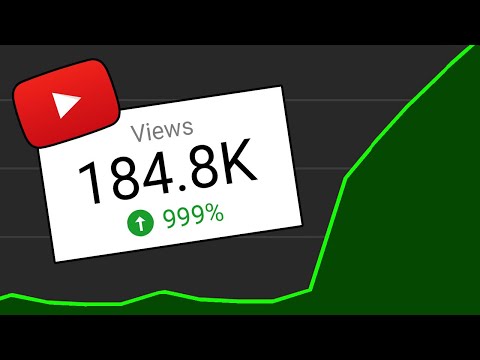 0:05:15
0:05:15
 0:13:56
0:13:56
 0:03:47
0:03:47
 0:07:37
0:07:37
 0:12:16
0:12:16
 0:08:38
0:08:38
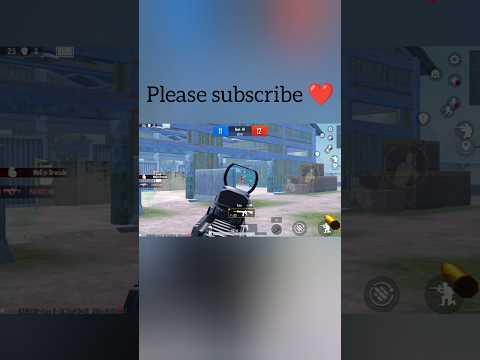 0:00:14
0:00:14
 0:08:19
0:08:19
 0:04:49
0:04:49
 0:10:27
0:10:27
 0:00:15
0:00:15
 0:05:53
0:05:53
 0:08:44
0:08:44
 0:11:52
0:11:52
 0:08:04
0:08:04
 0:11:39
0:11:39
 0:00:45
0:00:45
 0:01:45
0:01:45
 0:07:52
0:07:52
 0:01:00
0:01:00
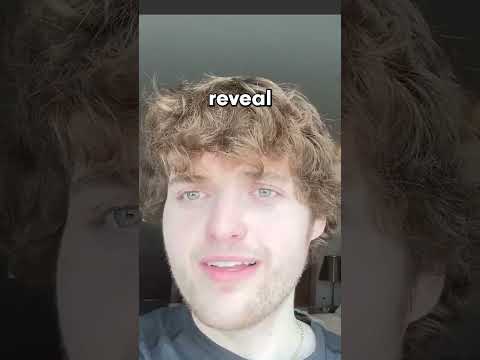 0:00:42
0:00:42
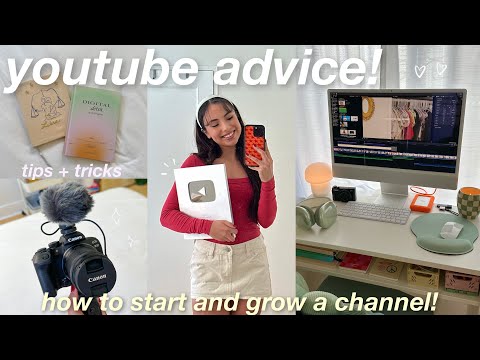 0:12:41
0:12:41