filmov
tv
How To Change iTunes Backup Location In Windows 11/10

Показать описание
By default, iPhone backup on Windows PC goes into the C drive, which takes up a lot of space. You can change the iTunes backup location On Windows 11/10 to save space in the C drive. By doing so, you can backup your iPhone to any other disk partition or external disk. The process is easy; you just need to follow 3 steps only.
How to change iPhone Backup location in Windows 10/11.
1. Find the iTunes backup location on your PC.
2. Move the Backup folder to the desired location.
3. Create a Symbolic link between two locations.
iPhone Backup Location on Windows 11/10
C:\Users\Username\AppData\Roaming\Apple Computer\MobileSync\Backup\
If you have installed iTunes from Microsoft Store-
C:\Users\Username\Apple\MobileSync\Backup\
Commands to create Symbolic link -
mklink /J "C:\Users\Username\AppData\Roaming\Apple Computer\MobileSync\Backup\" "e:\NewBackupFolder\"
Downloaded from Windows Store
mklink /J "C:\Users\Username\Apple\MobileSync\Backup\" "e:\NewBackupFolder\"
replace your username, drive letter, and new backup folder name.
#iphonebackup #itunesbackup
Disclaimer:- It is advised to create a system restore point or take a complete backup of your device before you follow any tutorials. All tutorials are verified ways to fix, customize, or fine-tune your devices; just in case, take a full backup. This video does not take any expressed or implied guarantee of any particular result.
Some links might be affiliate links, and I may earn some commissions on your purchase without any extra cost to you.
Any data, IP, emails, and files shown in videos are for demonstration purposes only and do not belong to any third person or entity.
Follow on Social Media
How to change iPhone Backup location in Windows 10/11.
1. Find the iTunes backup location on your PC.
2. Move the Backup folder to the desired location.
3. Create a Symbolic link between two locations.
iPhone Backup Location on Windows 11/10
C:\Users\Username\AppData\Roaming\Apple Computer\MobileSync\Backup\
If you have installed iTunes from Microsoft Store-
C:\Users\Username\Apple\MobileSync\Backup\
Commands to create Symbolic link -
mklink /J "C:\Users\Username\AppData\Roaming\Apple Computer\MobileSync\Backup\" "e:\NewBackupFolder\"
Downloaded from Windows Store
mklink /J "C:\Users\Username\Apple\MobileSync\Backup\" "e:\NewBackupFolder\"
replace your username, drive letter, and new backup folder name.
#iphonebackup #itunesbackup
Disclaimer:- It is advised to create a system restore point or take a complete backup of your device before you follow any tutorials. All tutorials are verified ways to fix, customize, or fine-tune your devices; just in case, take a full backup. This video does not take any expressed or implied guarantee of any particular result.
Some links might be affiliate links, and I may earn some commissions on your purchase without any extra cost to you.
Any data, IP, emails, and files shown in videos are for demonstration purposes only and do not belong to any third person or entity.
Follow on Social Media
Комментарии
 0:06:58
0:06:58
 0:08:48
0:08:48
 0:11:00
0:11:00
 0:04:47
0:04:47
 0:03:17
0:03:17
 0:05:30
0:05:30
 0:02:51
0:02:51
 0:11:33
0:11:33
 0:08:28
0:08:28
 0:04:03
0:04:03
 0:02:53
0:02:53
 0:08:24
0:08:24
 0:05:05
0:05:05
 0:03:44
0:03:44
 0:04:07
0:04:07
 0:05:21
0:05:21
 0:04:33
0:04:33
 0:03:52
0:03:52
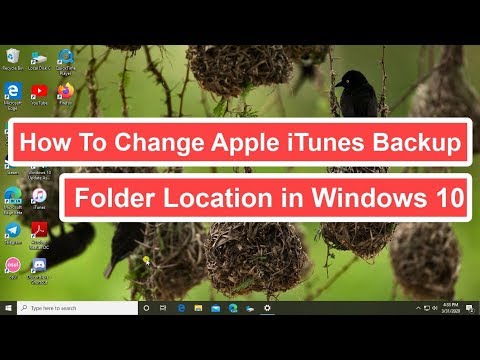 0:03:00
0:03:00
 0:03:34
0:03:34
 0:03:47
0:03:47
![[2023] How to](https://i.ytimg.com/vi/w2LneDSVqJk/hqdefault.jpg) 0:03:04
0:03:04
 0:02:58
0:02:58
 0:04:58
0:04:58