filmov
tv
How to work with multiple users on an Excel worksheet?
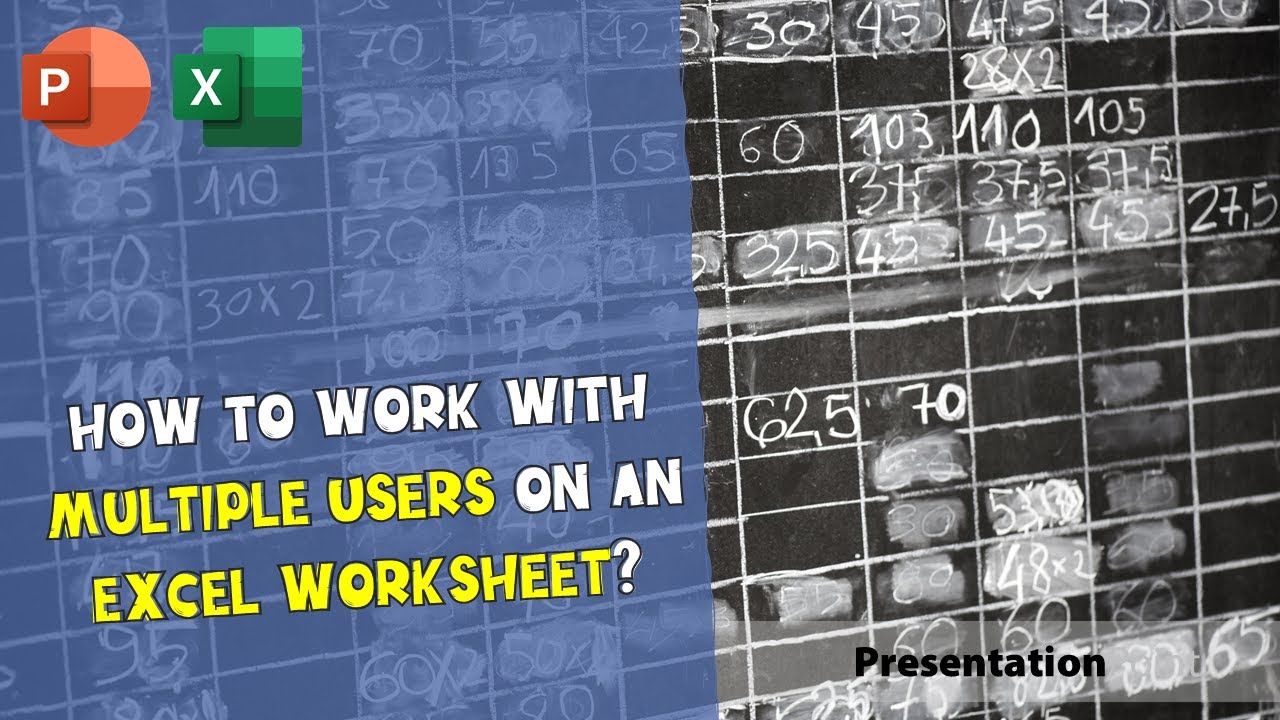
Показать описание
By default when you update an Excel file or worksheet then you are opening the Excel file exclusively to make sure that while you are updating nobody can open it too to modify other information and then loose the information by the last save document action.
But sometimes you want to work with multiple users on the Excel file. Even when you display the Excel information on a data driven message board or notice board by using our DataPoint add-on, then you already have 2 users working on the Excel file. So you might encounter a deadlock situation already here. Best is to allow that multiple users can work or read on the same Excel file. With this option you are using Excel merely as a database when you have a central storage and you are reading out the information from various locations.
Then go to the Review tab in your Excel ribbon and click the Share workbook button.
When you do this the first time, you can get this trust center message about privacy settings on the document.
In the Excel menu click File and then Options.
Click the Trust Center option in the left menu and then click the Trust Center Settings button of the details pane.
Now choose the Privacy Options at the left and then uncheck the Remove personal information from file properties on save and hit OK twice to close all forms.
Retry to share the workbook now again. Click the Share Workbook button of the Review tab to get this form.
Check the option Allow changes by more than one user at the same time. This also allows workbook merging. And click OK. Excel will ask you if it is ok to continue with this. Choose OK here.
As of now you will see the text [Shared] in the caption of the document as an indication that this document is shared.
You can open this Excel document by multiple users to view and update the content. You will not get messages anymore that the Excel document is opened exclusively by another user.
🎬CHECK OUT OUR POPULAR VIDEOS:👇
🤝STAY CONNECTED WITH US:👇
#PresentationPoint
#powerpoint
#excel
#word
#presentation
#microsoft
#powerpointpresentation
#office
#ppt
#business
#microsoftexcel
#design
#accounting
#amazingslidepresentation
#slides
#digitalsignage
#powerpointdesign
#slidedesigner
#livepowerpoint
#slidepowerpoint
#marketing
#presentationdesign
#mailmerge
#screen_savers
#Promoting_Online_Courses
#PowerPoint_for_Digital_Signage
#Coronavirus
#Automating_PowerPoint_from_Excel
#Google_Analytics_data
#KPI_dashboards
#PowerPoint_Salesforce_integration
#One_World_Observatory
#Merge_PowerPoint_Presentations
#Mind_blowing_PowerPoint
#Digital_Signage
But sometimes you want to work with multiple users on the Excel file. Even when you display the Excel information on a data driven message board or notice board by using our DataPoint add-on, then you already have 2 users working on the Excel file. So you might encounter a deadlock situation already here. Best is to allow that multiple users can work or read on the same Excel file. With this option you are using Excel merely as a database when you have a central storage and you are reading out the information from various locations.
Then go to the Review tab in your Excel ribbon and click the Share workbook button.
When you do this the first time, you can get this trust center message about privacy settings on the document.
In the Excel menu click File and then Options.
Click the Trust Center option in the left menu and then click the Trust Center Settings button of the details pane.
Now choose the Privacy Options at the left and then uncheck the Remove personal information from file properties on save and hit OK twice to close all forms.
Retry to share the workbook now again. Click the Share Workbook button of the Review tab to get this form.
Check the option Allow changes by more than one user at the same time. This also allows workbook merging. And click OK. Excel will ask you if it is ok to continue with this. Choose OK here.
As of now you will see the text [Shared] in the caption of the document as an indication that this document is shared.
You can open this Excel document by multiple users to view and update the content. You will not get messages anymore that the Excel document is opened exclusively by another user.
🎬CHECK OUT OUR POPULAR VIDEOS:👇
🤝STAY CONNECTED WITH US:👇
#PresentationPoint
#powerpoint
#excel
#word
#presentation
#microsoft
#powerpointpresentation
#office
#ppt
#business
#microsoftexcel
#design
#accounting
#amazingslidepresentation
#slides
#digitalsignage
#powerpointdesign
#slidedesigner
#livepowerpoint
#slidepowerpoint
#marketing
#presentationdesign
#mailmerge
#screen_savers
#Promoting_Online_Courses
#PowerPoint_for_Digital_Signage
#Coronavirus
#Automating_PowerPoint_from_Excel
#Google_Analytics_data
#KPI_dashboards
#PowerPoint_Salesforce_integration
#One_World_Observatory
#Merge_PowerPoint_Presentations
#Mind_blowing_PowerPoint
#Digital_Signage
Комментарии
 0:07:28
0:07:28
 0:03:37
0:03:37
 0:12:12
0:12:12
 0:07:04
0:07:04
 0:08:27
0:08:27
 0:08:30
0:08:30
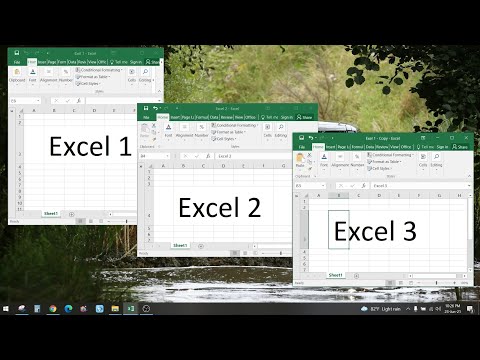 0:01:22
0:01:22
 0:04:41
0:04:41
 0:02:40
0:02:40
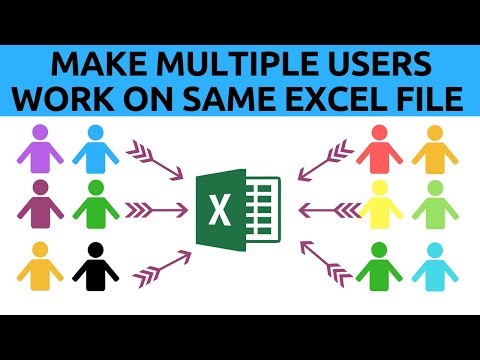 0:05:18
0:05:18
 0:03:11
0:03:11
 0:04:49
0:04:49
 0:01:05
0:01:05
 0:04:22
0:04:22
 0:00:26
0:00:26
 0:01:00
0:01:00
 0:06:38
0:06:38
 0:01:51
0:01:51
 0:07:12
0:07:12
 0:01:47
0:01:47
 0:03:56
0:03:56
 0:08:57
0:08:57
 0:00:32
0:00:32
 0:10:25
0:10:25