filmov
tv
How to set up Home Assistant with Meshnet | Easy tutorial

Показать описание
Access your devices remotely with Meshnet 📲 💻 🖥️
Home automation can be super convenient, but if you have to manage dozens of apps for each IoT device in your smart home, it can become a chore. This is why Home Assistant is a lifesaver — you can connect all your appliances in one platform. And if you use Meshnet, you can access Home Assistant remotely without having to expose it to the internet. On top of that, the configuration process is super easy.
Contents:
00:00 Intro
00:27 Before installing Home Assistant
02:31 How to install Home Assistant in a Docker Container
03:30 How to set up remote access with Meshnet
05:13 Outro
***
Before installing Home Assistant:
Figure out what you want to run Home Assistant on. There are a couple of options here: Raspberry Pi or other Linux-based single-board computers, full-blown servers, old and dusty laptops, or a dedicated Home Assistant Green computer that comes with Home Assistant preinstalled.
Once you have settled on the hardware, it’s time to figure out the software side of things. Home Assistant and Meshnet are available on all popular platforms – Windows, MacOS, and Linux. Depending on your chosen system, you will have to choose an installation method. There are four official installation methods: Home Assistant Operating System, Core, Supervised, or you can throw it in a Docker Container and call it a day
In this video, I will show you how to install it in a Docker container.
How to install Home Assistant in a Docker Container:
1. Have Docker Desktop installed and running.
2. Open your terminal of choice and type in the following command:
3. Make sure to replace the "TimeZone" tag with your time zone.
6. Open a web browser and put in the address.
7. You will have to set up your account first. Make sure the credentials are strong because other Meshnet devices with remote access permission enabled will be able to access the Home Assistant instance.
How to set up remote access with Meshnet:
1. Open the NordVPN app.
2. Check the Nord name of your Home Assistant machine. Head over to the Meshnet section and note the name of your Home Assistant server.
3. On your Android phone, make sure you have installed the NordVPN app and you’re logged into your Nord Account.
4. Head over to the Meshnet section and make sure we can see the Home Assistant device here.
Go back to the Windows PC. Double-check that you have enabled remote device access for your phone.
5. You can see the Android Phone available in the Meshnet peer list, so check the permissions. 6. Underneath the “Remote access permissions” section, toggle the switch on.
7. On your phone, head over to the app store and grab the Home Assistant app.
8. Once it’s downloaded and installed, open it up and start setting up your connection. Make sure to input the address manually.
9. Put in “http://” and then the Nord name of your Home Assistant machine, add a colon and “8123” at the very end.
10. Hit “Connect” and log in with the credentials you have used to create your account.
11. With everything set up, the world’s your oyster. Home Assistant has integration for almost every piece of smart home hardware.
***
📌OUR SOCIAL MEDIA 📱
#HomeAssistant #Meshnet #SmartHome
Home automation can be super convenient, but if you have to manage dozens of apps for each IoT device in your smart home, it can become a chore. This is why Home Assistant is a lifesaver — you can connect all your appliances in one platform. And if you use Meshnet, you can access Home Assistant remotely without having to expose it to the internet. On top of that, the configuration process is super easy.
Contents:
00:00 Intro
00:27 Before installing Home Assistant
02:31 How to install Home Assistant in a Docker Container
03:30 How to set up remote access with Meshnet
05:13 Outro
***
Before installing Home Assistant:
Figure out what you want to run Home Assistant on. There are a couple of options here: Raspberry Pi or other Linux-based single-board computers, full-blown servers, old and dusty laptops, or a dedicated Home Assistant Green computer that comes with Home Assistant preinstalled.
Once you have settled on the hardware, it’s time to figure out the software side of things. Home Assistant and Meshnet are available on all popular platforms – Windows, MacOS, and Linux. Depending on your chosen system, you will have to choose an installation method. There are four official installation methods: Home Assistant Operating System, Core, Supervised, or you can throw it in a Docker Container and call it a day
In this video, I will show you how to install it in a Docker container.
How to install Home Assistant in a Docker Container:
1. Have Docker Desktop installed and running.
2. Open your terminal of choice and type in the following command:
3. Make sure to replace the "TimeZone" tag with your time zone.
6. Open a web browser and put in the address.
7. You will have to set up your account first. Make sure the credentials are strong because other Meshnet devices with remote access permission enabled will be able to access the Home Assistant instance.
How to set up remote access with Meshnet:
1. Open the NordVPN app.
2. Check the Nord name of your Home Assistant machine. Head over to the Meshnet section and note the name of your Home Assistant server.
3. On your Android phone, make sure you have installed the NordVPN app and you’re logged into your Nord Account.
4. Head over to the Meshnet section and make sure we can see the Home Assistant device here.
Go back to the Windows PC. Double-check that you have enabled remote device access for your phone.
5. You can see the Android Phone available in the Meshnet peer list, so check the permissions. 6. Underneath the “Remote access permissions” section, toggle the switch on.
7. On your phone, head over to the app store and grab the Home Assistant app.
8. Once it’s downloaded and installed, open it up and start setting up your connection. Make sure to input the address manually.
9. Put in “http://” and then the Nord name of your Home Assistant machine, add a colon and “8123” at the very end.
10. Hit “Connect” and log in with the credentials you have used to create your account.
11. With everything set up, the world’s your oyster. Home Assistant has integration for almost every piece of smart home hardware.
***
📌OUR SOCIAL MEDIA 📱
#HomeAssistant #Meshnet #SmartHome
Комментарии
 0:00:28
0:00:28
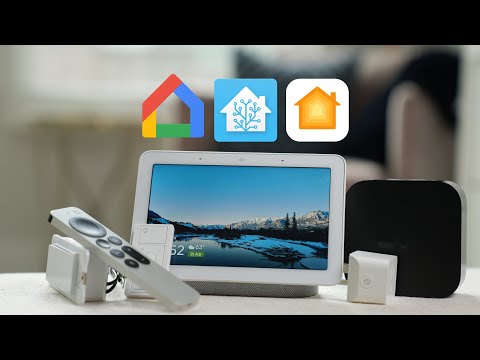 0:14:51
0:14:51
 0:03:23
0:03:23
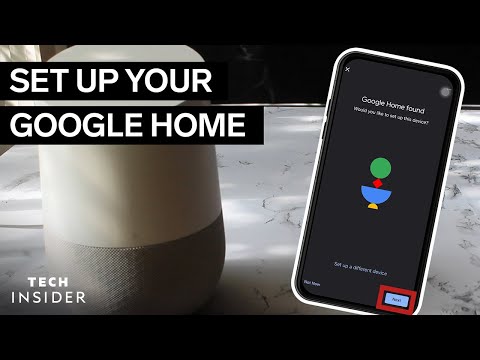 0:02:45
0:02:45
 0:00:31
0:00:31
 0:00:51
0:00:51
 0:00:59
0:00:59
 0:04:35
0:04:35
 0:00:27
0:00:27
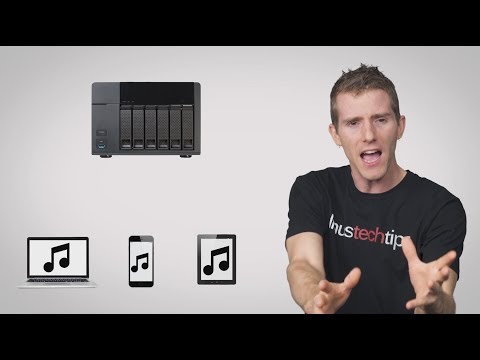 0:07:21
0:07:21
 0:14:22
0:14:22
 0:00:46
0:00:46
 0:00:33
0:00:33
 0:03:59
0:03:59
 0:01:01
0:01:01
 0:01:00
0:01:00
 0:00:24
0:00:24
 0:00:59
0:00:59
 0:00:28
0:00:28
 0:00:53
0:00:53
 0:00:21
0:00:21
 0:08:32
0:08:32
 0:04:26
0:04:26
 0:06:28
0:06:28