filmov
tv
How to Hide or Unhide Files and Folders with Command Prompt on Windows 10?
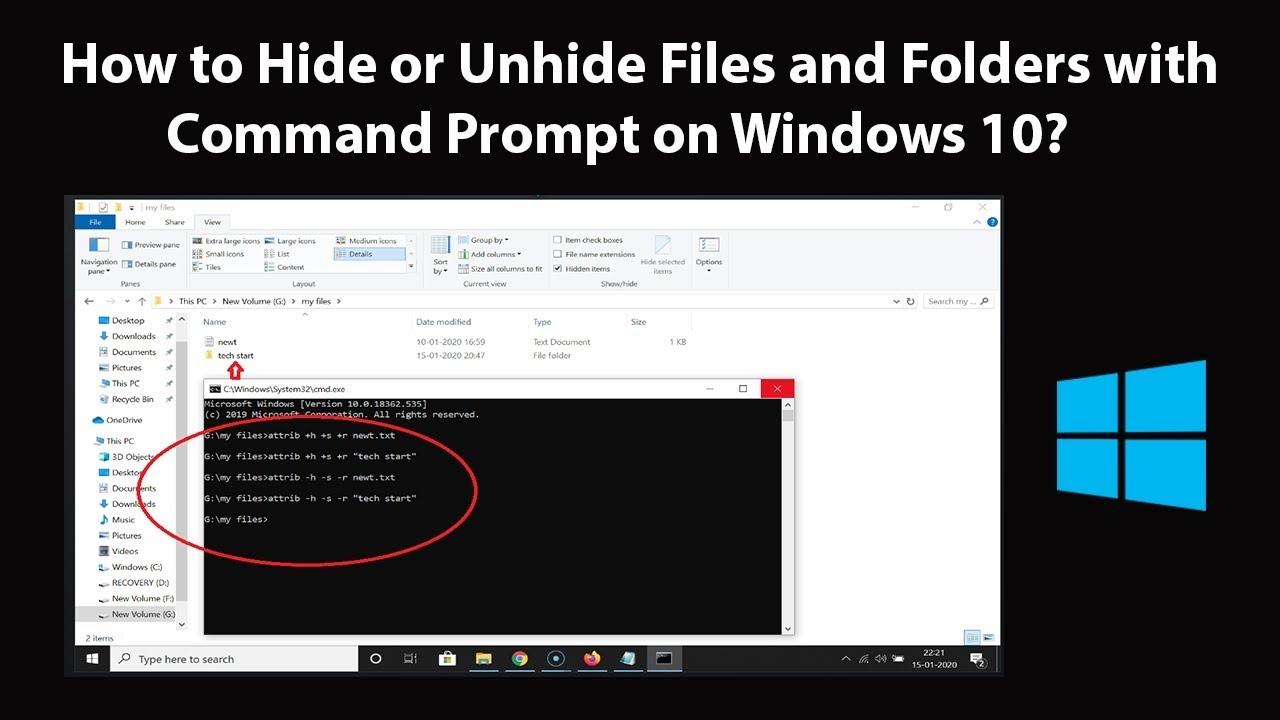
Показать описание
How to Hide or Unhide Files and Folders with Command Prompt on Windows 10?
To hide:
Step 1: Go to the folder or directory where you have your files that you want to hide.
Step 2: Click on the address bar, delete the path. After that, type 'cmd' without quotes, and then hit enter key on the keyboard. You will see command prompt is now opened in that folder.
Step 3: To hide, type the command below, and then hit enter key on the keyboard.
attrib +h +s +r name_of_the_file_with_extension
i) attrib means attributes.
ii) + means we are adding an attribute.
iii) h means hidden, s means system file, r means read only.
Note: If there is any space between your file or folder name, provide the name in quotes.
To Unhide:
Step 1: Follow till steps 2 from above.
Step 2: To Unhide, type the command below, and then hit enter key on the keyboard.
attrib -h -s -r name_of_the_file_with_extension
i) - Means we are removing an attribute.
ii) For explanation of other terms used in command, check hide method above.
If you want to only show the hidden files and folder, follow below steps.
Step 1: Open File explorer, and then click on 'View' tab.
Step 2: Click on 'options,' and then click on 'Change Folder and search options.'
Step 3: Click on 'view' tab.
Step 4: Click on 'show hidden files, folder, and drives.'
Step 5: Scroll down, and then Uncheck 'Hide protected operating system files(recommended).'
Step 6: Click on 'yes' button at the warning. After that, click on 'Apply' button, and then 'ok' button.
It's done.
Thanks for watching, please like and subscribe
==============================================
#howto #HideFiles #UnhideFiles
To hide:
Step 1: Go to the folder or directory where you have your files that you want to hide.
Step 2: Click on the address bar, delete the path. After that, type 'cmd' without quotes, and then hit enter key on the keyboard. You will see command prompt is now opened in that folder.
Step 3: To hide, type the command below, and then hit enter key on the keyboard.
attrib +h +s +r name_of_the_file_with_extension
i) attrib means attributes.
ii) + means we are adding an attribute.
iii) h means hidden, s means system file, r means read only.
Note: If there is any space between your file or folder name, provide the name in quotes.
To Unhide:
Step 1: Follow till steps 2 from above.
Step 2: To Unhide, type the command below, and then hit enter key on the keyboard.
attrib -h -s -r name_of_the_file_with_extension
i) - Means we are removing an attribute.
ii) For explanation of other terms used in command, check hide method above.
If you want to only show the hidden files and folder, follow below steps.
Step 1: Open File explorer, and then click on 'View' tab.
Step 2: Click on 'options,' and then click on 'Change Folder and search options.'
Step 3: Click on 'view' tab.
Step 4: Click on 'show hidden files, folder, and drives.'
Step 5: Scroll down, and then Uncheck 'Hide protected operating system files(recommended).'
Step 6: Click on 'yes' button at the warning. After that, click on 'Apply' button, and then 'ok' button.
It's done.
Thanks for watching, please like and subscribe
==============================================
#howto #HideFiles #UnhideFiles
Комментарии
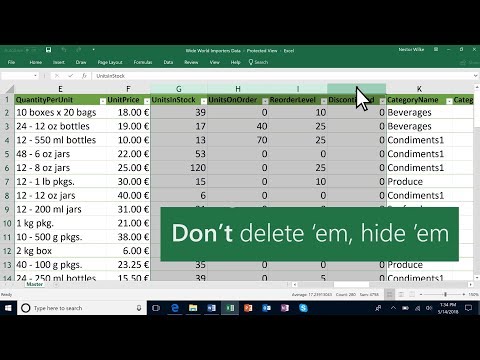 0:00:48
0:00:48
 0:06:43
0:06:43
 0:01:00
0:01:00
 0:01:45
0:01:45
 0:00:48
0:00:48
 0:00:19
0:00:19
 0:02:26
0:02:26
 0:00:36
0:00:36
 0:01:40
0:01:40
 0:03:15
0:03:15
 0:03:03
0:03:03
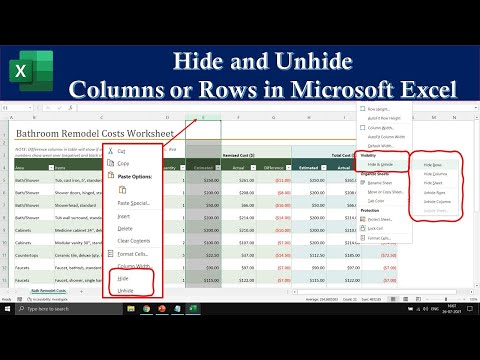 0:04:28
0:04:28
 0:00:43
0:00:43
 0:02:01
0:02:01
 0:02:45
0:02:45
 0:01:38
0:01:38
 0:00:50
0:00:50
 0:00:35
0:00:35
 0:00:37
0:00:37
 0:02:01
0:02:01
 0:01:19
0:01:19
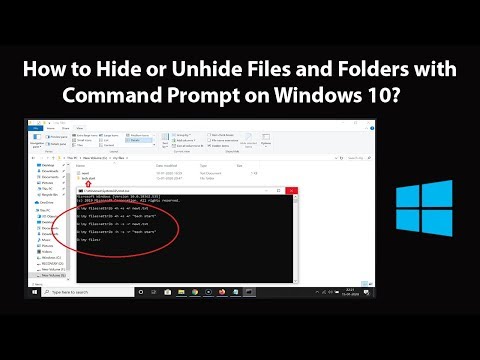 0:06:44
0:06:44
 0:02:08
0:02:08
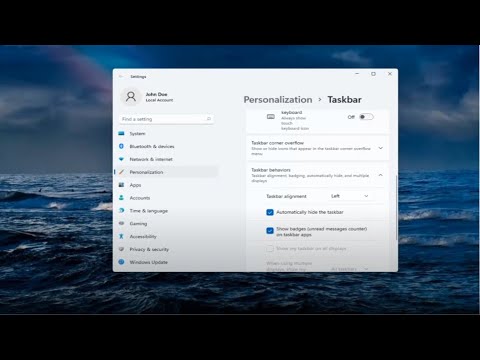 0:00:58
0:00:58