filmov
tv
How to Use CapCut with TikTok - Beginners Guide 2024
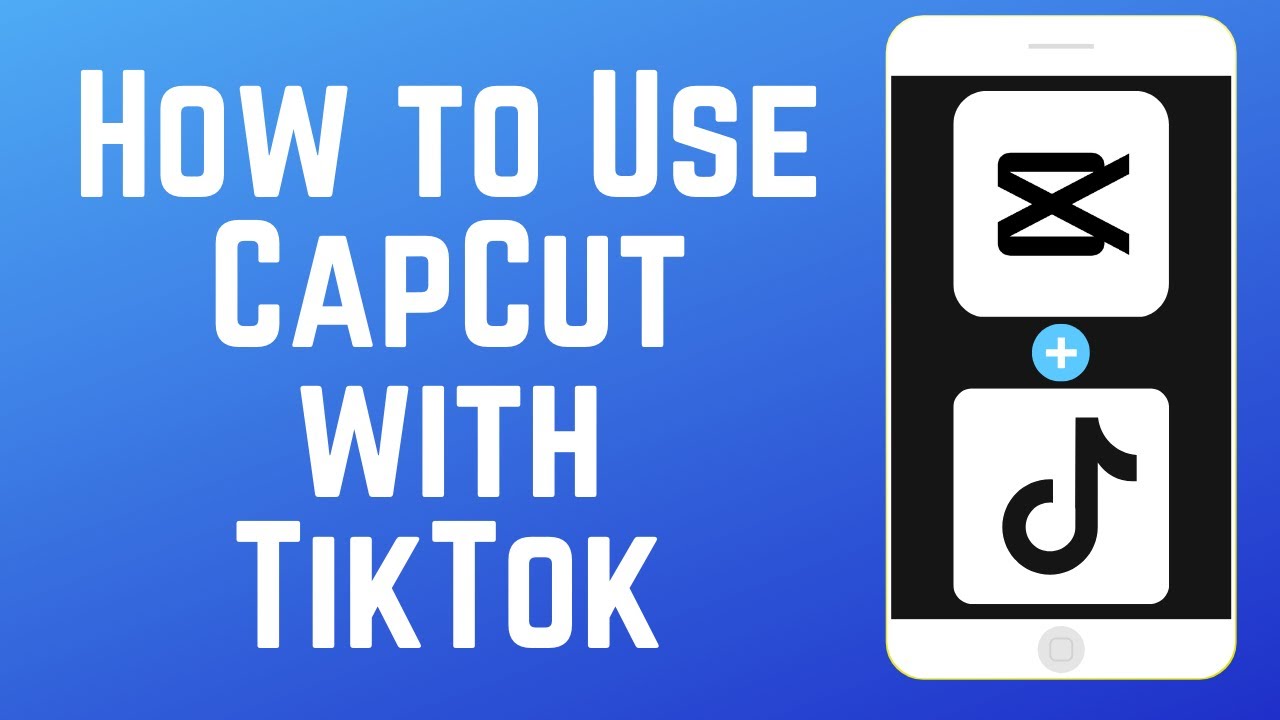
Показать описание
Have you heard of CapCut, and want to learn how to use it with TikTok? Watch this video to learn how to use all the awesome integrations between CapCut and TikTok!
#capcut #capcuttiktok #capcutediting
Shared Parent Company
TikTok and CapCut are actually owned by the same parent company, Bytedance. Because of this, the two apps integrate with each other very nicely. There are a few different features to point out that make use of the CapCut and TikTok integrations. The first is account integration and sounds.
Import Favorited Sounds
When editing a video to post on TikTok, but using a separate editing app, you’d typically have to save the audio you want to use, extract it, and do all this complicated stuff just to be able to edit your video along with the audio you want to use. With Capcut, you can actually sign into your TikTok account, and then pull your list of sounds you’ve favourited on TikTok right into the CapCut app. This makes it so easy to access the audio tracks you want to use. Go into the Audio tab, and tap Sounds. Then choose Sign in with TikTok. Log in to your TikTok account, and you’ll be able to access TikTok’s library of sounds directly within CapCut. If you post directly to TikTok from CapCut, TikTok will automatically detect which sound you’ve used.
TikTok-Viral Effects
Another great feature of CapCut is their huge selection of effects. Many of CapCut’s video effects have gone viral on TikTok before, and surely more of them will have their viral moment in the years to come. They’ll occasionally introduce more effects with app updates, so keep your app updated to always have the newest CapCut effects available to you.
Pre-made CapCut Templates
On TikTok you may also see a CapCut icon on someone’s video above their name, with a button that says “Use this Template.” If you tap this icon, you can use their video as a template to edit your own. Tap Use this Template on a video with a style you’d like to copy. Then tap Use Template in CapCut to open the template in the Capcut app. Now, select the clips you want to use for your video. Pick as many clips as the template requires, then tap Add. Your video will then be automatically edited following that template. You can adjust your clips if needed. Then, go ahead and export your video. This is such a handy shortcut for editing videos, especially if you’re trying to follow a TikTok trend.
Quick Posting to TikTok
Speaking of exporting videos, another awesome integration between CapCut and TikTok is the quick posting feature. When you export a finished video you’ve edited in CapCut, it will be saved to your device’s camera roll. In addition, you’ll have options to share your video directly to a social media app of your choice. Of course since TikTok and CapCut are affiliated, the TikTok button is the largest. When you tap Quickly Post to TikTok, you can quickly add in a description for your video with hashtags, and edit the privacy settings for the video. If you want to do further edits using the TikTok app before posting, tap Edit More in TikTok to import your video into TikTok and continue editing there. Tap Post Directly to TikTok to instantly share your edited video.
Chapters:
0:00 Intro
0:20 Shared Parent Company
0:33 Import Favorited Sounds
1:22 TikTok-Viral Effects
1:40 Pre-made CapCut Templates
2:34 Quick Posting to TikTok
3:15 Wrap-up
#capcut #capcuttiktok #capcutediting
Shared Parent Company
TikTok and CapCut are actually owned by the same parent company, Bytedance. Because of this, the two apps integrate with each other very nicely. There are a few different features to point out that make use of the CapCut and TikTok integrations. The first is account integration and sounds.
Import Favorited Sounds
When editing a video to post on TikTok, but using a separate editing app, you’d typically have to save the audio you want to use, extract it, and do all this complicated stuff just to be able to edit your video along with the audio you want to use. With Capcut, you can actually sign into your TikTok account, and then pull your list of sounds you’ve favourited on TikTok right into the CapCut app. This makes it so easy to access the audio tracks you want to use. Go into the Audio tab, and tap Sounds. Then choose Sign in with TikTok. Log in to your TikTok account, and you’ll be able to access TikTok’s library of sounds directly within CapCut. If you post directly to TikTok from CapCut, TikTok will automatically detect which sound you’ve used.
TikTok-Viral Effects
Another great feature of CapCut is their huge selection of effects. Many of CapCut’s video effects have gone viral on TikTok before, and surely more of them will have their viral moment in the years to come. They’ll occasionally introduce more effects with app updates, so keep your app updated to always have the newest CapCut effects available to you.
Pre-made CapCut Templates
On TikTok you may also see a CapCut icon on someone’s video above their name, with a button that says “Use this Template.” If you tap this icon, you can use their video as a template to edit your own. Tap Use this Template on a video with a style you’d like to copy. Then tap Use Template in CapCut to open the template in the Capcut app. Now, select the clips you want to use for your video. Pick as many clips as the template requires, then tap Add. Your video will then be automatically edited following that template. You can adjust your clips if needed. Then, go ahead and export your video. This is such a handy shortcut for editing videos, especially if you’re trying to follow a TikTok trend.
Quick Posting to TikTok
Speaking of exporting videos, another awesome integration between CapCut and TikTok is the quick posting feature. When you export a finished video you’ve edited in CapCut, it will be saved to your device’s camera roll. In addition, you’ll have options to share your video directly to a social media app of your choice. Of course since TikTok and CapCut are affiliated, the TikTok button is the largest. When you tap Quickly Post to TikTok, you can quickly add in a description for your video with hashtags, and edit the privacy settings for the video. If you want to do further edits using the TikTok app before posting, tap Edit More in TikTok to import your video into TikTok and continue editing there. Tap Post Directly to TikTok to instantly share your edited video.
Chapters:
0:00 Intro
0:20 Shared Parent Company
0:33 Import Favorited Sounds
1:22 TikTok-Viral Effects
1:40 Pre-made CapCut Templates
2:34 Quick Posting to TikTok
3:15 Wrap-up
Комментарии
 0:10:08
0:10:08
 0:37:02
0:37:02
 0:24:32
0:24:32
 0:09:26
0:09:26
 0:03:45
0:03:45
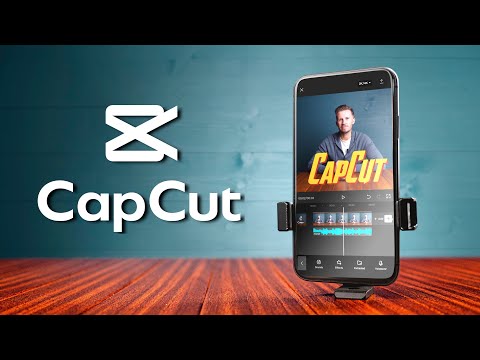 0:17:31
0:17:31
 0:12:21
0:12:21
 0:13:06
0:13:06
 0:04:41
0:04:41
 0:03:04
0:03:04
 0:03:25
0:03:25
 0:04:26
0:04:26
 0:04:04
0:04:04
 0:01:02
0:01:02
 0:03:54
0:03:54
 0:00:15
0:00:15
 0:08:34
0:08:34
 0:10:35
0:10:35
 0:15:55
0:15:55
 0:10:03
0:10:03
 0:01:00
0:01:00
 0:00:16
0:00:16
 0:05:53
0:05:53
 0:01:51
0:01:51