filmov
tv
How To Lock And Protect Formulas In Excel
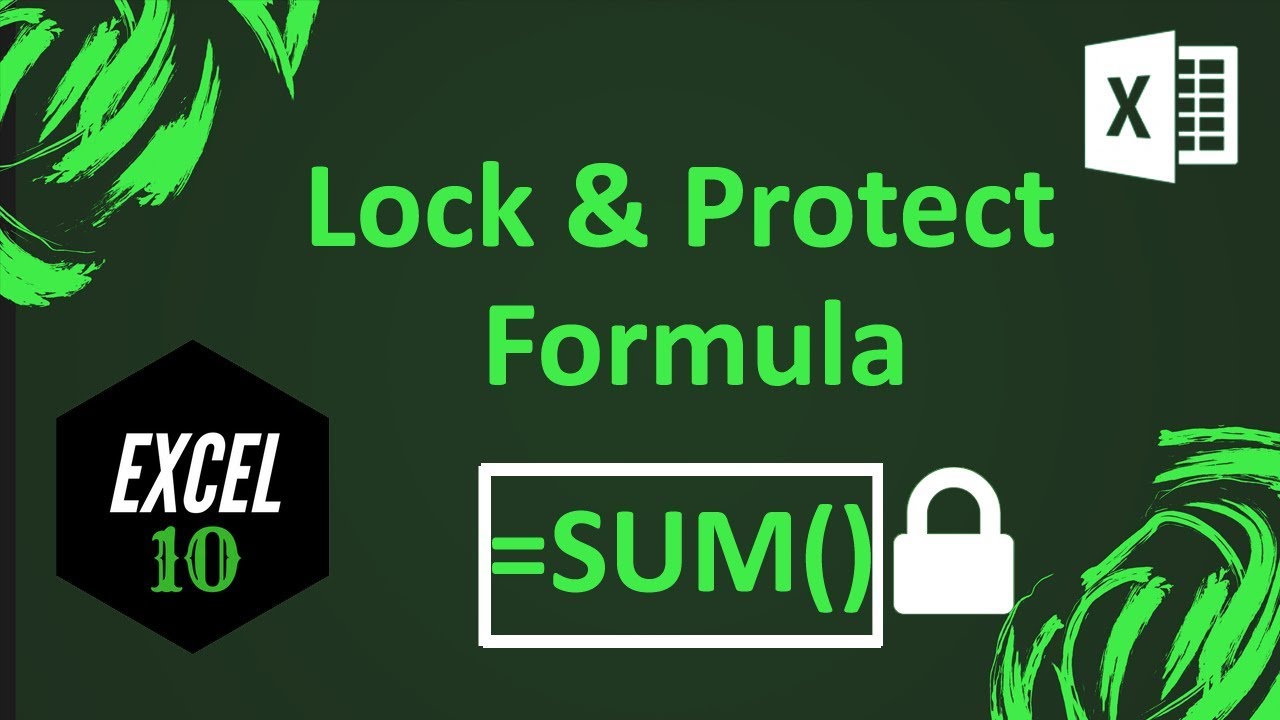
Показать описание
How To Lock And Protect Formulas In Excel?
This is an excellent feature that will give you full control over your work. It feels really bad when an amateur plays around your workbook and tweaks your formulas without having slightest knowledge about it. Your hours of work ruins just within few minutes.
This is why we are going to lock and protect cells in Excel. Remember I am using Microsoft Excel 2010 for the demonstration. Follow the instruction below to protect formulas in Excel. Let’s get started.
1. Select the whole worksheet and right click
2. Select “Format Cells”.
3. Click on “Protection” and Uncheck “Locked”. (Excel locks sheet by default and you need to unlock it first)
4. Go to “Home” tab and click “Find and Select”.
5. Click “Go to special” and Click on “Formulas” and click “OK”.
6. Now lock and protect selected cells that contain formula by clicking “Review” tab and Clicking “Protect Sheet”
7. Type and password and confirm that password and it’s done
This is how you lock formulas in Excel 2010. Now your formula is protected but you can allow input.
#excel10tutorial #lockformula
Thanks for watching.
-------------------------------------------------------------------------------------------------------------
-------------------------------------------------------------------------------------------------------------
If you like this tutorial, please subscribe:
Checkout our Advance Excel Tutorial Playlist:
Checkout the Excel Case playlist:
Connect us on social media
This is an excellent feature that will give you full control over your work. It feels really bad when an amateur plays around your workbook and tweaks your formulas without having slightest knowledge about it. Your hours of work ruins just within few minutes.
This is why we are going to lock and protect cells in Excel. Remember I am using Microsoft Excel 2010 for the demonstration. Follow the instruction below to protect formulas in Excel. Let’s get started.
1. Select the whole worksheet and right click
2. Select “Format Cells”.
3. Click on “Protection” and Uncheck “Locked”. (Excel locks sheet by default and you need to unlock it first)
4. Go to “Home” tab and click “Find and Select”.
5. Click “Go to special” and Click on “Formulas” and click “OK”.
6. Now lock and protect selected cells that contain formula by clicking “Review” tab and Clicking “Protect Sheet”
7. Type and password and confirm that password and it’s done
This is how you lock formulas in Excel 2010. Now your formula is protected but you can allow input.
#excel10tutorial #lockformula
Thanks for watching.
-------------------------------------------------------------------------------------------------------------
-------------------------------------------------------------------------------------------------------------
If you like this tutorial, please subscribe:
Checkout our Advance Excel Tutorial Playlist:
Checkout the Excel Case playlist:
Connect us on social media
Комментарии
 0:06:01
0:06:01
 0:03:21
0:03:21
 0:03:25
0:03:25
 0:02:01
0:02:01
 0:04:13
0:04:13
 0:07:56
0:07:56
 0:08:08
0:08:08
 0:02:17
0:02:17
 0:02:58
0:02:58
 0:14:26
0:14:26
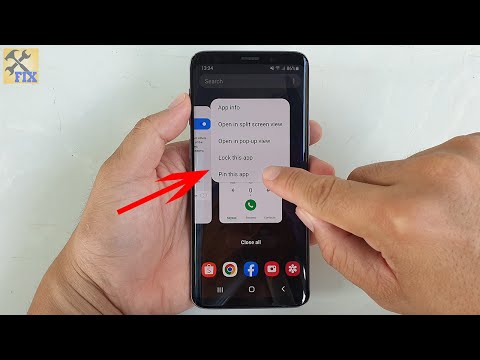 0:00:42
0:00:42
 0:05:17
0:05:17
 0:04:51
0:04:51
 0:02:46
0:02:46
 0:06:17
0:06:17
 0:08:33
0:08:33
 0:03:26
0:03:26
 0:00:54
0:00:54
 0:01:29
0:01:29
 0:01:30
0:01:30
 0:07:51
0:07:51
 0:03:37
0:03:37
 0:02:58
0:02:58
 0:04:18
0:04:18