filmov
tv
How to connect Google Analytics with Odoo | Odoo V14 | E2

Показать описание
👍🏼 Drop a LIKE and SUBSCRIBE for daily videos!
🔔 Hit the BELL to not miss any of our content!
Take a look at our CommerceCore Shorts playlist, here:
Also, check out our pages on social media:
We are present on most of the social platforms
and we are posting new & insightful content every day!
#CommerceCoreShorts #OdooShorts #ecommerce Hi guys. Nik here from SimplifyERP.
In this video, I will show you how you can connect your Google Analytics account with your odoo website, and track analytics.
Nothing is complicated, the process is basically very easy within both Analytics from Google and Odoo's backend. So let's do this.
You can make an account if you don't have one already.
So, from here, click on Create Account in the left corner of this screen.
Give your account a name, we usually put the name of the website here.
Leave everything else as it is, and click next.
Again, in the property name field, add the name of your website. This is for websites in your Analytics to be better organized.
Choose the reporting time zone that you prefer, that you live in, and choose the currency you use.
Now, the important part.
Click on "Show advanced options",
Select the Create a Universal Analytics property,
add the website URL that you own and want to track, and choose to Create a Universal Analytics property only
fill in the last information about your industry, such as category, business size, and tick all the field and special features you want to apply & track on your page.
In case you want to track only Analytics such as website traffic and stuff like that, skip this and click Create.
Choose your country, agree to the terms that are related to your specified country, and click I accept.
Now from here, click on Tracking Code.
On this screen, copy the UA tracking ID that is on top of the page, and we'll go over odoo.
Go to the odoo dashboard, and click on Website.
Click on Configuration, and then settings.
If you have a multi-website, choose the right one you want to apply the tracking code on, and when you do, scroll to the bottom of this page.
Enable Google Analytics, and paste the code in the Tracking ID field.
After you do that, just click Save, and that's all!
Very simple.
In the meantime, Google requires up to 24 hours of its robots to reach your site, so the tracking process can begin, when it does, the next day, go on the Analytics page, right here - Properties and Apps - All Web Site Data (so you can select the website you configured to track) and then choose Home - and you can see stats showing up over here, to Real-time, to Audience, to Acquisition and Behaviour.
So that's about it.
Don't forget, check out our YouTube & Vimeo channels. We post every day from Monday to Friday, 11 AM, much valuable content pieces are being uploaded. Of course, subscribe to our YouTube channel, and leave like on the videos that helped you workaround your way around the problems that might have occurred.
For more tutorials and guides, make sure to check out our websites:
Also, check out our pages on social media
We are present on social media and posting new & insightful content every day!
Thank you all for watching. See you again in another video!
#odoo #shopify
🔔 Hit the BELL to not miss any of our content!
Take a look at our CommerceCore Shorts playlist, here:
Also, check out our pages on social media:
We are present on most of the social platforms
and we are posting new & insightful content every day!
#CommerceCoreShorts #OdooShorts #ecommerce Hi guys. Nik here from SimplifyERP.
In this video, I will show you how you can connect your Google Analytics account with your odoo website, and track analytics.
Nothing is complicated, the process is basically very easy within both Analytics from Google and Odoo's backend. So let's do this.
You can make an account if you don't have one already.
So, from here, click on Create Account in the left corner of this screen.
Give your account a name, we usually put the name of the website here.
Leave everything else as it is, and click next.
Again, in the property name field, add the name of your website. This is for websites in your Analytics to be better organized.
Choose the reporting time zone that you prefer, that you live in, and choose the currency you use.
Now, the important part.
Click on "Show advanced options",
Select the Create a Universal Analytics property,
add the website URL that you own and want to track, and choose to Create a Universal Analytics property only
fill in the last information about your industry, such as category, business size, and tick all the field and special features you want to apply & track on your page.
In case you want to track only Analytics such as website traffic and stuff like that, skip this and click Create.
Choose your country, agree to the terms that are related to your specified country, and click I accept.
Now from here, click on Tracking Code.
On this screen, copy the UA tracking ID that is on top of the page, and we'll go over odoo.
Go to the odoo dashboard, and click on Website.
Click on Configuration, and then settings.
If you have a multi-website, choose the right one you want to apply the tracking code on, and when you do, scroll to the bottom of this page.
Enable Google Analytics, and paste the code in the Tracking ID field.
After you do that, just click Save, and that's all!
Very simple.
In the meantime, Google requires up to 24 hours of its robots to reach your site, so the tracking process can begin, when it does, the next day, go on the Analytics page, right here - Properties and Apps - All Web Site Data (so you can select the website you configured to track) and then choose Home - and you can see stats showing up over here, to Real-time, to Audience, to Acquisition and Behaviour.
So that's about it.
Don't forget, check out our YouTube & Vimeo channels. We post every day from Monday to Friday, 11 AM, much valuable content pieces are being uploaded. Of course, subscribe to our YouTube channel, and leave like on the videos that helped you workaround your way around the problems that might have occurred.
For more tutorials and guides, make sure to check out our websites:
Also, check out our pages on social media
We are present on social media and posting new & insightful content every day!
Thank you all for watching. See you again in another video!
#odoo #shopify
Комментарии
 0:07:44
0:07:44
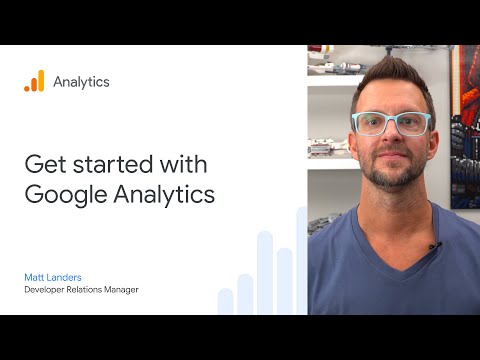 0:08:49
0:08:49
 0:10:35
0:10:35
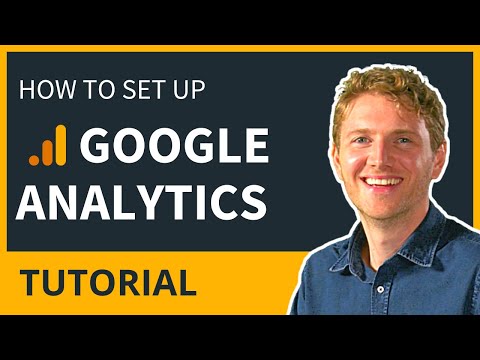 0:06:30
0:06:30
 0:07:06
0:07:06
 0:04:50
0:04:50
 0:01:26
0:01:26
 0:04:28
0:04:28
 0:01:00
0:01:00
 0:09:15
0:09:15
 0:03:43
0:03:43
 0:03:50
0:03:50
 0:05:19
0:05:19
 0:03:35
0:03:35
 0:08:20
0:08:20
 0:08:50
0:08:50
 0:05:29
0:05:29
 0:10:28
0:10:28
 0:05:46
0:05:46
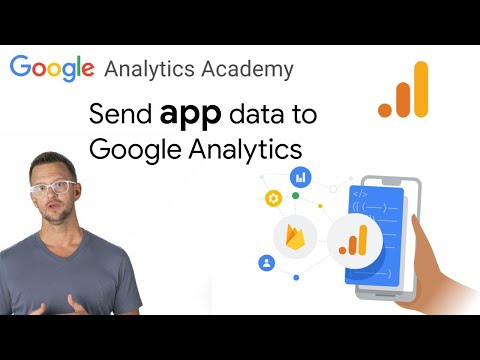 0:02:10
0:02:10
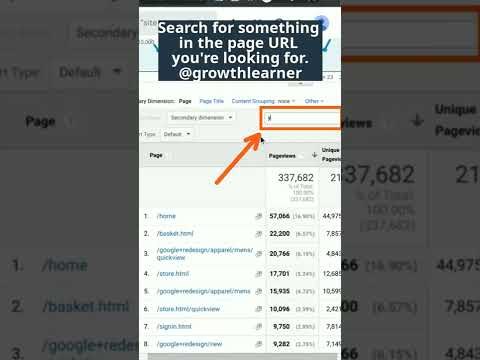 0:00:11
0:00:11
 0:03:48
0:03:48
 0:03:22
0:03:22
 0:02:28
0:02:28