filmov
tv
Excel VBA .Cells For Beginners Part 1 of 4
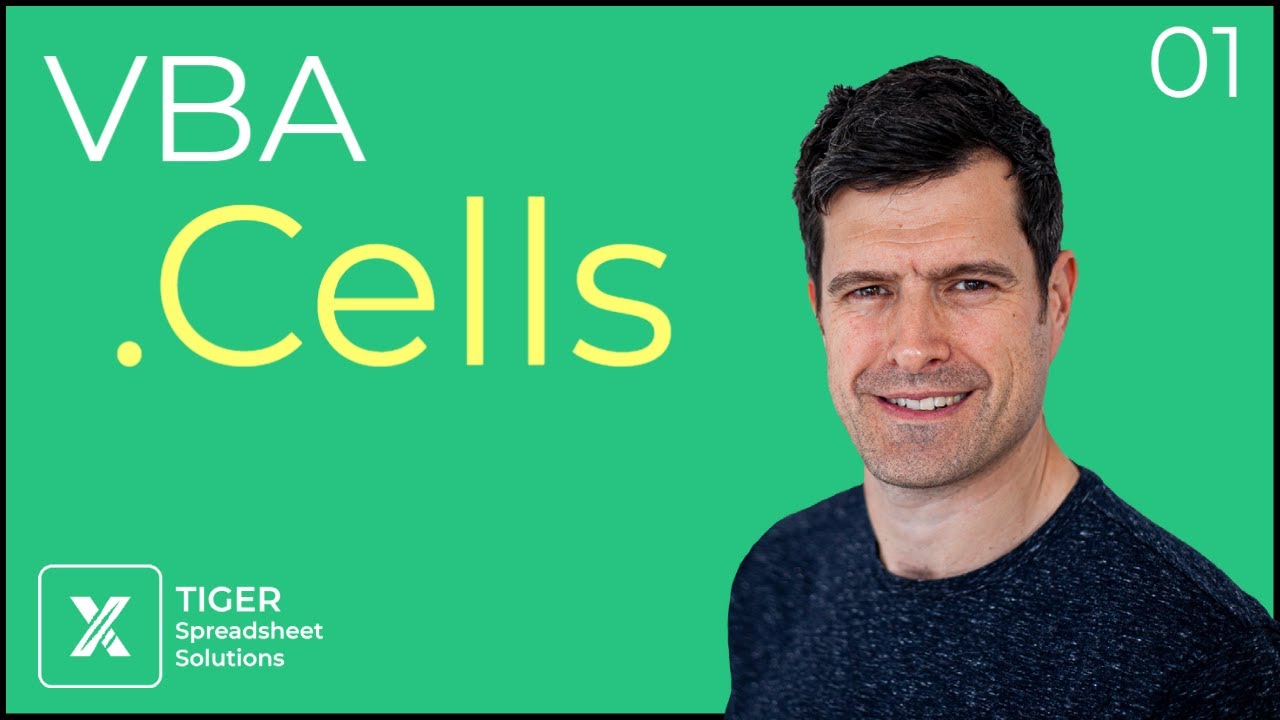
Показать описание
The Excel VBA .Cells technique is incredibly powerful - and slightly confusing! Learn it and use it with this series of four videos.
Link to download file:
In the first video, we deal with the basic concept and apply .cells to select a single cell. The .cells technique uses numbers to reference cells in the spreadsheet; this makes sense for rows (we are used to using numbers to refer to them) but less so for columns. So, we first use an =column formula to show how Excel can reference columns using numbers. Cool!
After opening up the VBA editor, we attempt a simple application of .cells. Chris explains the basic cells(a,b) concept where 'a' determines the number of rows down, and 'b' the number of columns across. Armed with this concept, you can use .cells to select a cell in the spreadsheet. Remember to try different combinations - it should feel like you are 'playing' with the code; this really is the best way to build confidence.
Finally, we introduce the idea of the 'anchor point'. By integrating a cell reference before .cells (eg. Range("A1").cells(1,1)), we can 'anchor' the cells technique anywhere on the spreadsheet. Chris demonstrates this by using A1 as an anchor point. Those experienced with .offset will notice a subtle but important difference in the referencing here, which Chris explains in the video.
Hopefully you are beginning to feel the power of the .cells technique! How did you get on, and what applications have you found for .cells in your work? Please leave a comment.
EXCEL VBA .CELLS SERIES RELEASE DATES
Playlist link:
These introductory videos will be supported by 'long-play' application videos showing how to apply the technique to real-world problems. These will be viewable in the series playlist when released.
Get in touch with Tiger using the platforms below!
Mailing List
Also on Insta :-)
Link to download file:
In the first video, we deal with the basic concept and apply .cells to select a single cell. The .cells technique uses numbers to reference cells in the spreadsheet; this makes sense for rows (we are used to using numbers to refer to them) but less so for columns. So, we first use an =column formula to show how Excel can reference columns using numbers. Cool!
After opening up the VBA editor, we attempt a simple application of .cells. Chris explains the basic cells(a,b) concept where 'a' determines the number of rows down, and 'b' the number of columns across. Armed with this concept, you can use .cells to select a cell in the spreadsheet. Remember to try different combinations - it should feel like you are 'playing' with the code; this really is the best way to build confidence.
Finally, we introduce the idea of the 'anchor point'. By integrating a cell reference before .cells (eg. Range("A1").cells(1,1)), we can 'anchor' the cells technique anywhere on the spreadsheet. Chris demonstrates this by using A1 as an anchor point. Those experienced with .offset will notice a subtle but important difference in the referencing here, which Chris explains in the video.
Hopefully you are beginning to feel the power of the .cells technique! How did you get on, and what applications have you found for .cells in your work? Please leave a comment.
EXCEL VBA .CELLS SERIES RELEASE DATES
Playlist link:
These introductory videos will be supported by 'long-play' application videos showing how to apply the technique to real-world problems. These will be viewable in the series playlist when released.
Get in touch with Tiger using the platforms below!
Mailing List
Also on Insta :-)
Комментарии
 0:05:57
0:05:57
 0:14:02
0:14:02
 2:10:31
2:10:31
 0:50:20
0:50:20
 0:06:22
0:06:22
 0:10:09
0:10:09
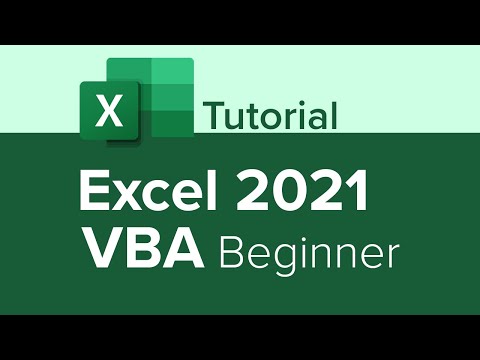 1:48:04
1:48:04
 0:05:24
0:05:24
 0:01:26
0:01:26
 0:06:21
0:06:21
 0:29:04
0:29:04
 0:09:58
0:09:58
 0:03:25
0:03:25
 0:09:17
0:09:17
 2:10:51
2:10:51
 0:08:02
0:08:02
 6:42:53
6:42:53
 0:29:56
0:29:56
 0:19:15
0:19:15
 0:07:32
0:07:32
 2:24:10
2:24:10
 0:20:55
0:20:55
 0:10:02
0:10:02
 0:06:28
0:06:28