filmov
tv
How to Recover an Excel File From Autosave

Показать описание
-
In today's lesson, we will teach you how to recover an Excel file from Autosave.
First, we are going to create a file we will later recover. Go to taskbar search and type 'Excel'. Click on it to open. Click on 'Blank workbook'. Enter the data. Click on 'File' and select 'Options' from a list.
Select 'Save' from the left side menu. Set 'Save AutoRecover information every 1 minute'. Click 'Ok'. Now, we're going to close the document without saving it.
To recover the file, go to taskbar search and type 'Excel'. Click on it to open. Click on 'Blank workbook'. Click on 'File' at the top left corner and select 'Info'. Click on 'Manage Workbook'. Select 'Recover Unsaved Workbooks'. Select the workbook you need and click on 'Open'. Click on 'File' at the top left corner and select 'Save as'. Set the path and save the file.
In today's lesson, we will teach you how to recover an Excel file from Autosave.
First, we are going to create a file we will later recover. Go to taskbar search and type 'Excel'. Click on it to open. Click on 'Blank workbook'. Enter the data. Click on 'File' and select 'Options' from a list.
Select 'Save' from the left side menu. Set 'Save AutoRecover information every 1 minute'. Click 'Ok'. Now, we're going to close the document without saving it.
To recover the file, go to taskbar search and type 'Excel'. Click on it to open. Click on 'Blank workbook'. Click on 'File' at the top left corner and select 'Info'. Click on 'Manage Workbook'. Select 'Recover Unsaved Workbooks'. Select the workbook you need and click on 'Open'. Click on 'File' at the top left corner and select 'Save as'. Set the path and save the file.
 0:02:46
0:02:46
 0:00:25
0:00:25
 0:03:12
0:03:12
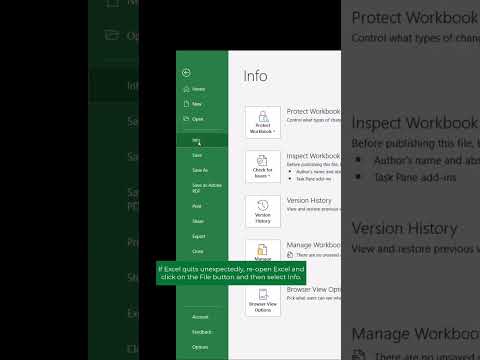 0:00:23
0:00:23
 0:02:30
0:02:30
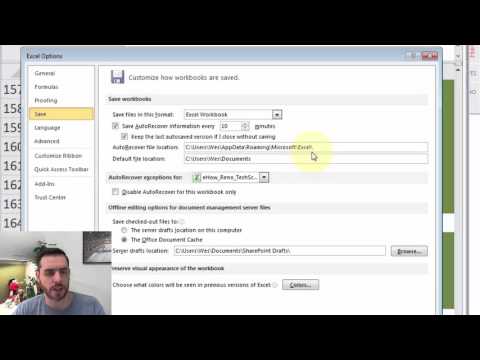 0:02:01
0:02:01
 0:02:18
0:02:18
 0:09:36
0:09:36
 0:08:02
0:08:02
![[2024] How to](https://i.ytimg.com/vi/PhTtYzWjynw/hqdefault.jpg) 0:04:11
0:04:11
 0:04:39
0:04:39
 0:01:12
0:01:12
 0:08:10
0:08:10
 0:03:06
0:03:06
 0:06:04
0:06:04
 0:01:25
0:01:25
 0:02:04
0:02:04
 0:02:38
0:02:38
 0:05:51
0:05:51
 0:03:59
0:03:59
 0:01:46
0:01:46
 0:03:44
0:03:44
 0:06:58
0:06:58
 0:03:42
0:03:42