filmov
tv
How to Import Data into Airtable without Duplications

Показать описание
Recently, I've received several questions about importing data into your Airtable database. Before I just jump right in and start discussing the how - let me first address some definitions and scope questions.
Firstly, when I think about IMPORTING data, I instantly imagine that we are discussing a bulk data transfer. If you have questions about bringing individual records into a database, those are answers you won't find here... Typically individual records (entries) are handled via form submissions, or automated procedures (i.e. someone pays an invoice and an automation marks the record as "Paid" in the database). So, for the purposes of this post, we are speaking about bringing in a large amount of data, probably somewhere north of 50 records.
Secondly, when we import data into Airtable, we are taking it from a 2D environment (spreadsheet, CSV file, etc.) and we're moving into a 3D environment (relational database)! This means that we are only able to import data to one layer, or table, at a time. This can be frustrating and time intensive, but you can still link to other tables during your import if you are able to match the name of other records.
Now that the groundwork is laid, we can discuss the actual data import process. There are two options to consider:
1. Copy + Paste data from a spreadsheet into your table
2. Use the CSV Import Block
Option #1 is quick and relatively painless for small data sets, but Option #2 has a ton more functionality and is the preferable choice for substantial data imports. Of course, this requires that you are on a 'pro' Airtable account in order to unlock the Airtable Blocks.
In this video I outline the mapping process with the CSV Block, but more importantly walk through the steps to "Merge" data with your existing records. This is critical in minimizing data duplication. In this example, I show how 50 records are condensed to only 40 after we ask the block to merge data based off the email address.
In most cases, importing data into a database will only happen one time - from there the database should update as your operations progress. Still, its advisable to keep your Importing skills sharp, as you never know when you'll need to move around a bulk amount of data!
_________________________________________
Learn more at these links: 🔗 👇
Join us for our next live training!
Take our free Airtable Crash Course!
Getting Stuck? See how we can help!
Get our Airtable Field Type download!
_________________________________________
Table of Contents: 📖 👇
00:00 - Intro
00:39 - Outlining the Topic
02:11 - Field Types (Dependent vs. Independent)
05:18 - Organizing Fields for Copy/Paste
06:55 - Matching your Data Type & Format
09:20 - Performing a Copy/Paste
10:01 - CSV Import Block
12:59 - Merging Records to Avoid Duplicates
14:59 - Get More Help
_________________________________________
Software Resources (may contain affiliate links): 💻 👇
_________________________________________
#GAPConsulting #GarethPronovost #Airtable
Firstly, when I think about IMPORTING data, I instantly imagine that we are discussing a bulk data transfer. If you have questions about bringing individual records into a database, those are answers you won't find here... Typically individual records (entries) are handled via form submissions, or automated procedures (i.e. someone pays an invoice and an automation marks the record as "Paid" in the database). So, for the purposes of this post, we are speaking about bringing in a large amount of data, probably somewhere north of 50 records.
Secondly, when we import data into Airtable, we are taking it from a 2D environment (spreadsheet, CSV file, etc.) and we're moving into a 3D environment (relational database)! This means that we are only able to import data to one layer, or table, at a time. This can be frustrating and time intensive, but you can still link to other tables during your import if you are able to match the name of other records.
Now that the groundwork is laid, we can discuss the actual data import process. There are two options to consider:
1. Copy + Paste data from a spreadsheet into your table
2. Use the CSV Import Block
Option #1 is quick and relatively painless for small data sets, but Option #2 has a ton more functionality and is the preferable choice for substantial data imports. Of course, this requires that you are on a 'pro' Airtable account in order to unlock the Airtable Blocks.
In this video I outline the mapping process with the CSV Block, but more importantly walk through the steps to "Merge" data with your existing records. This is critical in minimizing data duplication. In this example, I show how 50 records are condensed to only 40 after we ask the block to merge data based off the email address.
In most cases, importing data into a database will only happen one time - from there the database should update as your operations progress. Still, its advisable to keep your Importing skills sharp, as you never know when you'll need to move around a bulk amount of data!
_________________________________________
Learn more at these links: 🔗 👇
Join us for our next live training!
Take our free Airtable Crash Course!
Getting Stuck? See how we can help!
Get our Airtable Field Type download!
_________________________________________
Table of Contents: 📖 👇
00:00 - Intro
00:39 - Outlining the Topic
02:11 - Field Types (Dependent vs. Independent)
05:18 - Organizing Fields for Copy/Paste
06:55 - Matching your Data Type & Format
09:20 - Performing a Copy/Paste
10:01 - CSV Import Block
12:59 - Merging Records to Avoid Duplicates
14:59 - Get More Help
_________________________________________
Software Resources (may contain affiliate links): 💻 👇
_________________________________________
#GAPConsulting #GarethPronovost #Airtable
Комментарии
 0:10:23
0:10:23
 0:11:16
0:11:16
 0:05:54
0:05:54
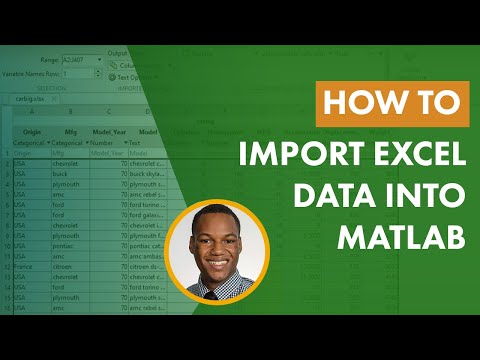 0:04:03
0:04:03
 0:01:37
0:01:37
 0:06:49
0:06:49
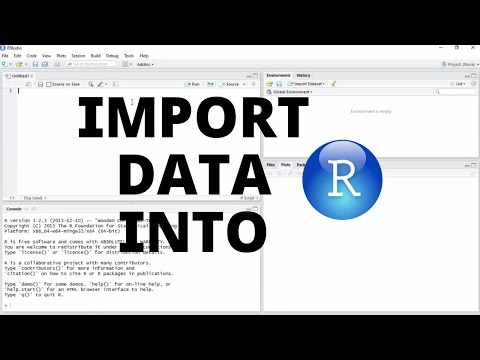 0:05:16
0:05:16
 0:06:31
0:06:31
 0:00:56
0:00:56
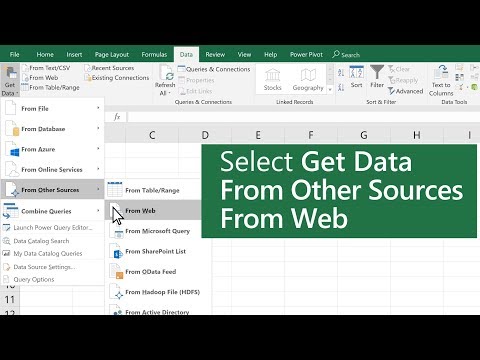 0:00:49
0:00:49
 0:09:28
0:09:28
 0:04:06
0:04:06
 0:10:32
0:10:32
 0:08:53
0:08:53
 0:08:02
0:08:02
 0:09:04
0:09:04
 0:11:54
0:11:54
 0:13:00
0:13:00
 0:17:43
0:17:43
 0:34:35
0:34:35
 0:08:19
0:08:19
 0:10:02
0:10:02
 0:02:28
0:02:28
 0:01:43
0:01:43