filmov
tv
Galaxy S23's: How to Answer Incoming Calls With a Single Tap
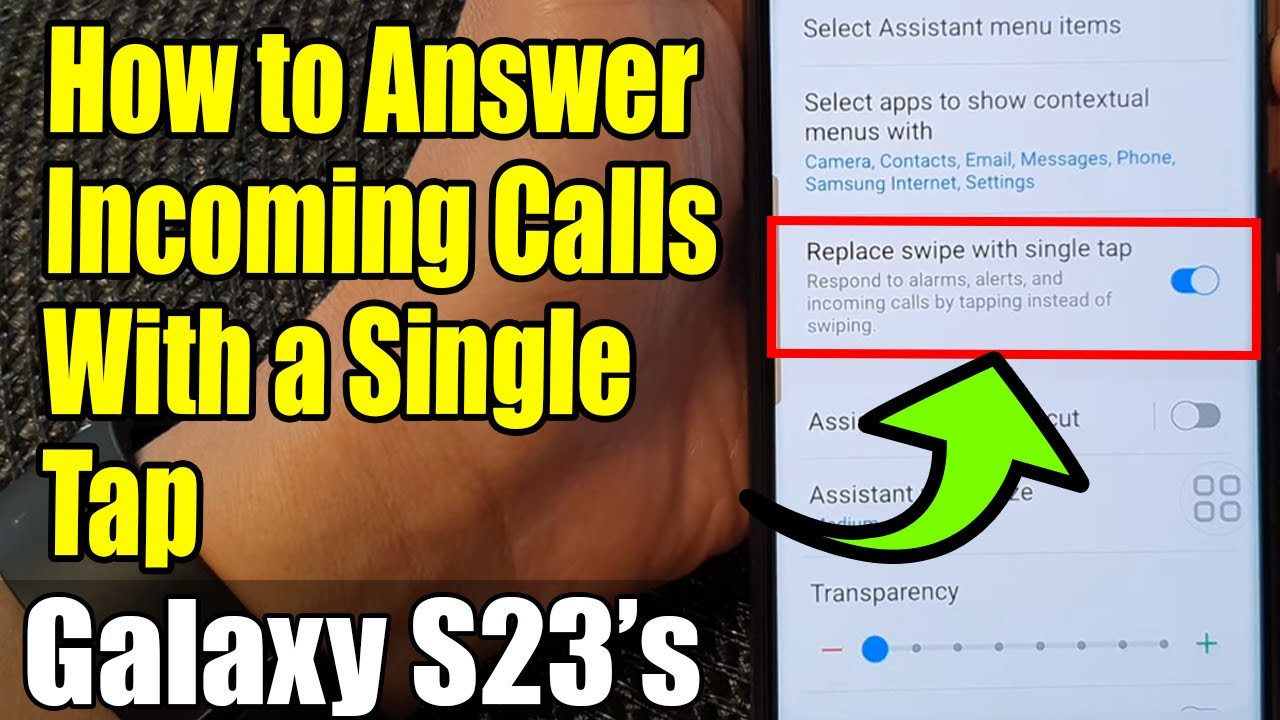
Показать описание
Learn how you can answer incoming calls with a single tap on the Samsung Galaxy S23/S23+/Ultra.
This demonstration is running on Android 13.
In this video, we'll guide you step by step through the process of enabling and utilizing the "Single Tap Answer" feature on your Galaxy S23. Imagine effortlessly answering calls without the need to swipe or press buttons. This innovative function is designed to enhance convenience and efficiency in your daily communication.
Gone are the days of fumbling for your phone when it rings. With "Single Tap Answer," all it takes is a simple tap to connect seamlessly with your incoming calls. We'll not only demonstrate how to set up this feature but also discuss its purpose and the incredible benefits it offers.
Whether you're busy cooking, driving, or multitasking, this feature ensures you're always in control. Plus, it's a game-changer for those with limited mobility or accessibility needs, making call management a breeze.
Join us on this enlightening journey as we unveil the power of "Single Tap Answer" on the Samsung Galaxy S23. Elevate your phone interactions, maximize convenience, and stay connected effortlessly.
Gears I use:
#Commissions Earned
As an Amazon Associate, I earn from qualifying purchases
ITJungles assumes no liability for property damage or injury incurred as a result of any of the information contained in this video. ITJungles recommends safe practices when working with electrical tools, power equipment, automotive lifts, lifting tools, electrical equipment, blunt instruments, chemicals, lubricants, expensive electronics, or any other tools or equipment seen or implied in this video. Due to factors beyond the control of ITJungles, no information contained in this video shall create any express or implied warranty or guarantee of any particular result. Any injury, damage, or loss that may result from improper use of these tools, equipment, or the information contained in this video is the sole responsibility of the user and not ITJungles. Some repairs are easy while others maybe difficult. The level of difficulty depends on your personal experience. Only attempt your own repairs if you can accept personal responsibility for the results, whether they are good or bad.
The above may contain affiliate links.
This demonstration is running on Android 13.
In this video, we'll guide you step by step through the process of enabling and utilizing the "Single Tap Answer" feature on your Galaxy S23. Imagine effortlessly answering calls without the need to swipe or press buttons. This innovative function is designed to enhance convenience and efficiency in your daily communication.
Gone are the days of fumbling for your phone when it rings. With "Single Tap Answer," all it takes is a simple tap to connect seamlessly with your incoming calls. We'll not only demonstrate how to set up this feature but also discuss its purpose and the incredible benefits it offers.
Whether you're busy cooking, driving, or multitasking, this feature ensures you're always in control. Plus, it's a game-changer for those with limited mobility or accessibility needs, making call management a breeze.
Join us on this enlightening journey as we unveil the power of "Single Tap Answer" on the Samsung Galaxy S23. Elevate your phone interactions, maximize convenience, and stay connected effortlessly.
Gears I use:
#Commissions Earned
As an Amazon Associate, I earn from qualifying purchases
ITJungles assumes no liability for property damage or injury incurred as a result of any of the information contained in this video. ITJungles recommends safe practices when working with electrical tools, power equipment, automotive lifts, lifting tools, electrical equipment, blunt instruments, chemicals, lubricants, expensive electronics, or any other tools or equipment seen or implied in this video. Due to factors beyond the control of ITJungles, no information contained in this video shall create any express or implied warranty or guarantee of any particular result. Any injury, damage, or loss that may result from improper use of these tools, equipment, or the information contained in this video is the sole responsibility of the user and not ITJungles. Some repairs are easy while others maybe difficult. The level of difficulty depends on your personal experience. Only attempt your own repairs if you can accept personal responsibility for the results, whether they are good or bad.
The above may contain affiliate links.
Комментарии
 0:02:18
0:02:18
 0:00:41
0:00:41
 0:00:57
0:00:57
 0:01:28
0:01:28
 0:01:02
0:01:02
 0:03:03
0:03:03
 0:00:59
0:00:59
 0:01:22
0:01:22
 0:01:20
0:01:20
 0:01:09
0:01:09
 0:02:53
0:02:53
 0:01:03
0:01:03
 0:01:21
0:01:21
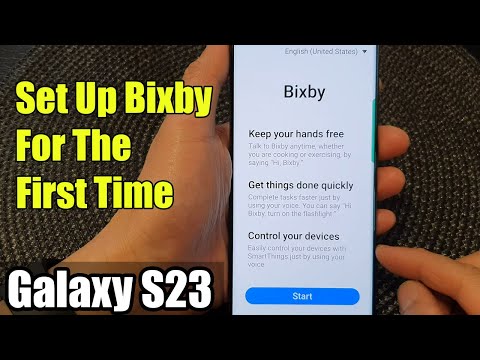 0:02:24
0:02:24
 0:01:06
0:01:06
 0:01:07
0:01:07
 0:01:14
0:01:14
 0:01:07
0:01:07
 0:02:05
0:02:05
 0:01:56
0:01:56
 0:02:49
0:02:49
 0:01:06
0:01:06
 0:00:27
0:00:27
 0:01:07
0:01:07