filmov
tv
[Fixed] FileZilla Connection Refused TimeOut Error After 20 Seconds - cPanel (Step by Step)

Показать описание
Filezilla Connection Error. “How to solve ftp connection timeout error after 20 seconds of inactivity in FileZilla Application?
econnrefused connection refused by the server in FileZilla application is need for every website hosting user. Using FileZilla application you can upload images, videos and other media on the website.
For use FileZilla you need an FTP account. If you don’t have FTP account don’t be worry, it's very easy process to fix connection timeout error after 20 seconds. you can easily create your FTP account from your Domain web hosting control panel (cPanel).
Once you created your FTP account then you can login in FileZilla application with FTP account credentials. While logging in FileZilla application you will suffer from FTP connection timeout error.
To resolve FTP connection timeout error you need to do some customization settings in your FileZilla Application.
======================================================
Please follow step by step procedure to Resolve FTP timeout error in FilleZilla Application:
======================================================
- First you need to create FTP account.
- Open FileZilla Application. Go to Edit Menu then Click on Settings.
- Click on FTP from left panel directory. In that Transfer, mode must be Active & check out the Allow Fall back to another transfer mode on failure.
- Now Click on Active Mode from left panel directory. In this check out the Limit local ports used by FileZilla. Set Lowest available port as 50000 and Highest available port 66000.
- Now Click on passive Mode from left panel directory. In this checkout radio button Fall back to active mode.
- Open the Site Manager and click on New Site and set name. Click on General and feel hostname, port 21, the protocol must be FTP-File Transfer Protocol. Encryption must use Only use plain FTP (insecure). Logon on type must be Normal and username and password of FTP account.
- Last important setting is transferred setting. In that must check the Active radio button and check out a Limit number of simultaneous connections. A maximum number of connections set to 1.
- Click on OK to save all the configured settings.
In this way we resolve FileZilla Timeout Error.
If you have any query regarding FileZilla Connection Error please let us know.
======================================================
other Related Search Key Terms
===================================================
connect filezilla, filezilla connect, filezilla ftp login, how do i use filezilla, how to use filezilla ftp, how to connect filezilla to server, how to connect to filezilla server, how to use file zilla, filezilla error 425, filezilla connection error, filezilla connection error 530, filezilla error connection timed out, filezilla error connection to server lost, filezilla error connection closed by server, filezilla error connection refused by server, filezilla error connection refused, filezilla error connection reset by peer, filezilla error connection timeout, filezilla error connection attempt timed out, filezilla econnaborted connection aborted error, filezilla error software caused connection abort, filezilla error connection closed by server with exitcode 127, filezilla network error connection reset by peer, filezilla error econnreset connection reset by peer, filezilla fatal network error connection reset by peer, filezilla connection critical error, filezilla error connection closed, filezilla cannot connect critical error, filezilla client error connection timed out, filezilla error 426 connection closed transfer aborted, filezilla command mlsd error connection timed out, filezilla data connection error, filezilla download internet connection error, filezilla error connection attempt failed with eacces permission denied, filezilla error network error connection refused, filezilla erreur network error connection refused, filezilla error connected waiting for authentication, filezilla ftp error connection timed out, filezilla network error connection timed out hatasi, filezilla network error connection refused hatasi, filezilla internet connection error, connection error in filezilla, connection timeout error in filezilla, filezilla server interface error connection to server lost, filezilla mlsd error connection timed out, filezilla connection established waiting for welcome message error, filezilla network error connection refused, filezilla network error connection timed out, filezilla network error connection refused sftp, filezilla client network error connection refused, filezilla sftp network error connection timed out, filezilla sftp error connection timed out, filezilla connection timed out error connecting to server, filezilla cant open data connection error
econnrefused connection refused by the server in FileZilla application is need for every website hosting user. Using FileZilla application you can upload images, videos and other media on the website.
For use FileZilla you need an FTP account. If you don’t have FTP account don’t be worry, it's very easy process to fix connection timeout error after 20 seconds. you can easily create your FTP account from your Domain web hosting control panel (cPanel).
Once you created your FTP account then you can login in FileZilla application with FTP account credentials. While logging in FileZilla application you will suffer from FTP connection timeout error.
To resolve FTP connection timeout error you need to do some customization settings in your FileZilla Application.
======================================================
Please follow step by step procedure to Resolve FTP timeout error in FilleZilla Application:
======================================================
- First you need to create FTP account.
- Open FileZilla Application. Go to Edit Menu then Click on Settings.
- Click on FTP from left panel directory. In that Transfer, mode must be Active & check out the Allow Fall back to another transfer mode on failure.
- Now Click on Active Mode from left panel directory. In this check out the Limit local ports used by FileZilla. Set Lowest available port as 50000 and Highest available port 66000.
- Now Click on passive Mode from left panel directory. In this checkout radio button Fall back to active mode.
- Open the Site Manager and click on New Site and set name. Click on General and feel hostname, port 21, the protocol must be FTP-File Transfer Protocol. Encryption must use Only use plain FTP (insecure). Logon on type must be Normal and username and password of FTP account.
- Last important setting is transferred setting. In that must check the Active radio button and check out a Limit number of simultaneous connections. A maximum number of connections set to 1.
- Click on OK to save all the configured settings.
In this way we resolve FileZilla Timeout Error.
If you have any query regarding FileZilla Connection Error please let us know.
======================================================
other Related Search Key Terms
===================================================
connect filezilla, filezilla connect, filezilla ftp login, how do i use filezilla, how to use filezilla ftp, how to connect filezilla to server, how to connect to filezilla server, how to use file zilla, filezilla error 425, filezilla connection error, filezilla connection error 530, filezilla error connection timed out, filezilla error connection to server lost, filezilla error connection closed by server, filezilla error connection refused by server, filezilla error connection refused, filezilla error connection reset by peer, filezilla error connection timeout, filezilla error connection attempt timed out, filezilla econnaborted connection aborted error, filezilla error software caused connection abort, filezilla error connection closed by server with exitcode 127, filezilla network error connection reset by peer, filezilla error econnreset connection reset by peer, filezilla fatal network error connection reset by peer, filezilla connection critical error, filezilla error connection closed, filezilla cannot connect critical error, filezilla client error connection timed out, filezilla error 426 connection closed transfer aborted, filezilla command mlsd error connection timed out, filezilla data connection error, filezilla download internet connection error, filezilla error connection attempt failed with eacces permission denied, filezilla error network error connection refused, filezilla erreur network error connection refused, filezilla error connected waiting for authentication, filezilla ftp error connection timed out, filezilla network error connection timed out hatasi, filezilla network error connection refused hatasi, filezilla internet connection error, connection error in filezilla, connection timeout error in filezilla, filezilla server interface error connection to server lost, filezilla mlsd error connection timed out, filezilla connection established waiting for welcome message error, filezilla network error connection refused, filezilla network error connection timed out, filezilla network error connection refused sftp, filezilla client network error connection refused, filezilla sftp network error connection timed out, filezilla sftp error connection timed out, filezilla connection timed out error connecting to server, filezilla cant open data connection error
Комментарии
![[🔴LIVE] How to](https://i.ytimg.com/vi/Q77KqDLz2ao/hqdefault.jpg) 0:02:23
0:02:23
![[Fixed] FileZilla Connection](https://i.ytimg.com/vi/x4Ig_7zAFzM/hqdefault.jpg) 0:02:47
0:02:47
 0:01:57
0:01:57
 0:03:28
0:03:28
 0:02:43
0:02:43
 0:01:29
0:01:29
 0:03:19
0:03:19
 0:02:42
0:02:42
 0:02:40
0:02:40
 0:04:29
0:04:29
 0:02:56
0:02:56
 0:03:46
0:03:46
 0:02:38
0:02:38
 0:01:38
0:01:38
 0:00:38
0:00:38
 0:00:22
0:00:22
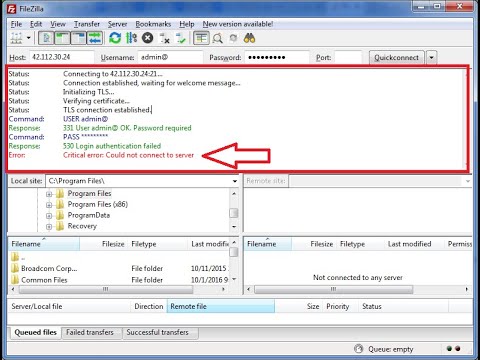 0:03:19
0:03:19
 0:01:48
0:01:48
 0:01:24
0:01:24
 0:04:31
0:04:31
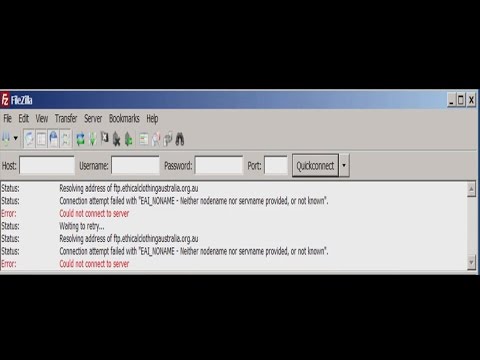 0:01:58
0:01:58
 0:01:18
0:01:18
 0:01:34
0:01:34
 0:01:08
0:01:08