filmov
tv
Allen & Heath Qu Series - iLive FX
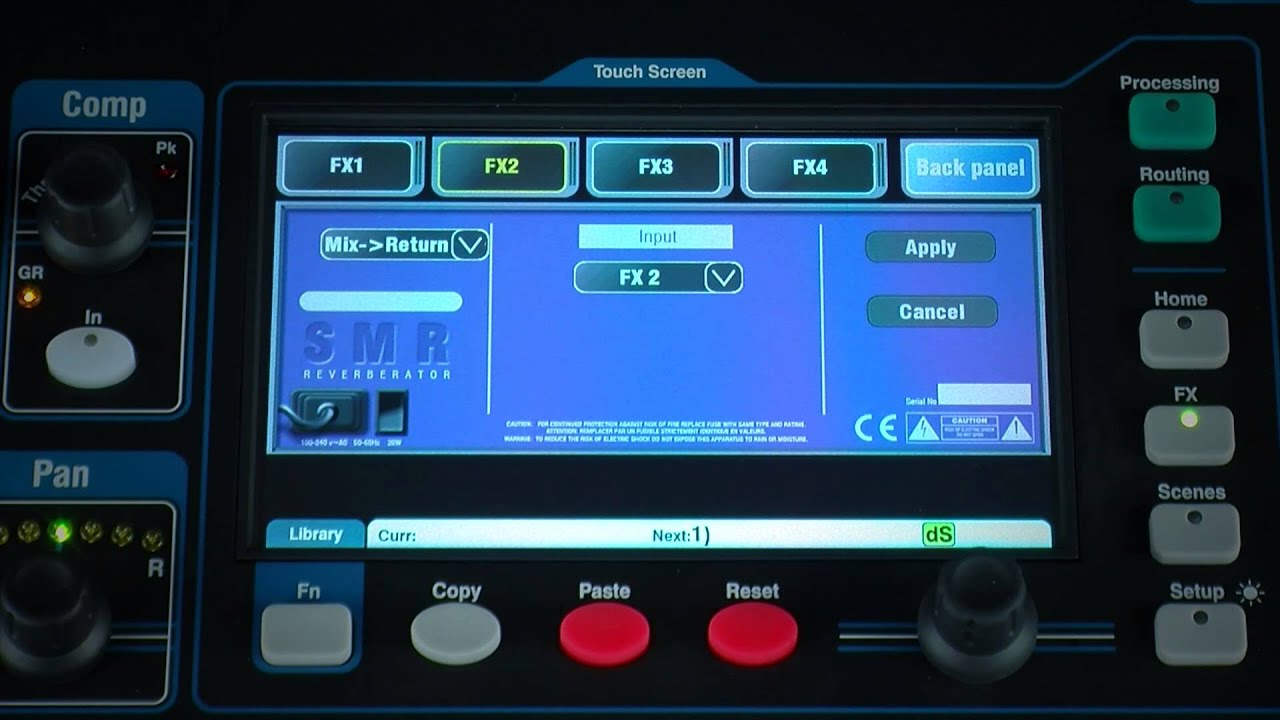
Показать описание
iLive FX:
Qu features 4 internal stereo FX processors taken from our flagship iLive digital mixing system. Each can be loaded from a library of different effects types and presets based on emulations of popular industry standards.
You work with the FX screen in the same way you would do with a traditional outboard rack. Start with an empty rack as shown here. Touch the tabs at the top to select a rack slot. Press the Function key to open the Library page, scroll through and select the FX type you wish to load, and experiment with the different parameters available.
Touch the top right tab to select the Back Panel view. Select Channel/Return to use a single channel Direct Out as the source, for example for a gated verb on a snare. Select Insert to patch the effect in line with an input channel or mix master. Inserted FX provide a Dry/Wet control to balance the effect with the original signal.
Select Mix/Return to use a bus to send a mix of the channels to the effect, and a dedicated stereo FX Return channel. This is typically used for effects such as reverb and delay. Choose which mix bus to use: on Qu-16 only FX1 and 2 have dedicated FX buses; if you want to use FX3 or 4 you can patch one of the ten Mix buses.
Press the corresponding FX Mix key. The channel faders move to present the sends to the effect. Set the master strip fader to 0dB and adjust the channel sends to hear the effect.
Make sure the FX Return channel in the top layer is unmuted and set to 0dB. Press its Select key to work with the FX processing parameters, or adjust the return channel Parametric Equaliser.
When using delay effects, you can assign a SoftKey as a tap tempo key. This lets you quickly tap in the beat for a vocal delay without the need to open the FX screen.
Qu features 4 internal stereo FX processors taken from our flagship iLive digital mixing system. Each can be loaded from a library of different effects types and presets based on emulations of popular industry standards.
You work with the FX screen in the same way you would do with a traditional outboard rack. Start with an empty rack as shown here. Touch the tabs at the top to select a rack slot. Press the Function key to open the Library page, scroll through and select the FX type you wish to load, and experiment with the different parameters available.
Touch the top right tab to select the Back Panel view. Select Channel/Return to use a single channel Direct Out as the source, for example for a gated verb on a snare. Select Insert to patch the effect in line with an input channel or mix master. Inserted FX provide a Dry/Wet control to balance the effect with the original signal.
Select Mix/Return to use a bus to send a mix of the channels to the effect, and a dedicated stereo FX Return channel. This is typically used for effects such as reverb and delay. Choose which mix bus to use: on Qu-16 only FX1 and 2 have dedicated FX buses; if you want to use FX3 or 4 you can patch one of the ten Mix buses.
Press the corresponding FX Mix key. The channel faders move to present the sends to the effect. Set the master strip fader to 0dB and adjust the channel sends to hear the effect.
Make sure the FX Return channel in the top layer is unmuted and set to 0dB. Press its Select key to work with the FX processing parameters, or adjust the return channel Parametric Equaliser.
When using delay effects, you can assign a SoftKey as a tap tempo key. This lets you quickly tap in the beat for a vocal delay without the need to open the FX screen.
Комментарии
 0:04:06
0:04:06
 0:01:25
0:01:25
 0:02:09
0:02:09
 0:01:48
0:01:48
 0:30:59
0:30:59
 0:27:23
0:27:23
 0:01:31
0:01:31
 0:02:29
0:02:29
 0:06:46
0:06:46
 0:01:40
0:01:40
 0:23:14
0:23:14
 0:09:11
0:09:11
 0:02:18
0:02:18
 0:03:31
0:03:31
 0:11:18
0:11:18
 0:00:17
0:00:17
 0:01:42
0:01:42
 0:03:41
0:03:41
 0:01:43
0:01:43
 0:02:38
0:02:38
 0:01:26
0:01:26
 0:01:22
0:01:22
 0:02:22
0:02:22
 0:01:15
0:01:15