filmov
tv
Calibrate Your Display Like A Pro

Показать описание
Learn how to easily use SMPTE color bars to check your monitor's calibration in under 5 minutes. This video targets beginners and will teach you how to ensure proper basic display setup for NTSC video signals. The gel featured in portions of this video is Rosco 80.
Steps:
0:00:51 - Set brightness & contrast to their midpoint
0:01:01 - Turn color/chroma all the way down
0:01:26 - Adjust brightness level
0:01:51 - Adjust contrast level
0:02:45 - Enter blue mode
0:02:58 - Adjust the color/chroma level
0:03:16 - Adjust hue/tint level
0:03:33 - Exit blue mode
Steps:
0:00:51 - Set brightness & contrast to their midpoint
0:01:01 - Turn color/chroma all the way down
0:01:26 - Adjust brightness level
0:01:51 - Adjust contrast level
0:02:45 - Enter blue mode
0:02:58 - Adjust the color/chroma level
0:03:16 - Adjust hue/tint level
0:03:33 - Exit blue mode
Calibrate Your Display Like A Pro
I was speechless!.. How to CALIBRATE a MONITOR without a colorimeter
Calibrate Your Monitor like a PRO: Step-by-Step guide | Match colors to your laptop, tablet or phone
Can You Calibrate a Monitor WITHOUT a Colorimeter?
How To Calibrate Your Monitor To Edit Photos & Videos | Monitor Calibration Without Hardware
How to Color Calibrate Your Display in Windows 11 [2023]
How to color calibrate every TV & Monitor in your house! - @Barnacules
How to color calibrate your display in Windows 11 [UPDATE]
How to Calibrate a Dell UltraSharp Monitor with Dell Color Management
How to Color Calibrate Your Monitor Like a Pro
How To Calibrate Your Monitor
HOW TO CALIBRATE your Display for PHOTOGRAPHY and PRINTING
How to Calibrate Your Monitor, The Comprehensive Beginner's Guide
Why you need to calibrate your display / Featuring the Datacolor SpyderX
How To Calibrate Your Monitor for Photography and Video Editing - Color Calibration on Windows | Mac
You Need To Calibrate Your Monitor - Here's How
How to adjust your TV settings for the best picture quality
Why You Need To Calibrate your Display - How to? - X-Rite i1 Display Pro
How to Calibrate Your Monitor - IT'S EASY!
How to Calibrate Display to Fix Warm Colors / Washed out Colors on Windows 11
How to color Calibrate your screen #colorcalibration #monitorcolorcalibration #contentcreator
How to Calibrate Your Monitor / Color Management & 3D LUT Creation
How to Calibrate Your Monitor Display!
Calibrate Your Monitor Like a Pro
Комментарии
 0:03:43
0:03:43
 0:06:53
0:06:53
 0:10:18
0:10:18
 0:09:54
0:09:54
 0:08:29
0:08:29
 0:03:27
0:03:27
 0:40:30
0:40:30
 0:04:18
0:04:18
 0:03:12
0:03:12
 0:11:46
0:11:46
 0:05:34
0:05:34
 0:16:40
0:16:40
 0:18:21
0:18:21
 0:22:20
0:22:20
 0:02:48
0:02:48
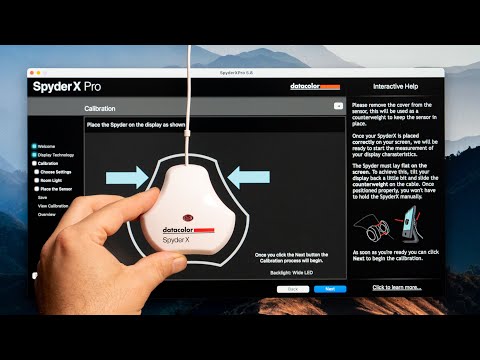 0:12:29
0:12:29
 0:08:17
0:08:17
 0:11:15
0:11:15
 0:06:54
0:06:54
 0:01:42
0:01:42
 0:00:26
0:00:26
 0:19:02
0:19:02
 0:08:46
0:08:46
 0:00:33
0:00:33