filmov
tv
Applying TEXTURES in Blender - Tutorial

Показать описание
Customize your Blender 3D models further by learning how to add textures.
Blender is one of the top choices for 3D modeling and sculpting available on the market. The program is free, open-source, and comes with a huge, supportive community that is ready to help you with your modeling needs. With a vast amount of tools and plugins available, making 3D models is accessible to just about everyone - and something you might already know how to do.
However, 3D models are not just about shaping meshes. Instead, materials play a monumental role in the final product - whether you'll be rendering in real-time for something like a game or pre-rendering for a film. Though you can certainly assign colors easily enough to separate mesh areas, depending on the art style you might need something with a lot more "feel" to it to give it a sense of presence.This is not to mention issues where you just want something more than a solid colored area.
In this tutorial, we'll show you how to address that issue by employing textures. Textures come as flat, 2D images that are pre-painted to look like a specific material, such as rocks, clothing, etc. Whatever the texture though, learning how you can apply this to your model is not only useful, but an essential skill in order to be able to expand your modeling knowledge.
Regardless of your goals, learning how to apply textures offers you newfound opportunities to customize your models. Textures can enhance how your model looks & feels, add a sense of realism, and even allow for the addition of complexity without increasing your polygon count.
While we recommend this tutorial for those already somewhat familiar with Blender, these techniques are perfect for any beginner who is looking on how to add more flair to their 3D models.
Комментарии
 0:00:19
0:00:19
 0:05:21
0:05:21
 0:00:23
0:00:23
 0:15:34
0:15:34
 0:05:26
0:05:26
 0:05:31
0:05:31
 1:53:10
1:53:10
 0:39:11
0:39:11
 0:18:47
0:18:47
 0:04:54
0:04:54
![[4.0] Blender Tutorial:](https://i.ytimg.com/vi/144TWlEYFtM/hqdefault.jpg) 0:01:51
0:01:51
 0:11:23
0:11:23
 0:19:23
0:19:23
 0:03:20
0:03:20
 0:03:28
0:03:28
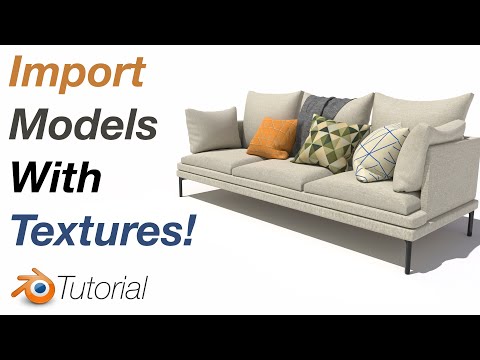 0:02:39
0:02:39
![[2.91] Blender Tutorial:](https://i.ytimg.com/vi/mq4HMlefgDw/hqdefault.jpg) 0:02:49
0:02:49
 0:06:12
0:06:12
 0:06:13
0:06:13
 0:05:25
0:05:25
 0:05:42
0:05:42
 0:01:59
0:01:59
 0:02:09
0:02:09
 0:01:02
0:01:02