filmov
tv
How to Change Screen Timeout in Windows 10 (Easy)
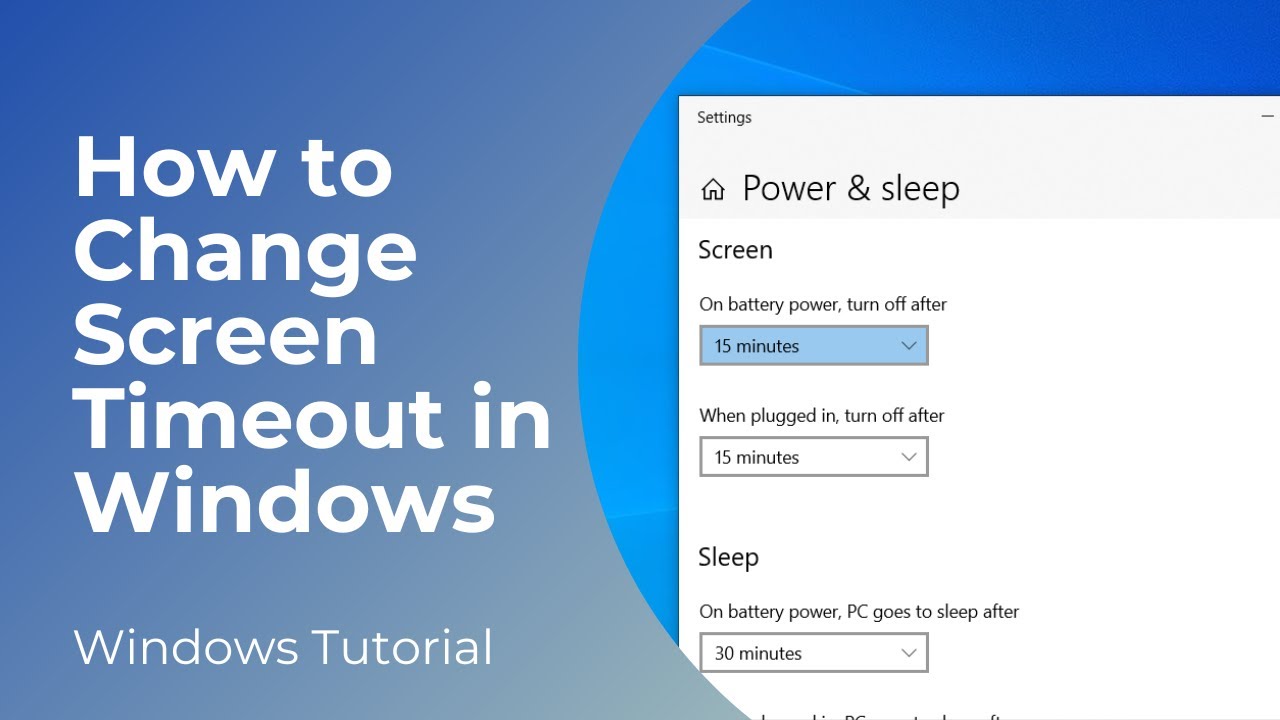
Показать описание
In today’s tutorial, I’m going to show you how to change your computer’s screen timeout time.
*To get started:*
1. Go into the Windows start bar, and type in “Sleep” and click on the “Power and sleep settings” search result.
2. A power and sleep dialog window will now display.
3. From here, you can control when the screen should be turned off. Then below this setting you can control when your computer goes to sleep during inactivity.
4. Because I’m using a laptop, I have additional options for when my laptop is using battery power, versus plugged in.
5. If you’re using a computer, you’ll only have one option for when the screen should turn off, and another for when the computer should sleep.
6. As you can see, for each of these options we can specify any time from 1 minute, to 4 hours, to never.
7. I’m going to update my settings so that the screen turns off after 15 minutes, and it goes to sleep after 30 minutes.
And it’s as easy as that, updating your screen timeout and sleep settings is a simple task to perform.
#windows10 #sleep #windows #screen #power
*To get started:*
1. Go into the Windows start bar, and type in “Sleep” and click on the “Power and sleep settings” search result.
2. A power and sleep dialog window will now display.
3. From here, you can control when the screen should be turned off. Then below this setting you can control when your computer goes to sleep during inactivity.
4. Because I’m using a laptop, I have additional options for when my laptop is using battery power, versus plugged in.
5. If you’re using a computer, you’ll only have one option for when the screen should turn off, and another for when the computer should sleep.
6. As you can see, for each of these options we can specify any time from 1 minute, to 4 hours, to never.
7. I’m going to update my settings so that the screen turns off after 15 minutes, and it goes to sleep after 30 minutes.
And it’s as easy as that, updating your screen timeout and sleep settings is a simple task to perform.
#windows10 #sleep #windows #screen #power
How to Change Screen Timeout Setting in Windows 10 [Tutorial]
How to Change Screen Timeout on Windows 11 Laptops - Quick and Easy
iPhone XR: How to Change Screen Timeout (Screen Lock Time)
Windows 11: Change Screen timeout settings
How to Change Screen Timeout in Window 10 || Laptop Screen Time kese increase kare.
Galaxy S22's: How to Change Screen Timeout to NEVER (Keep Awake)
How To Change Screen Timeout On iPhone
How to Turn Off Screen Timeout on an Android Phone
Build a Portfolio Website Using Next JS, Tailwind CSS & Framer Motion | Part 3
Screen Keeps Turning Off? How To Change Screen Timeout On Samsung Phones
How to extend the lock screen timeout on the Samsung Galaxy phone?
iPhone X: How to Change Screen Timeout Before Screen Locks
How to Change Screen Timeout in Windows 10
How to change screen sleep and screen lock timeout on Android 11
How to Change Screen Timeout on iPhone 14 Plus - Adjust Screen Timeout
iPad Pro: How to Change Screen Timeout (Auto Lock)
How to Change Screen Timeout in Windows 11
How To Change Screen Timeout On Windows 10/11 Laptops [INSANELY EASY]
How To Change Screen Timeout Setting In Windows 10
How to Change Screen Timeout in Windows 10 (Easy)
How to Change Lock Screen Timeout Setting in Windows 11
How To Change Screen Timeout On Iphone X - Fliptroniks.com
iPhone 13's & 14's: How to Change Screen Timeout Time (Auto-Lock) Before iPhone Sleeps...
How to change screen timeout In Redmi 10, secret screen timeout settings
Комментарии
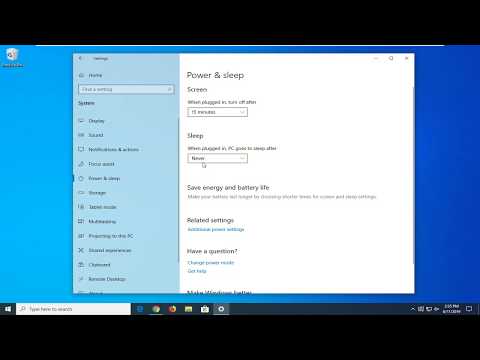 0:01:24
0:01:24
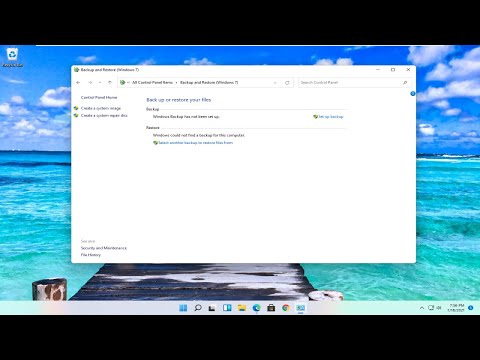 0:01:42
0:01:42
 0:01:43
0:01:43
 0:00:48
0:00:48
 0:01:01
0:01:01
 0:02:32
0:02:32
 0:01:58
0:01:58
 0:01:03
0:01:03
 0:46:54
0:46:54
 0:00:22
0:00:22
 0:01:24
0:01:24
 0:01:29
0:01:29
 0:01:26
0:01:26
 0:01:14
0:01:14
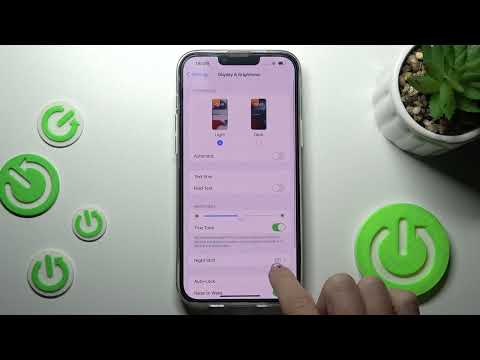 0:00:48
0:00:48
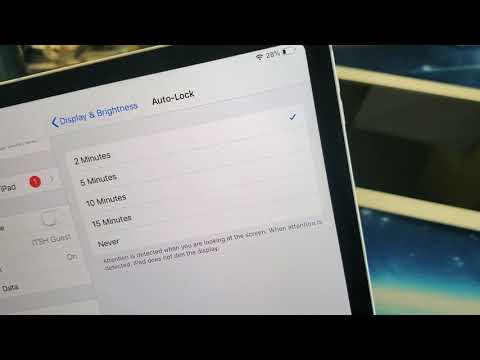 0:01:01
0:01:01
 0:01:23
0:01:23
 0:02:09
0:02:09
 0:01:15
0:01:15
 0:01:17
0:01:17
 0:05:41
0:05:41
 0:01:26
0:01:26
 0:01:00
0:01:00
 0:01:14
0:01:14