filmov
tv
Altium Designer Tutorial 16: How to Create Variants in Altium Designer 21.
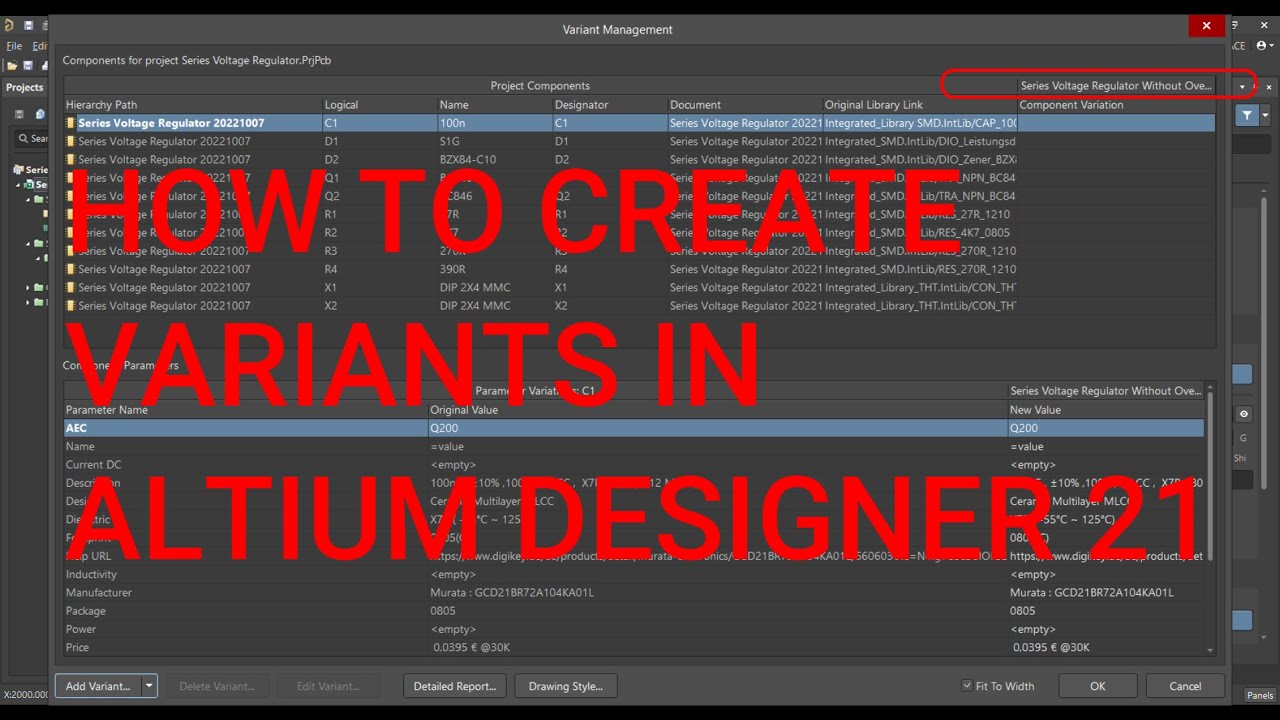
Показать описание
#Design #Variants in #altiumdesigner 21
#Variant #Management #Dialog in #altiumdesigner 21
The Variant Management dialog can be accessed in the following ways:
Click Project » #Variants from the main menu of any document in the project.
In the Projects panel, right-click on the project name then select #Variants.
In the Schematic Editor, right-click on a placed component then select Part Actions » #Variants.
The #Variant #Management dialog enables you to add and configure variants of the main PCB board design. Variants are variations of the main PCB board design and by using variants, any number of variations of the base design can be designed. Each component in the base design can be configured to be:
#fitted – the default setting when a new variant is created.
#Not Fitted – the original component as used in the base design is not fitted/used in this variant of that design.
# Fitted with #modified component parameters, such as the component's value.
Alternate Part – completely replacing one component with another.
#Variants that use any of these types of variations are all referred to as #assembly #Variants since they only impact the #assembly process. All #variants share the same fabricated base board.
#Altium #PCBdesign
#Variant #Management #Dialog in #altiumdesigner 21
The Variant Management dialog can be accessed in the following ways:
Click Project » #Variants from the main menu of any document in the project.
In the Projects panel, right-click on the project name then select #Variants.
In the Schematic Editor, right-click on a placed component then select Part Actions » #Variants.
The #Variant #Management dialog enables you to add and configure variants of the main PCB board design. Variants are variations of the main PCB board design and by using variants, any number of variations of the base design can be designed. Each component in the base design can be configured to be:
#fitted – the default setting when a new variant is created.
#Not Fitted – the original component as used in the base design is not fitted/used in this variant of that design.
# Fitted with #modified component parameters, such as the component's value.
Alternate Part – completely replacing one component with another.
#Variants that use any of these types of variations are all referred to as #assembly #Variants since they only impact the #assembly process. All #variants share the same fabricated base board.
#Altium #PCBdesign
 0:23:37
0:23:37
 0:06:23
0:06:23
 0:09:44
0:09:44
 1:34:41
1:34:41
 0:07:35
0:07:35
 0:17:57
0:17:57
 0:44:34
0:44:34
 0:00:54
0:00:54
 0:15:21
0:15:21
 0:02:49
0:02:49
 0:10:14
0:10:14
 0:01:12
0:01:12
 0:14:07
0:14:07
 0:02:48
0:02:48
 1:42:06
1:42:06
 0:04:29
0:04:29
 0:01:09
0:01:09
 0:35:27
0:35:27
 0:26:33
0:26:33
 0:01:52
0:01:52
 0:00:56
0:00:56
 0:06:20
0:06:20
 0:05:36
0:05:36
 0:00:30
0:00:30