filmov
tv
Altium Designer Tutorial 01 : How to Import 3D PCB Step file in Altium Designer
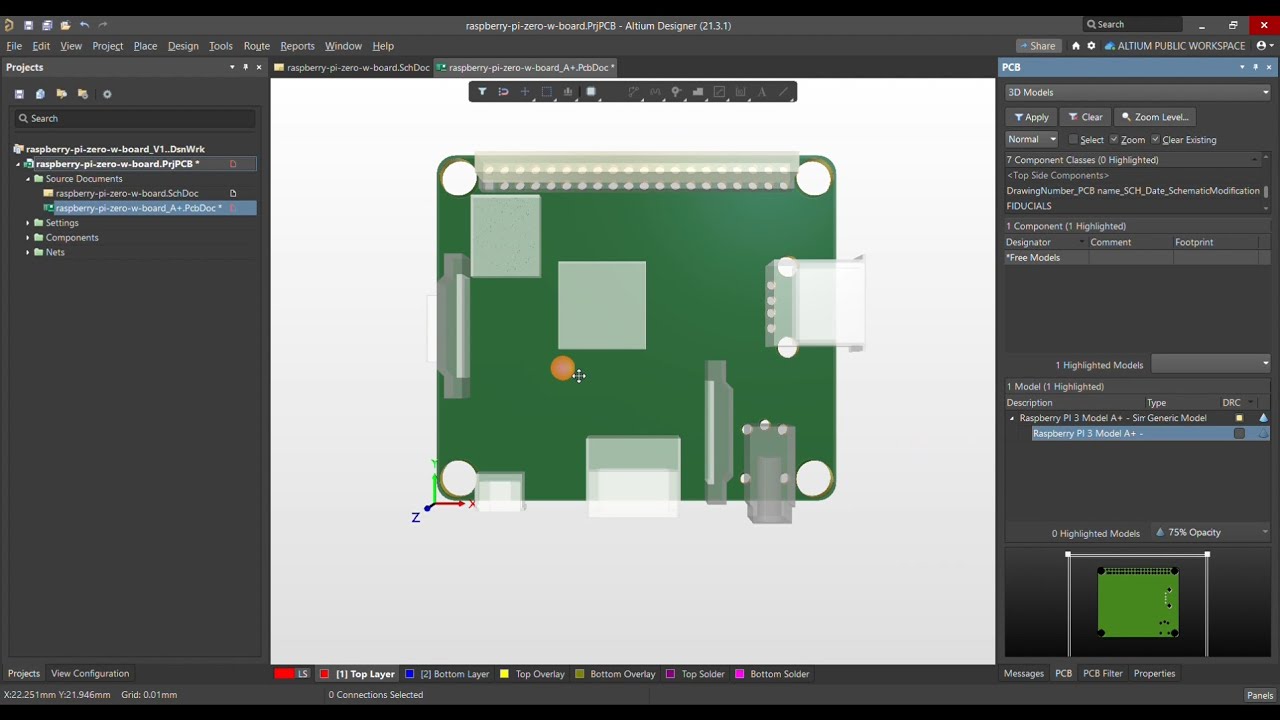
Показать описание
Defining the #Board #Shape from #3D #Body in Altium Designer
#Import PCB #STEP files in Altium Designer
#STEP files can be imported and used in #Altium Designer through two distinct approaches, both of which use the same mechanism. The approach used is essentially dependent on how a #STEP file will be applied in a design:
A #STEP file that represents mechanical elements of the final product design, such as an enclosure generated by an MCAD application, is generally imported into the PCB layout.
A #STEP file that represents a 3D component body (downloaded from the internet or created locally) is generally imported into a PCB Library component.
Import into the PCB
Within both the PCB and PCB Library domains in #Altium Designer, #STEP files are imported into a dedicated 3D Body object that is placed and aligned as required.
To place a 3D Body and populate its contents in the PCB Editor, select Place » 3D Body from the main menu and choose the Generic 3D Model option as the model type. The Generic 3D Model section of the following 3D Body dialog offers three alternative source options for importing a #STEP files:
Vault – Browse to a connected #Altium Vault and select a 3D model file revision. #Altium Designer detects if this file is updated.
File – Select a Model file from a nominated folder, which can be shared with an MCAD designer. This file will be linked to the 3D Body, so any file updates made in the MCAD domain will be detected by Altium Designer.
Embedded – Browse and load a suitable file from disk. The model data is stored (embedded) in the PCB file.
#Altium #PCBdesign
#Import PCB #STEP files in Altium Designer
#STEP files can be imported and used in #Altium Designer through two distinct approaches, both of which use the same mechanism. The approach used is essentially dependent on how a #STEP file will be applied in a design:
A #STEP file that represents mechanical elements of the final product design, such as an enclosure generated by an MCAD application, is generally imported into the PCB layout.
A #STEP file that represents a 3D component body (downloaded from the internet or created locally) is generally imported into a PCB Library component.
Import into the PCB
Within both the PCB and PCB Library domains in #Altium Designer, #STEP files are imported into a dedicated 3D Body object that is placed and aligned as required.
To place a 3D Body and populate its contents in the PCB Editor, select Place » 3D Body from the main menu and choose the Generic 3D Model option as the model type. The Generic 3D Model section of the following 3D Body dialog offers three alternative source options for importing a #STEP files:
Vault – Browse to a connected #Altium Vault and select a 3D model file revision. #Altium Designer detects if this file is updated.
File – Select a Model file from a nominated folder, which can be shared with an MCAD designer. This file will be linked to the 3D Body, so any file updates made in the MCAD domain will be detected by Altium Designer.
Embedded – Browse and load a suitable file from disk. The model data is stored (embedded) in the PCB file.
#Altium #PCBdesign
Комментарии
 0:23:37
0:23:37
 0:07:35
0:07:35
 0:44:34
0:44:34
 1:39:08
1:39:08
 0:05:42
0:05:42
 1:42:06
1:42:06
 0:40:14
0:40:14
 0:01:07
0:01:07
 0:08:25
0:08:25
 0:08:18
0:08:18
 0:07:27
0:07:27
 1:34:41
1:34:41
 0:00:38
0:00:38
 0:10:20
0:10:20
 0:05:36
0:05:36
 0:02:26
0:02:26
 0:33:32
0:33:32
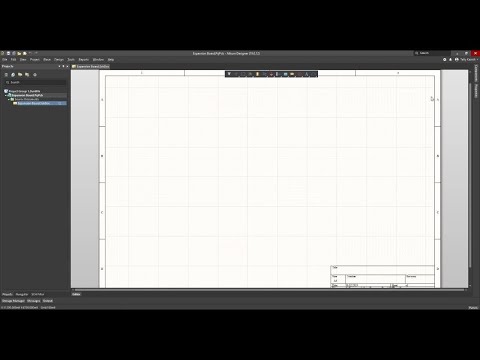 0:07:41
0:07:41
 0:04:29
0:04:29
 0:05:24
0:05:24
 1:06:08
1:06:08
 0:08:01
0:08:01
 0:11:04
0:11:04
 0:02:05
0:02:05