filmov
tv
How to Download VMware vSphere ESXi 8.0 ISO | Simple Steps for Quick Installation! 📥
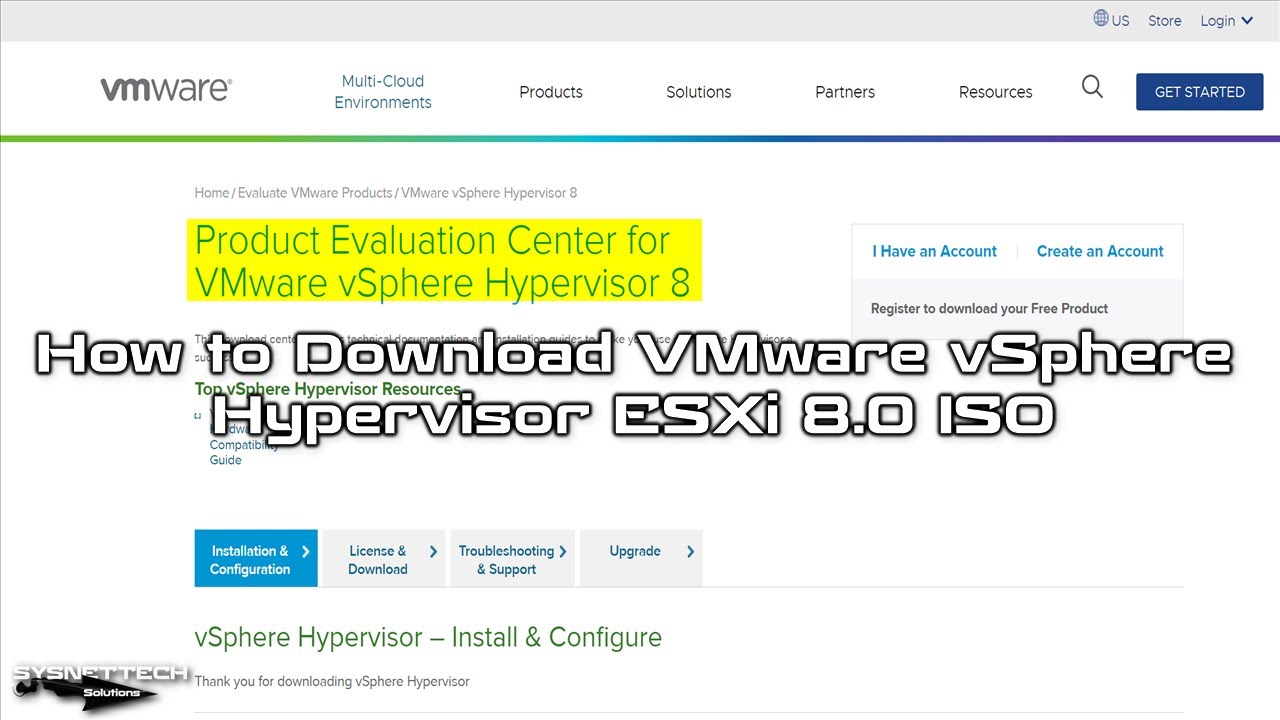
Показать описание
This video guide shows how to get the vSphere Hypervisor ESXi 8.0 (8.0b) ISO file from VMware's official website. VMware is a well-known company for virtualization software. This tutorial is made for people using Windows 11 PCs who want to put the ESXi 8.0 hypervisor on their computer. Just follow the easy stages in this video, and you'll successfully download the ESXi 8.0 ISO file from VMware's site. After that, you can make a USB drive or CD/DVD with the ISO file to install the ESXi 8.0 hypervisor on your computer.
As you know, #ESXi allows you to run multiple virtual machines with a physical server virtualization technology. In this way, instead of purchasing various physical servers in a corporate company, you can manage all your workloads on a single server.
To obtain the vSphere ISO file, you can visit any website on the internet. Still, suppose you care about user security and want to get a trial license key. In that case, we recommend downloading it from the VMware website.
Step 1: First, visit the Trial website created by VMware to download the official trial and free ESXi image file.
Step 2: On the VMware Hands-on Learning & Trials website, click vSphere Hypervisor under the title called Free Product.
Step 3: When the Product Evaluation Center for VMware vSphere Hypervisor 8 webpage opens, click the License & Download tab.
Step 4: If you have registered on the VMware website, you have to log in here, and you will need to register for the product and get the download links.
Step 5:
a) Click Register for the ESXi product.
b) Enter your personal information and your company's name and address correctly on the VMware Customer Connect page.
c) Click the START FREE TRIAL button.
Step 6: Click Manually Download next to "VMware vSphere Hypervisor (ESXI ISO) Image" on the Download Packages screen.
Step 7: Once the process is complete, the vSphere ISO file will be downloaded to the specified location.
───────────────RELATED VIDEOS───────────────
───────────────FOLLOW US───────────────────
✔ Facebook
✔ Twitter
✔ Pinterest
✔ Instagram
✔ LinkedIn
███████████████████████████████████████████
As you know, #ESXi allows you to run multiple virtual machines with a physical server virtualization technology. In this way, instead of purchasing various physical servers in a corporate company, you can manage all your workloads on a single server.
To obtain the vSphere ISO file, you can visit any website on the internet. Still, suppose you care about user security and want to get a trial license key. In that case, we recommend downloading it from the VMware website.
Step 1: First, visit the Trial website created by VMware to download the official trial and free ESXi image file.
Step 2: On the VMware Hands-on Learning & Trials website, click vSphere Hypervisor under the title called Free Product.
Step 3: When the Product Evaluation Center for VMware vSphere Hypervisor 8 webpage opens, click the License & Download tab.
Step 4: If you have registered on the VMware website, you have to log in here, and you will need to register for the product and get the download links.
Step 5:
a) Click Register for the ESXi product.
b) Enter your personal information and your company's name and address correctly on the VMware Customer Connect page.
c) Click the START FREE TRIAL button.
Step 6: Click Manually Download next to "VMware vSphere Hypervisor (ESXI ISO) Image" on the Download Packages screen.
Step 7: Once the process is complete, the vSphere ISO file will be downloaded to the specified location.
───────────────RELATED VIDEOS───────────────
───────────────FOLLOW US───────────────────
███████████████████████████████████████████
Комментарии
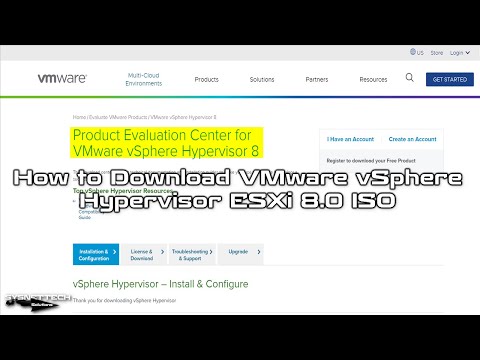 0:03:31
0:03:31
 0:09:05
0:09:05
 0:07:26
0:07:26
 0:03:25
0:03:25
 0:03:53
0:03:53
 0:02:21
0:02:21
 0:06:38
0:06:38
 0:11:08
0:11:08
 0:03:59
0:03:59
 0:05:07
0:05:07
 0:05:57
0:05:57
 0:15:11
0:15:11
 0:02:43
0:02:43
 0:02:17
0:02:17
 0:05:45
0:05:45
 0:08:22
0:08:22
 0:17:19
0:17:19
 0:02:52
0:02:52
 0:04:10
0:04:10
 0:29:16
0:29:16
 0:17:21
0:17:21
 0:04:55
0:04:55
 0:03:43
0:03:43
 0:07:31
0:07:31