filmov
tv
How to disable the Action Center in Windows 10 - Howtosolveit
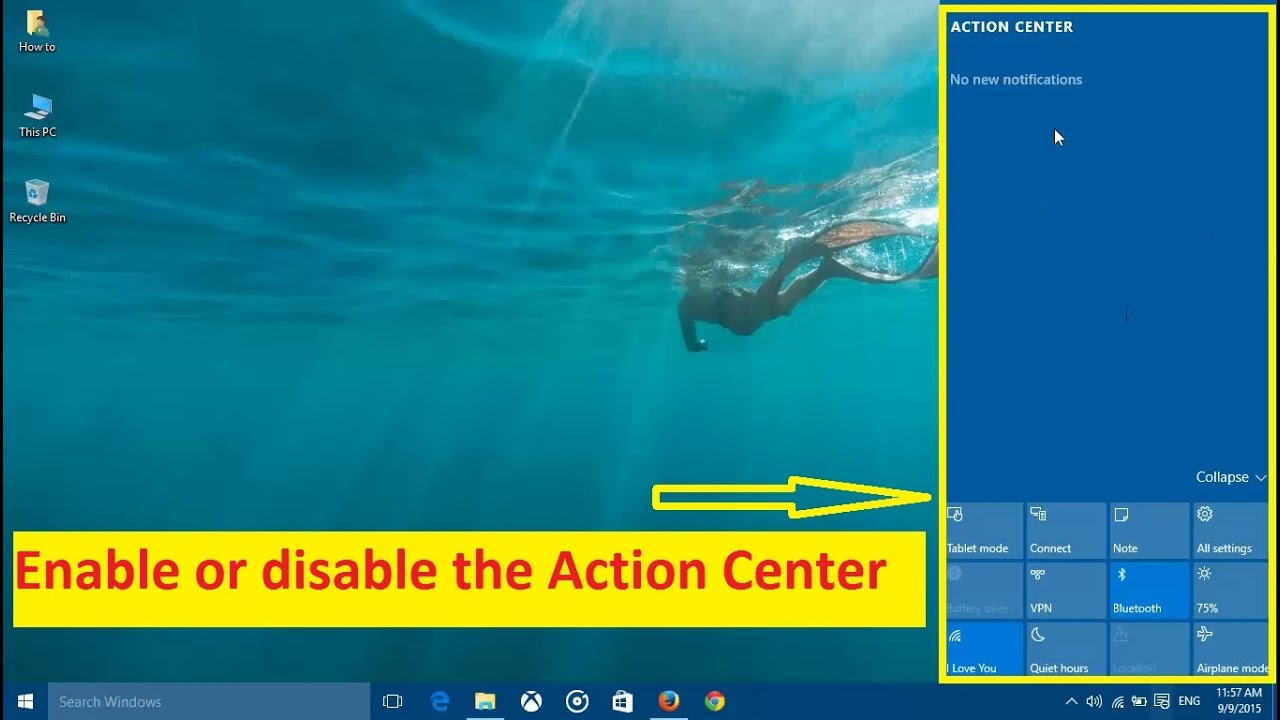
Показать описание
This tutorial will show you how to enable or disable the Action Center Windows 10. How to add or remove icons in action center windows 10. Action Center - Enable or Disable in Windows 10.
If the Action Center is disabled, it will no longer display in the taskbar notification area, and can no longer be opened. The user will still get notifications above the taskbar notification area as usual, but they will no longer be able to review them in the Action Center.
The Action Center in Windows 10 collects and shows toast notifications and alerts from traditional Windows applications and system notifications, alongside those generated from modern apps. Toast and notifications are then grouped in the Action Center by app and time.
The Action Center will show you all of your past notifications until you clear them. This can be useful if you had a notification pop-up, and you missed what it said.
The Action Center also has personalized quick actions at the bottom to be able to easily toggle on/off or open items such as Airplane mode, All settings, Connect, Display, Location, Tablet Mode, VPN, and Wifi.
the Action Center may not be a functionality for everyone, if you happen not to have any use for it, you can disable easily through the settings app.
Now, follow the steps below to disable the Action Center in Windows 10:
Instructions
1- Use the Windows key + i to open the Settings apps.
2- Navigate to Notifications & actions.
3- Under Quick actions, click the “Turn system icons on or off”.
If the Action Center is disabled, it will no longer display in the taskbar notification area, and can no longer be opened. The user will still get notifications above the taskbar notification area as usual, but they will no longer be able to review them in the Action Center.
The Action Center in Windows 10 collects and shows toast notifications and alerts from traditional Windows applications and system notifications, alongside those generated from modern apps. Toast and notifications are then grouped in the Action Center by app and time.
The Action Center will show you all of your past notifications until you clear them. This can be useful if you had a notification pop-up, and you missed what it said.
The Action Center also has personalized quick actions at the bottom to be able to easily toggle on/off or open items such as Airplane mode, All settings, Connect, Display, Location, Tablet Mode, VPN, and Wifi.
the Action Center may not be a functionality for everyone, if you happen not to have any use for it, you can disable easily through the settings app.
Now, follow the steps below to disable the Action Center in Windows 10:
Instructions
1- Use the Windows key + i to open the Settings apps.
2- Navigate to Notifications & actions.
3- Under Quick actions, click the “Turn system icons on or off”.
Комментарии
 0:00:29
0:00:29
 0:00:37
0:00:37
 0:02:58
0:02:58
 0:00:13
0:00:13
 0:01:06
0:01:06
 0:01:10
0:01:10
 0:01:05
0:01:05
 0:01:38
0:01:38
 0:00:11
0:00:11
 0:01:13
0:01:13
 0:00:59
0:00:59
 0:03:37
0:03:37
 0:01:19
0:01:19
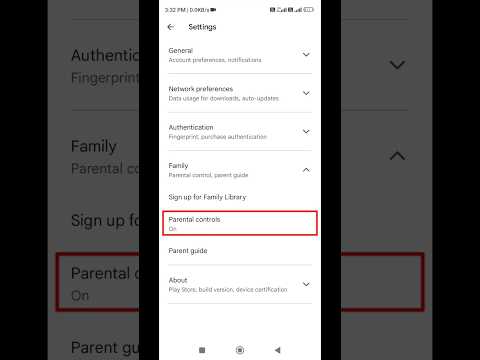 0:00:20
0:00:20
 0:01:03
0:01:03
 0:03:09
0:03:09
 0:01:01
0:01:01
 0:01:23
0:01:23
 0:00:41
0:00:41
 0:01:04
0:01:04
 0:01:27
0:01:27
 0:01:18
0:01:18
 0:00:46
0:00:46
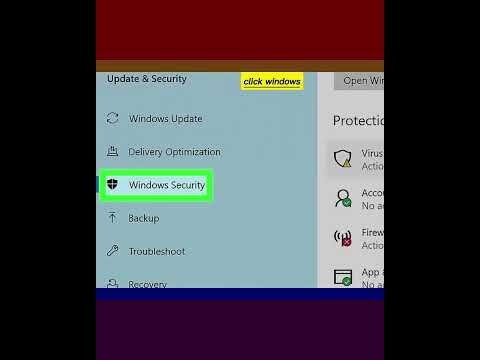 0:00:44
0:00:44