filmov
tv
How to use the Network Tab for API Testing?

Показать описание
The Network Tab in a browser's developer tools (available in Chrome, Firefox, Safari, etc.) is a powerful feature that allows you to inspect network activity, including API calls made by web applications. It’s a helpful tool for API testing, debugging, and validating API requests and responses directly from the browser.
Here’s how to use the Network Tab for API testing:
1. Open Developer Tools
In Chrome, press F12 or right-click on the page and select Inspect, then navigate to the Network tab.
In Firefox, press Ctrl + Shift + E or use the menu to open Web Developer → Network.
2. Monitor Network Requests
Once the Network tab is open:
Make sure the Record button (●) is on to capture network activity.
Refresh the web page or perform any action (like form submission or clicking a button) to trigger network requests, including API calls.
3. Filter API Requests
You can filter network traffic to show only API calls:
XHR (XMLHttpRequest) or Fetch: These are typically used for API requests.
You can also filter by Type (e.g., XHR, fetch, document, stylesheet), or you can search for specific API endpoints in the filter/search bar.
4. Inspect API Calls
a. Request Details
Click on any API call from the network log. The right panel will show several tabs where you can inspect details.
*****
*****
******
 0:03:02
0:03:02
 0:07:42
0:07:42
 0:03:49
0:03:49
 0:00:45
0:00:45
 0:04:32
0:04:32
 0:25:16
0:25:16
 0:00:38
0:00:38
 0:00:40
0:00:40
 0:00:59
0:00:59
 0:09:03
0:09:03
 0:08:57
0:08:57
 0:05:07
0:05:07
 0:01:52
0:01:52
 0:02:15
0:02:15
 0:02:18
0:02:18
 0:08:42
0:08:42
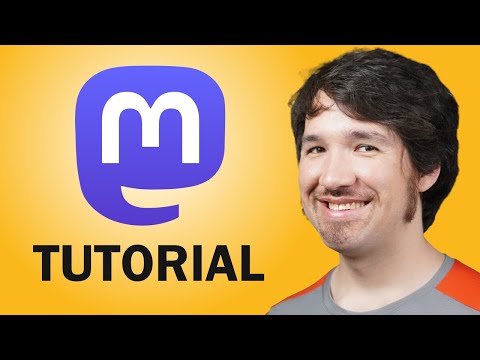 0:11:36
0:11:36
 0:01:07
0:01:07
 0:03:19
0:03:19
 0:09:37
0:09:37
 0:02:20
0:02:20
 0:05:28
0:05:28
 0:03:25
0:03:25
 0:05:25
0:05:25