filmov
tv
Unusual use of Excel's Custom Number Formatting with Conditions & Symbols (Part 2)
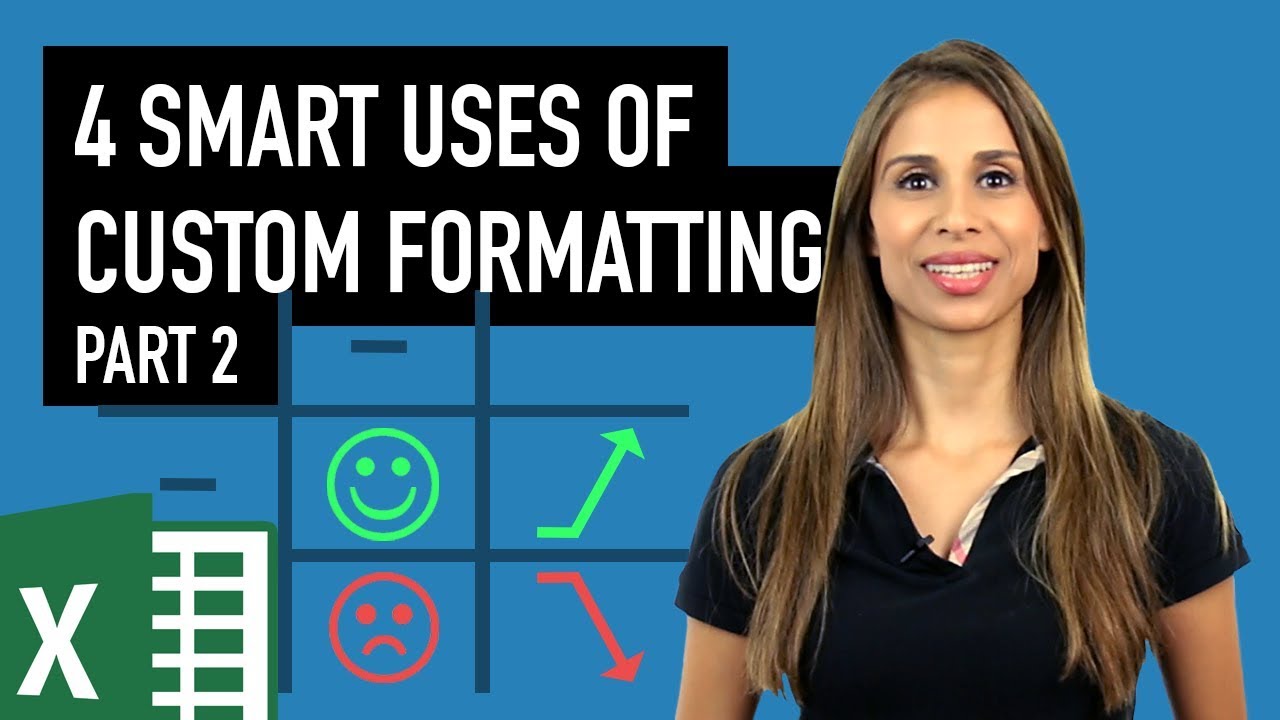
Показать описание
Enhance your Excel skills with this in-depth tutorial on advanced custom formatting techniques. Ideal for Excel users seeking to create visually impactful and informative spreadsheets without relying on conditional formatting.
🌟 Key Learning Points:
- Understanding Custom Formatting: Learn the basics of custom formatting, including accessing it through the right-click menu and Format Cells option.
- Symbol-Based Deviation Indicators: Discover how to use custom formatting to display symbols (like arrows) to indicate data deviations, complete with color control.
- Font Tricks for Symbols: Explore using different fonts like Wingdings or Webdings to represent data symbols in Excel.
- Conditional Custom Formatting: Understand how to add conditions to custom formatting, allowing you to highlight significant data deviations.
- UniChar Formula for Symbols: Learn about the UniChar formula for accessing a wide range of symbols compatible with Excel's default font.
- Threshold-Based Formatting: See how to create custom formatting rules that only highlight data deviations beyond a certain threshold.
🚀 Practical Applications:
- Visually represent data changes or deviations with symbols and colors in Excel reports.
- Apply custom formatting to enhance data readability and interpretation without conditional formatting.
- Create dynamic Excel tables that automatically adjust formatting based on predefined rules.
Method #3: Use any symbol of your choice to show deviations and conditionally format these using custom formatting
Method #4: Use custom formatting to only show higher or lower deviations, i.e. use thresholds in custom formatting. The general custom formatting syntax that most are familiar with, is to format positive, negative, zero and text values. But you can also use custom formatting to format higher, lower and medium boundaries. In this video you'll see how that works.
🚩Let’s connect on social:
Note: This description contains affiliate links, which means at no additional cost to you, we will receive a small commission if you make a purchase using the links. This helps support the channel and allows us to continue to make videos like this. Thank you for your support!
#excel
Комментарии
 0:17:09
0:17:09
 0:10:01
0:10:01
 0:05:18
0:05:18
 0:18:04
0:18:04
 0:04:58
0:04:58
 0:06:44
0:06:44
 0:16:12
0:16:12
 0:00:26
0:00:26
 0:30:15
0:30:15
 0:13:02
0:13:02
 0:14:49
0:14:49
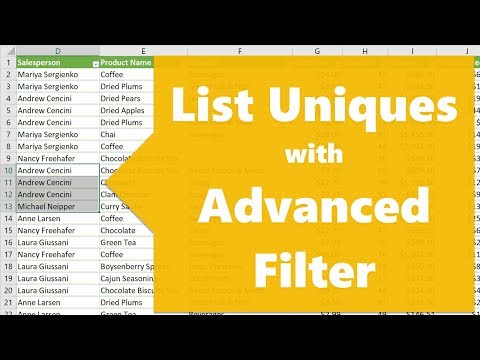 0:05:10
0:05:10
 0:04:41
0:04:41
 0:02:19
0:02:19
 0:10:01
0:10:01
 0:00:50
0:00:50
 0:09:51
0:09:51
 0:02:27
0:02:27
 0:00:58
0:00:58
 0:10:44
0:10:44
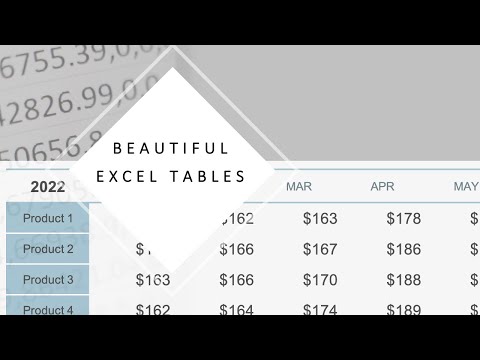 0:03:54
0:03:54
 0:09:52
0:09:52
 0:01:00
0:01:00
 0:00:47
0:00:47