filmov
tv
How to Use Facebook
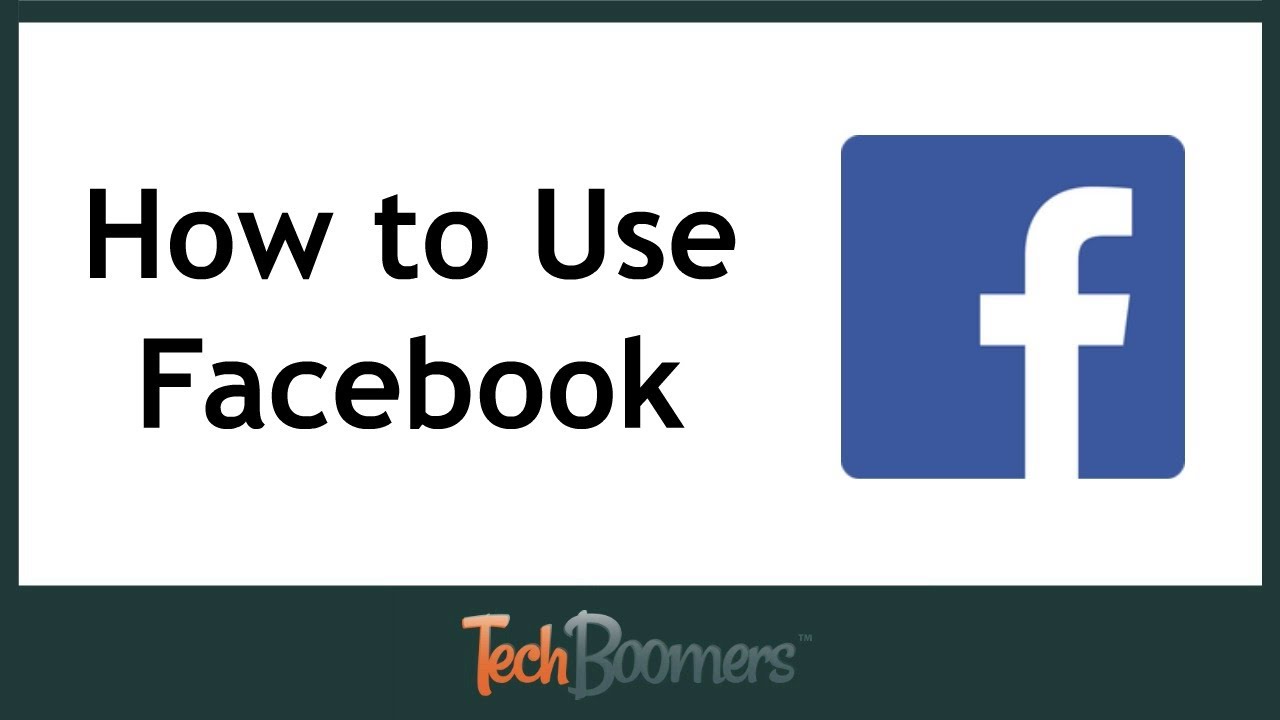
Показать описание
Get a guided tour of the Facebook website and learn how to use it with this helpful tutorial video. We’ll show you how to add friends, post a status, share photos or videos, and more.
To add someone as a Facebook friend, click the search bar, then type in the person’s name. You’ll see a few results appear below the search bar, if their profile comes up, click on it. If not, click See All Results. Look through the results until you find your friend’s profile. To add them, click Add Friend to right of their name.
To see suggestions from Facebook of people you might know and want to add, click the Friend Requests button at the top of your screen. Here you’ll see a list of people who have requested to add you as a friend, as well as a list of people you may know. Click Add Friend beside the name of anyone you’d like to add.
To post a Facebook status, click the text box labelled “what’s on your mind?” and type in what you’d like to share. You can add a background by clicking on one of the colored dots at the bottom of the box. Add on photos or videos, your location, a fun sticker, your mood, or tag your friends. When you’re finished, click Post.
To share photos or videos on Facebook, click Photo/Video Album at the top of your screen. Locate the images, then click Open. Add a name for your album. To tag one of your friends in a photo, click on them in the photo they appear in, then type in their name. Click on their profile when it comes up to tag them. In the bottom left corner, select whether you want these images to be visible to the public, to your friends only, to specific friends, or only yourself. When you’re ready to share, click Post.
Check out posts from your friends on your Facebook newsfeed. If you see a post you enjoy, click the like button to let the poster know you liked it. If you hover your cursor over the Like button, you’ll see more reaction options. Click on whichever reaction you’d like to leave. If you have something to say about a post, click in the text box below it, labelled “write a comment.” Type in what you’d like to say. When you’re done, hit the enter key on your keyboard to post your comment.
There are even more fun things to do and see on Facebook. Check out the explore section of the left menu panel to find out more.
If you click “On this day” you’ll be taken to a page that shows you memories of things you’ve posted or been tagged in on this day in previous years – if you were on Facebook then.
Click the Events button to see if there are any fun things coming up that you could potentially attend. You’ll see a list of upcoming events your friends are interested in, as well as discover events coming up in your city. Click on a category on the right to see events in your area of that type.
Click Groups to check out Facebook groups you can join. No matter what your interests are, you can find a Facebook group to connect with other people who like the same things. Check out the different group categories to find one you’re interested in. Click the Join button if you’d like to join the group.
If you’d like to see a list of everyone you’re friends with on Facebook, click Friend Lists. You’ll be taken to a list of categories of your friends. If you have friends who went to your school, or work for the same company as you, they’ll be put into a category. To see a list of all your friends, click See All Friends. If you want to delete someone from Facebook, click the Friends button beside their name, then click Unfriend.
To access your Facebook profile, click your name at the top of your screen. Scroll down to see a timeline of your own posts, and posts your friends have tagged you in.
To change your Facebook profile picture, move your cursor over your current profile photo, then click Update Profile Picture. You can select a photo you’ve uploaded previously, or one you’ve been tagged in. Click on a photo to select it.. Click Upload Photo to add a new one. Locate the image on your computer, then click Open. When you’re done, click Save.
To update your personal information on Facebook, click Update Info. Select the category of information you’d like to make changes to. If you want to add information about something you haven’t yet put on your profile, click the Add button to add details about that topic to your profile. If you want to make changes to information that’s already on your profile, move your cursor over it, then click the Edit button that appears. Make any changes you’d like to, then click Save Changes.
To add someone as a Facebook friend, click the search bar, then type in the person’s name. You’ll see a few results appear below the search bar, if their profile comes up, click on it. If not, click See All Results. Look through the results until you find your friend’s profile. To add them, click Add Friend to right of their name.
To see suggestions from Facebook of people you might know and want to add, click the Friend Requests button at the top of your screen. Here you’ll see a list of people who have requested to add you as a friend, as well as a list of people you may know. Click Add Friend beside the name of anyone you’d like to add.
To post a Facebook status, click the text box labelled “what’s on your mind?” and type in what you’d like to share. You can add a background by clicking on one of the colored dots at the bottom of the box. Add on photos or videos, your location, a fun sticker, your mood, or tag your friends. When you’re finished, click Post.
To share photos or videos on Facebook, click Photo/Video Album at the top of your screen. Locate the images, then click Open. Add a name for your album. To tag one of your friends in a photo, click on them in the photo they appear in, then type in their name. Click on their profile when it comes up to tag them. In the bottom left corner, select whether you want these images to be visible to the public, to your friends only, to specific friends, or only yourself. When you’re ready to share, click Post.
Check out posts from your friends on your Facebook newsfeed. If you see a post you enjoy, click the like button to let the poster know you liked it. If you hover your cursor over the Like button, you’ll see more reaction options. Click on whichever reaction you’d like to leave. If you have something to say about a post, click in the text box below it, labelled “write a comment.” Type in what you’d like to say. When you’re done, hit the enter key on your keyboard to post your comment.
There are even more fun things to do and see on Facebook. Check out the explore section of the left menu panel to find out more.
If you click “On this day” you’ll be taken to a page that shows you memories of things you’ve posted or been tagged in on this day in previous years – if you were on Facebook then.
Click the Events button to see if there are any fun things coming up that you could potentially attend. You’ll see a list of upcoming events your friends are interested in, as well as discover events coming up in your city. Click on a category on the right to see events in your area of that type.
Click Groups to check out Facebook groups you can join. No matter what your interests are, you can find a Facebook group to connect with other people who like the same things. Check out the different group categories to find one you’re interested in. Click the Join button if you’d like to join the group.
If you’d like to see a list of everyone you’re friends with on Facebook, click Friend Lists. You’ll be taken to a list of categories of your friends. If you have friends who went to your school, or work for the same company as you, they’ll be put into a category. To see a list of all your friends, click See All Friends. If you want to delete someone from Facebook, click the Friends button beside their name, then click Unfriend.
To access your Facebook profile, click your name at the top of your screen. Scroll down to see a timeline of your own posts, and posts your friends have tagged you in.
To change your Facebook profile picture, move your cursor over your current profile photo, then click Update Profile Picture. You can select a photo you’ve uploaded previously, or one you’ve been tagged in. Click on a photo to select it.. Click Upload Photo to add a new one. Locate the image on your computer, then click Open. When you’re done, click Save.
To update your personal information on Facebook, click Update Info. Select the category of information you’d like to make changes to. If you want to add information about something you haven’t yet put on your profile, click the Add button to add details about that topic to your profile. If you want to make changes to information that’s already on your profile, move your cursor over it, then click the Edit button that appears. Make any changes you’d like to, then click Save Changes.
Комментарии
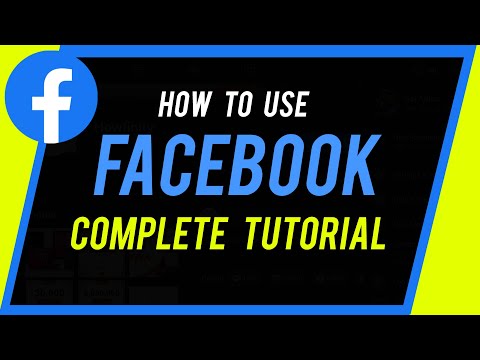 0:12:56
0:12:56
 0:03:55
0:03:55
 0:04:32
0:04:32
 0:10:05
0:10:05
 0:16:29
0:16:29
 0:10:50
0:10:50
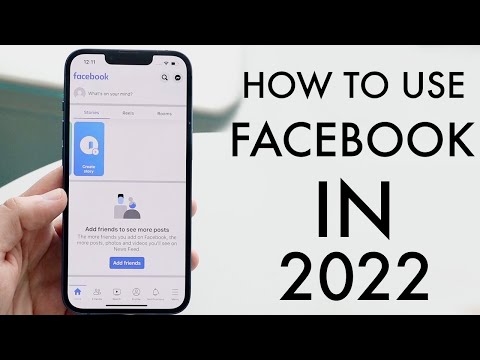 0:09:09
0:09:09
 0:04:08
0:04:08
 0:04:08
0:04:08
 0:02:21
0:02:21
 0:09:11
0:09:11
 0:06:11
0:06:11
 0:07:17
0:07:17
 0:00:39
0:00:39
 0:10:12
0:10:12
 0:22:45
0:22:45
 0:18:23
0:18:23
 0:23:56
0:23:56
 0:00:29
0:00:29
 0:00:09
0:00:09
 0:06:32
0:06:32
 0:02:25
0:02:25
 0:00:34
0:00:34
 0:00:15
0:00:15